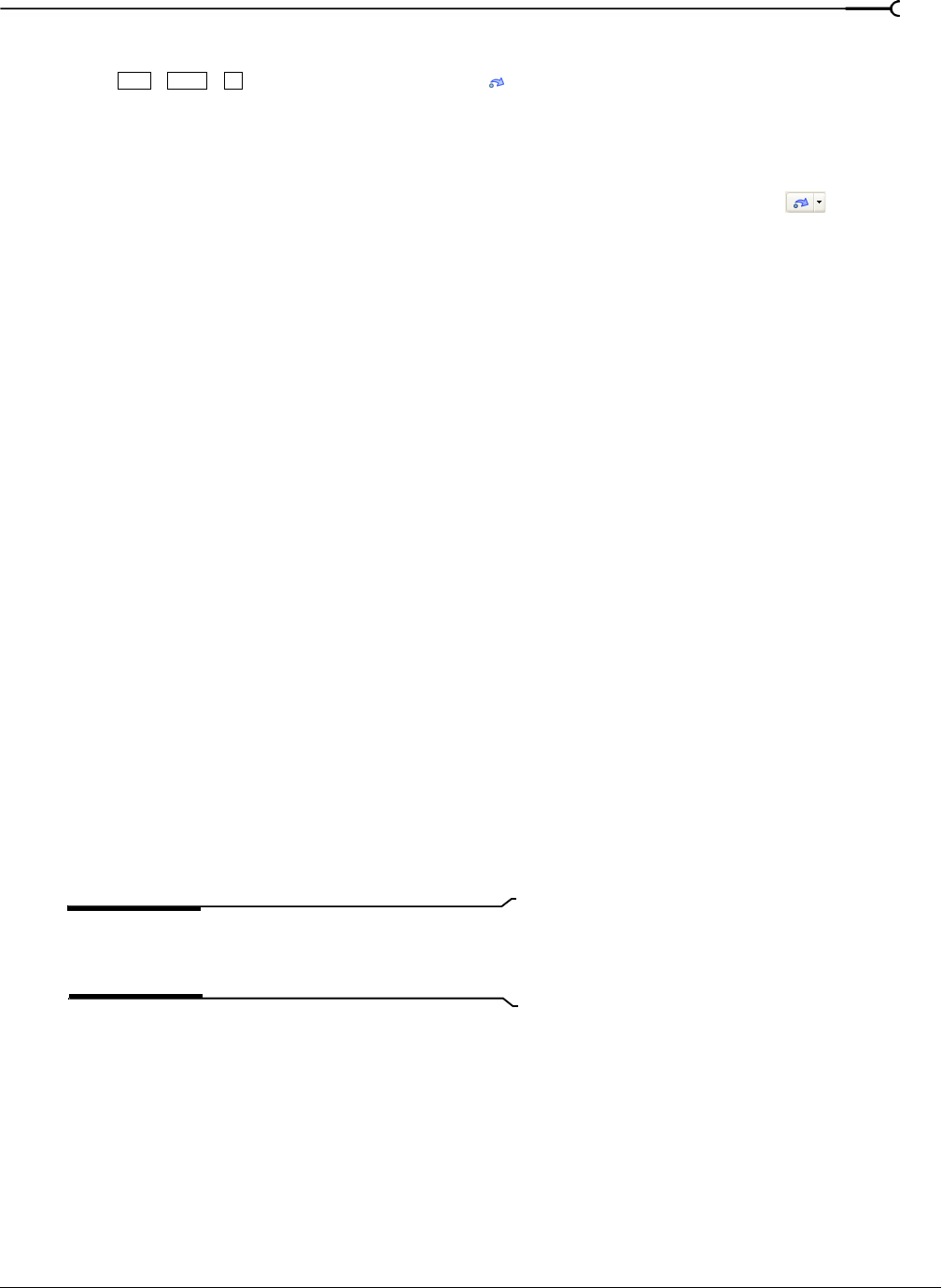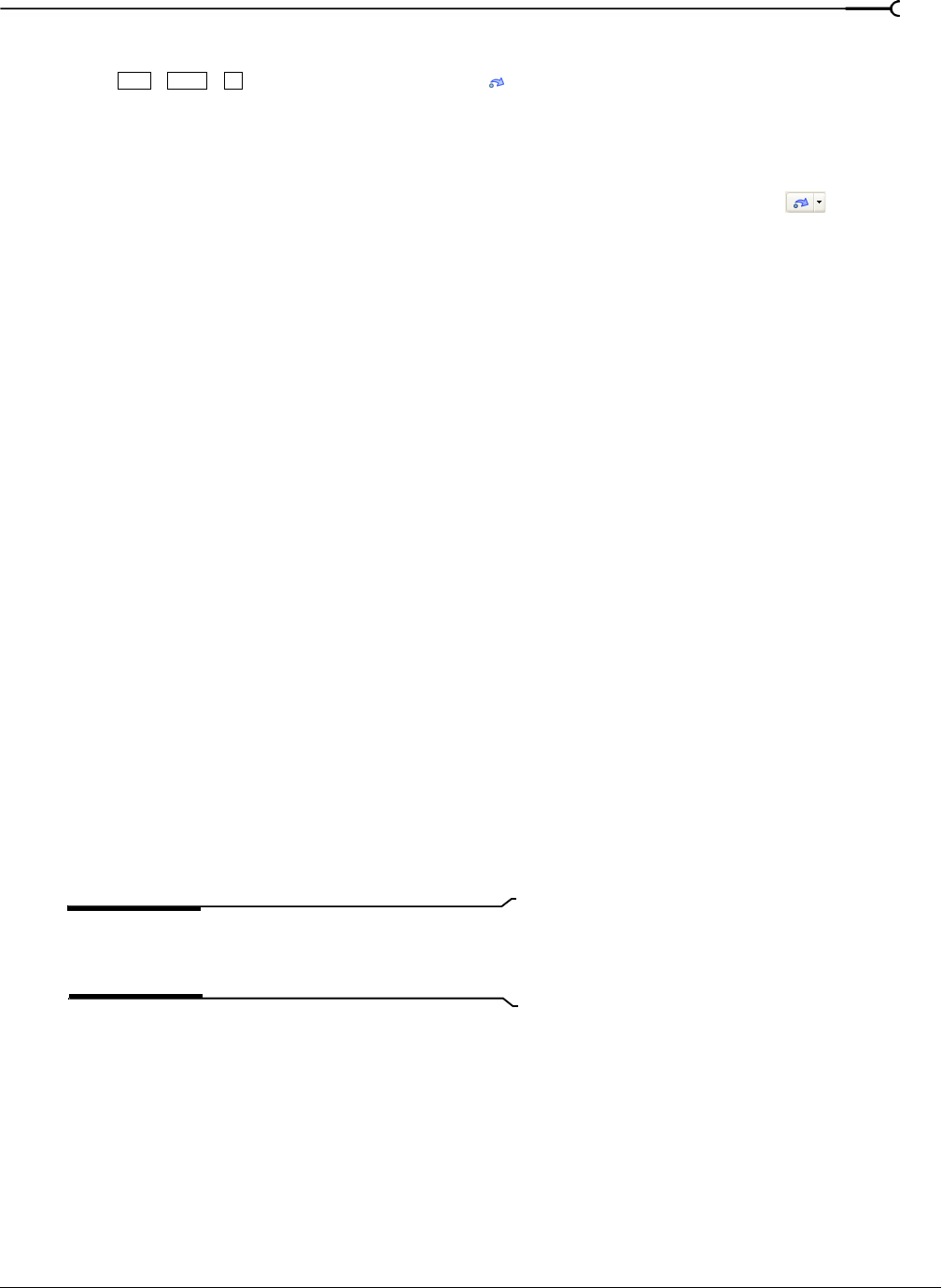
CHP. 4 BASIC EDITING TECHNIQUES
115
Using redo
Pressing or clicking the Redo button ( ) redoes the last undo performed. Repeatedly using
the keyboard command or toolbar button continues redoing undos in reverse order, from most recent to
oldest. In addition, you may redo the last edit by choosing it from the
Edit menu.
Redoing a series of edits
You can view the redo history by clicking the arrow on the right side of the Redo button ( ). The top
item in the list that appears is the most recent undo edit. If you redo a specific edit that appears farther down
the list, all subsequent edits above it are redone as well.
When you redo an edit or a series of edits, they are added to the undo history again. The redo history is
cleared when a new edit is performed.
Clearing the edit history
You can clear both undo and redo histories without closing your project or exiting the software. Once the
histories have been cleared, a new edit history is created as you continue working on the project. While
clearing the edit history is not usually necessary, it can free up disk space. To clear the edit history, choose
Clear Edit History from the Edit menu.
Adding project markers and regions
Several types of project markers are provided that identify parts of your project, serve as cues, and provide
additional functionality:
• Markers are points that you mark along the project’s timeline. They are typically used to mark locations
in the project for later reference or to mark timing cues.
• Regions are ranges of time that you mark along the timeline. Regions identify ranges of time for your
reference and can function as permanent time selections.
• Command markers are markers that enable metadata in streaming media files. These markers can be used
to display headlines or closed captions, link to Web sites, or perform any other function you define. For
more information, see Adding closed captioning to Windows Media Video (WMV) files on page 229. In addition,
these markers can be used to embed Scott Studios data information, which is used extensively in
broadcasting.
• CD layout markers are markers that indicate tracks and indices for an audio CD layout. These marks are
used to create tracks and index points when burning an audio CD. For more information, see Understanding
tracks and indices on page 351.
Tip:
You can use ripple editing to automatically move
markers and regions as you edit in the timeline. For more
information, see Applying post-edit ripples on page 110.
Ctrl +Shift+Z