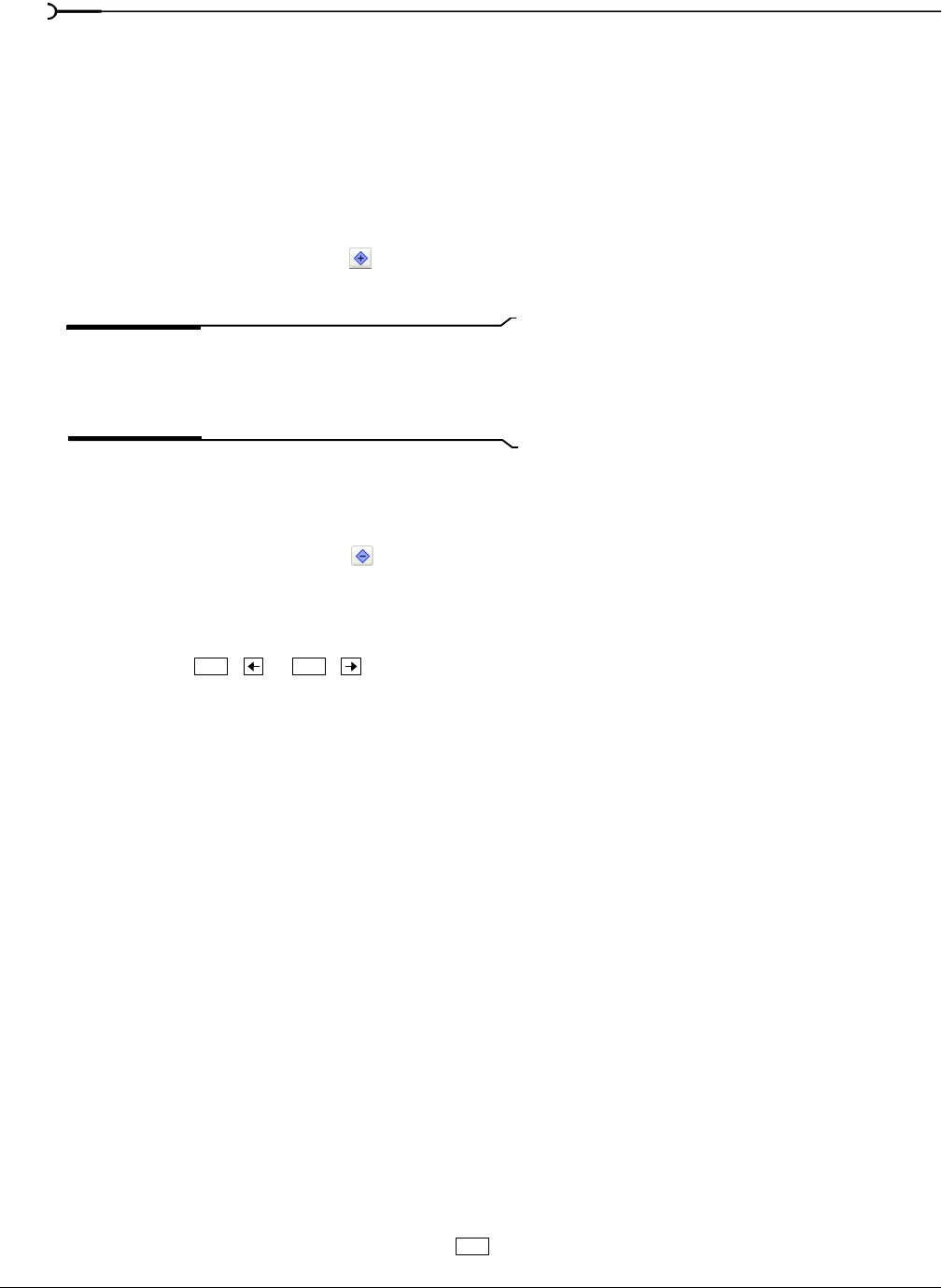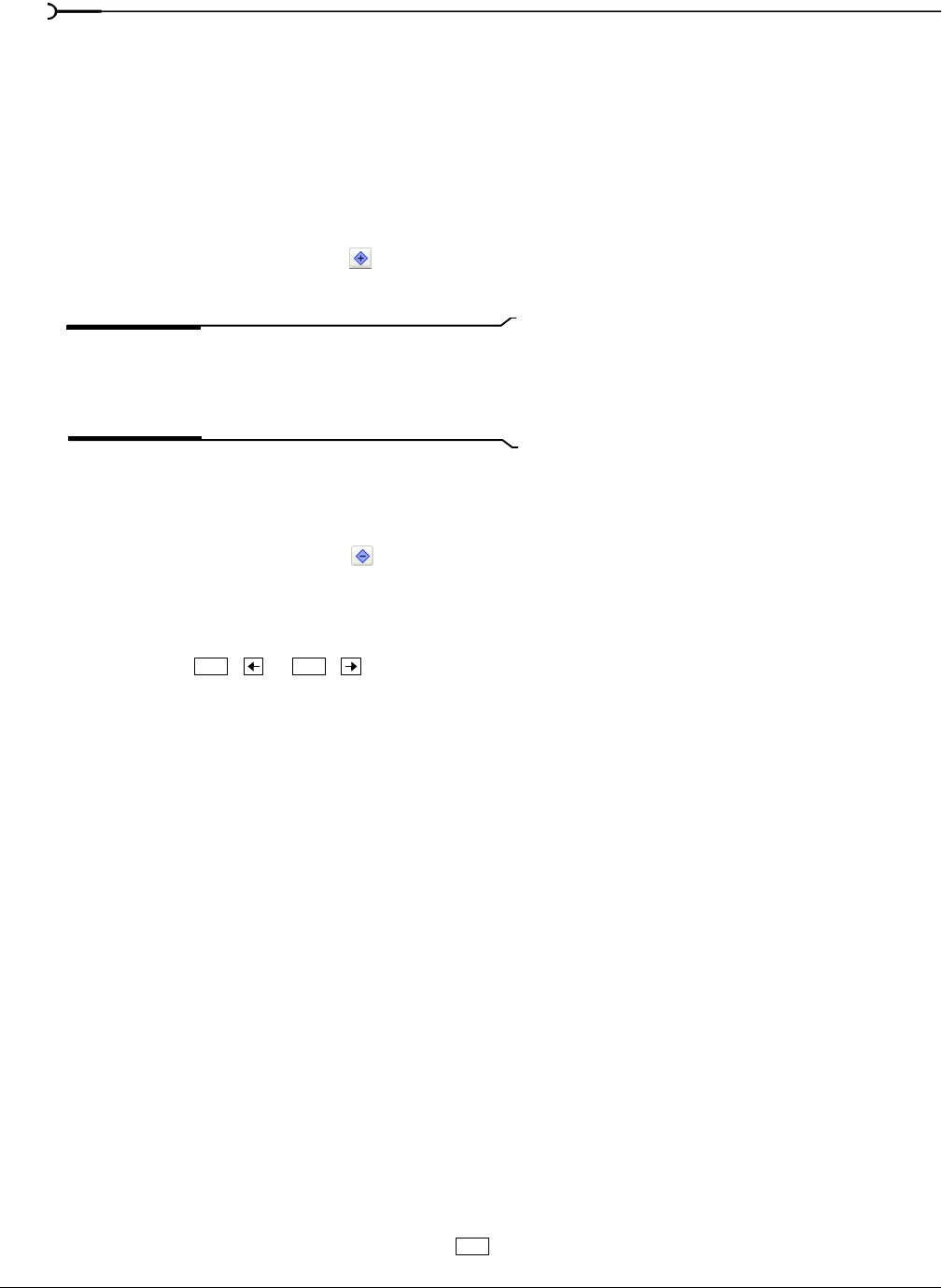
274
ADDING VIDEO TRANSITIONS AND MOTION CHP. 15
Adding keyframes
Every effect has a starting keyframe at the beginning (left side) of the keyframe controller. This sets the
initial parameters for the effect. In order to animate the effect, you must add another keyframe to the effect
and change some of the parameters. When you first add a new keyframe, it has the same settings (for the
transition, effect, pan/crop, etc.) as the first keyframe. You can then modify the settings of the new keyframe
to create the animation from the first keyframe settings to the second.
1.
Click the keyframe controller timeline to move the cursor where you want to add a keyframe. The current
position is marked by a blinking cursor.
2.
Click the Create Keyframe button ( ).
3.
Modify the settings in the window for the new keyframe as desired.
Tip:
You can also add a new keyframe by positioning the
cursor in the keyframe controller and changing any
parameters in the window. A keyframe is added with the new
settings at the cursor position.
Deleting keyframes
1.
Select a keyframe in the keyframe controller.
2.
Click the Delete Keyframe button ( ).
Navigating in the keyframe controller
Use the keyframe navigation buttons (First, Previous, Next, and Last) to quickly jump to a keyframe.
Alternately, press
or to move to the previous or next keyframe.
Modifying keyframes
After you create your keyframes, you can move them, copy and paste them, and change the interpolation
curves between them.
Moving keyframes
You can move a keyframe within the keyframe controller by dragging it to a new position. For track-level
keyframes, you can also move the keyframes in the track view. For more information, see Working with
keyframes in track view on page 276.
Copying and pasting keyframes
Keyframes on the controller can be copied, pasted, and duplicated.
1.
Right-click a keyframe.
2.
From the shortcut menu, choose Copy.
3.
Right-click the keyframe controller at the position where you want to paste the keyframe.
4.
From the shortcut menu, choose Paste.
Duplicating keyframes
1.
Right-click and drag a keyframe to a new position.
2.
From the shortcut menu, choose Copy. A duplicate keyframe is created at the new position.
You can also duplicate a keyframe by holding the key while dragging it.
Ctrl + Ctrl +
Ctrl