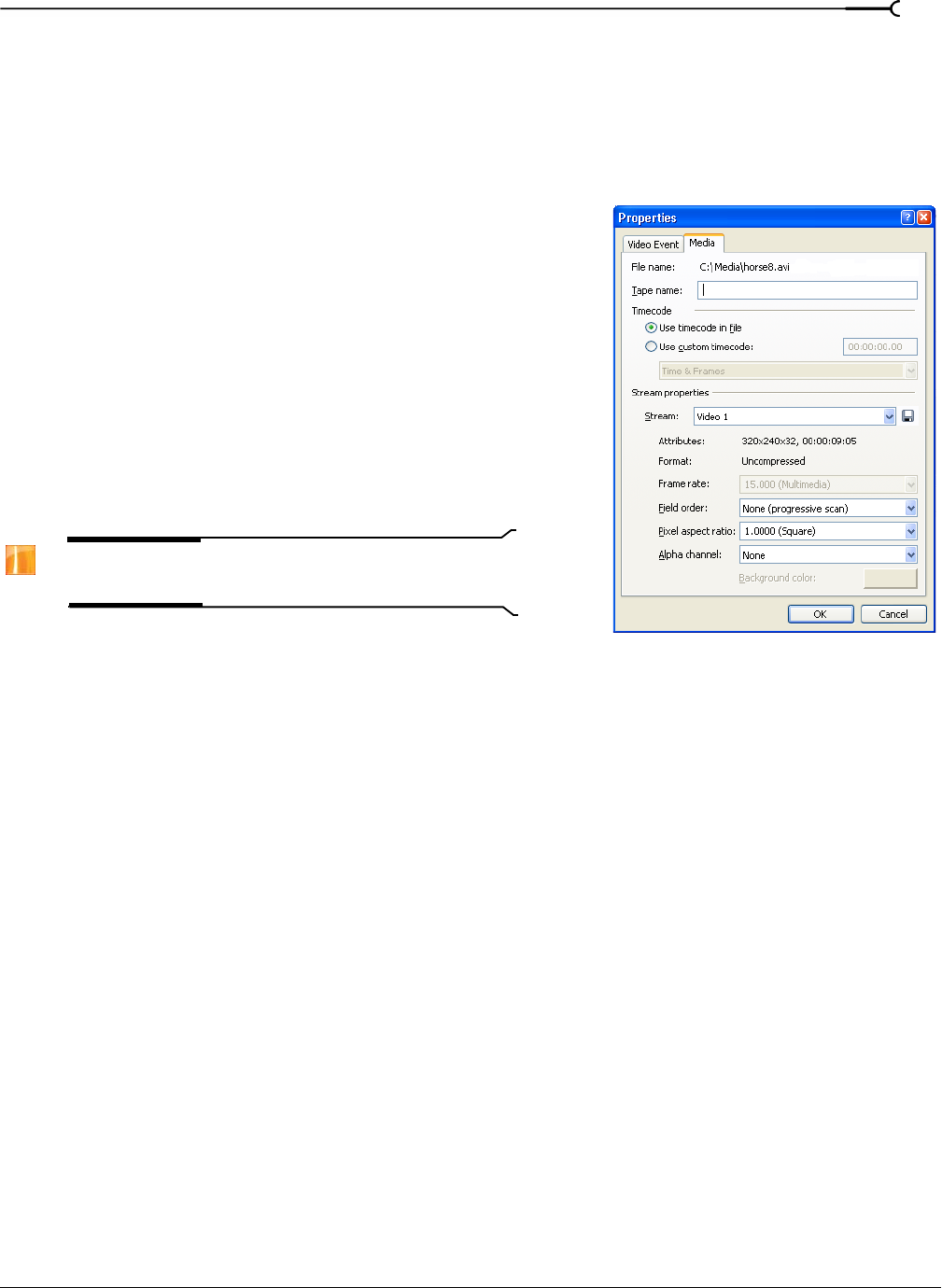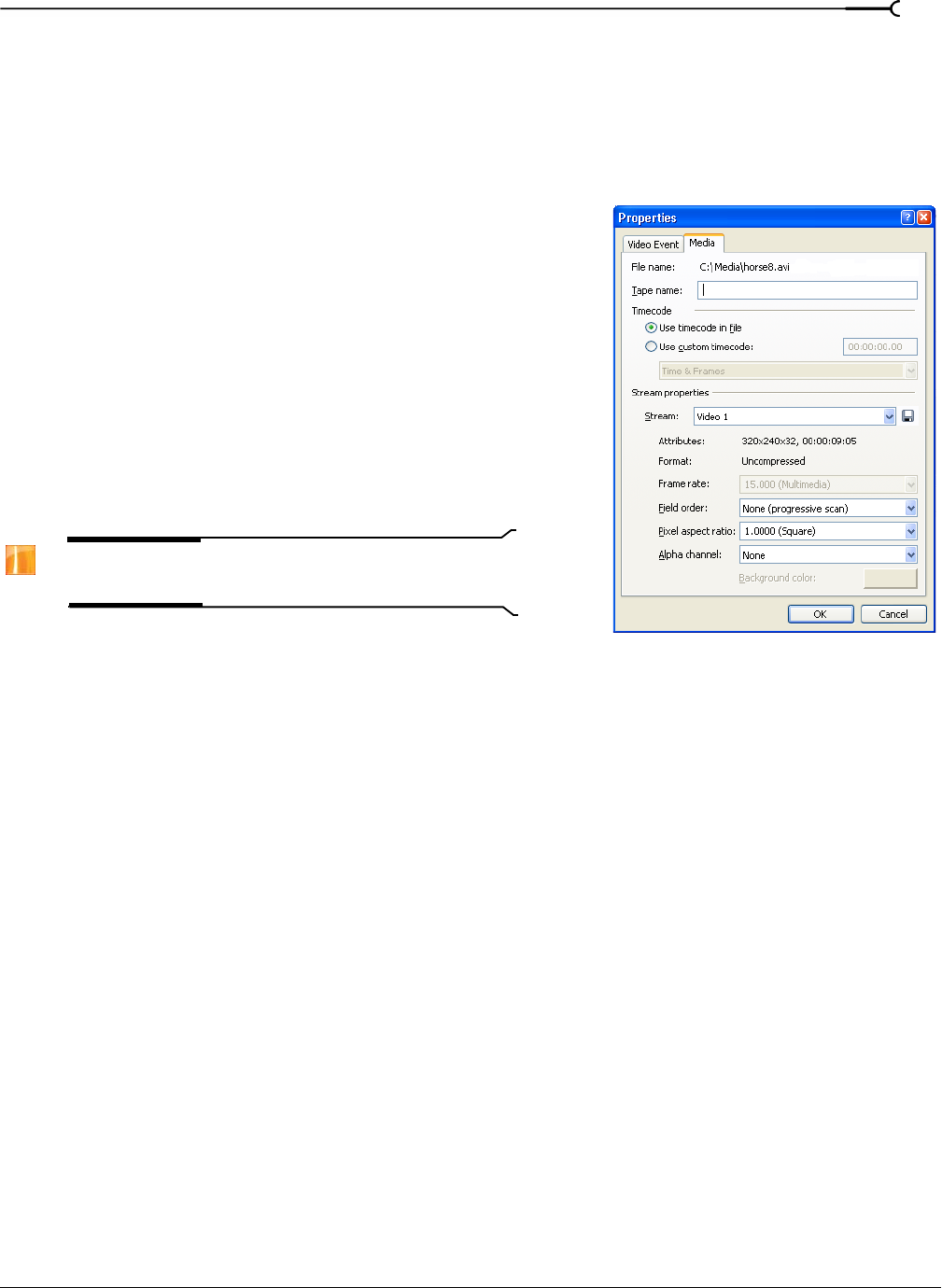
CHP. 13 USING ADVANCED VIDEO FEATURES
239
Modifying media file properties
Vegas software tries to automatically detect the properties of your media files. In most cases, these properties
do not need to be modified, but there are times when you may need manual control over some of these
attributes, depending on the type of file and your specific hardware configuration.
1.
Right-click a file in the Project Media window or an event on the timeline and, from the shortcut menu,
choose
Properties.
2.
Modify the parameters on the Media tab as needed. See Setting
general media properties on page 239 and Setting custom stream
properties on page 240.
3.
Click OK.
Setting general media properties
The following general properties appear in the top of the Media
tab:
•The File name box displays the file name (cannot be edited).
•The Tape name box displays the name of the tape for media
files captured in Video Capture. You can edit the name here or
in the corresponding column in the Edit Details window.
Note:
The Edit Details window is available only in the full
version of Vegas software.
Setting timecode media properties
These properties appear in the Timecode section of the Media tab:
•The Use timecode in file radio button is the default setting, where the media file’s timecode is used.
•The Use custom timecode radio button allows you to set the media file’s timecode manually.
• If you have selected the Use Custom timecode radio button, a drop-down list contains the available
timecode formats.
SMPTE Drop (29.97 fps, Video) for example, is the timecode format for NTSC DV.
Changing the timecode format does not change the source media file in any way. It merely changes how
the file is measured in time. For more information, see Timecode on page 373.