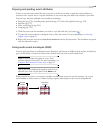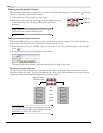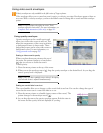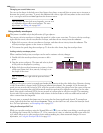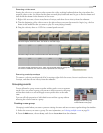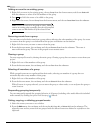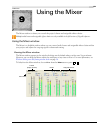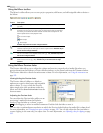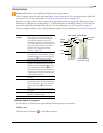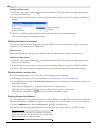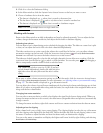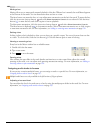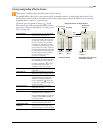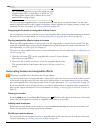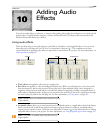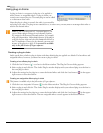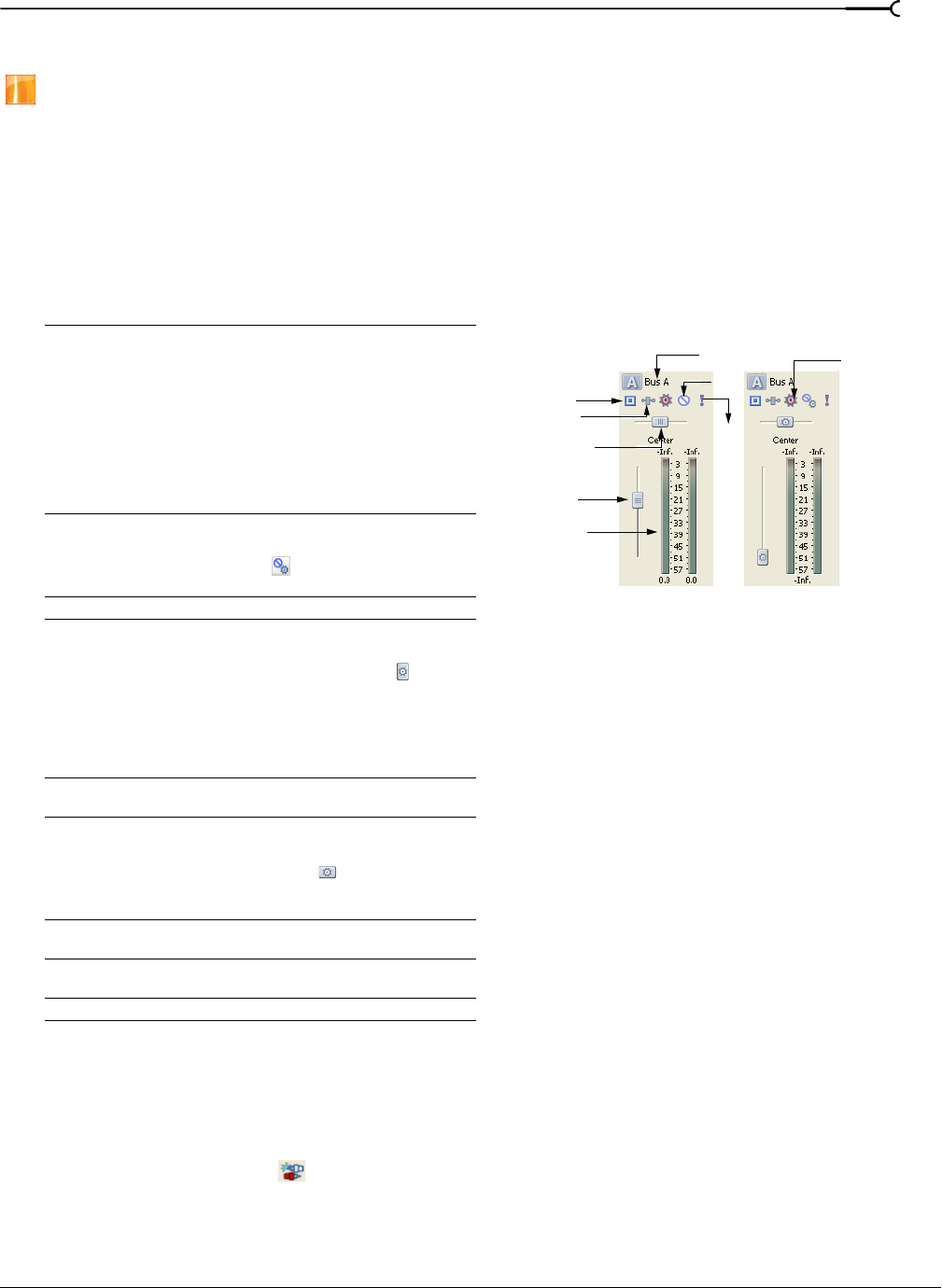
CHP. 9 USING THE MIXER
183
Using busses
Multiple audio busses are only available in the full version of Vegas software.
A bus is a master control for the audio-signal mix of one or more tracks. You can assign tracks to play back
on a specific bus. For more information, see Assigning audio tracks to busses on page 186.
However, to assign a track to a bus, you must have more than one bus in your project. Each project has a
Master bus as a default, but you may add up to 25 additional busses to the Mixer window. A bus is the last
stage in the signal’s flow through Vegas software. For more information, see Audio signal flow on page 39.
You can configure each bus to use a specific hardware output. For more information, see Audio tab on page 342.
Adding busses to a project
You can add up to 25 busses at any time during the development of your project.
Adding a bus
Click the Insert Bus button ( ) on the Mixer window.
Automation
settings
The controls in the bus control list can function as
trim controls or automation controls for bus
volume, panning, and muting. Click the button
and verify Show Automation Controls is not
selected if you want the bus control to function as
a trim control. Adjusting a trim control affects the
entire track. Click the button and choose Show
Automation Controls to adjust automation
settings. For more information, see Using
Automation on page 155.
Mute
Prevents playback of the bus (pg. 186). When
Show Automation Controls is selected, the button
is displayed as a
,and you can use the button to
edit mute automation on the bus’s bus track.
Solo
Plays only the output of that bus (pg. 186).
Fader
Adjusts the bus’s volume on two stereo channels
(pg. 185). When Show Automation Controls is
selected, the thumb is displayed as a
, and you
can use the fader to edit volume automation on
the bus’s bus track. Tip: Right-click the thumb and
choose Pre FX or Post FX from the shortcut menu
to specify whether the bus level is applied before
or after the bus effects chain.
Name
Name of the bus. Double-click the name to edit it
(pg. 186).
Pan
Drag to ajust the overall panning of the track.
When Show Automation Controls is selected, the
thumb is displayed as a
, and you can use the
slider to edit pan automation on the bus’s bus
track.
Playback device
Allows you to select the device that the bus uses
for playback.
Bus FX
Displays the Bus FX window and allows you to
adjust the audio effects plug-ins.
Meter
Displays the playback level of the bus (pg. 185).
Mute
Solo
Bus FX
Fader
Meter
Name
Playback
Bus control in Mixer Window
device
Automation
settings
Pan slider
Bus control
Bus control showing
automation controls