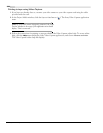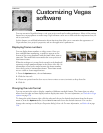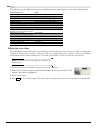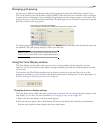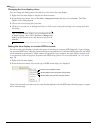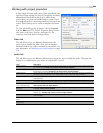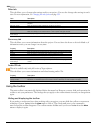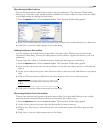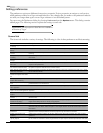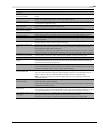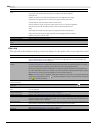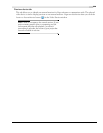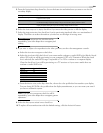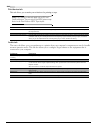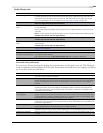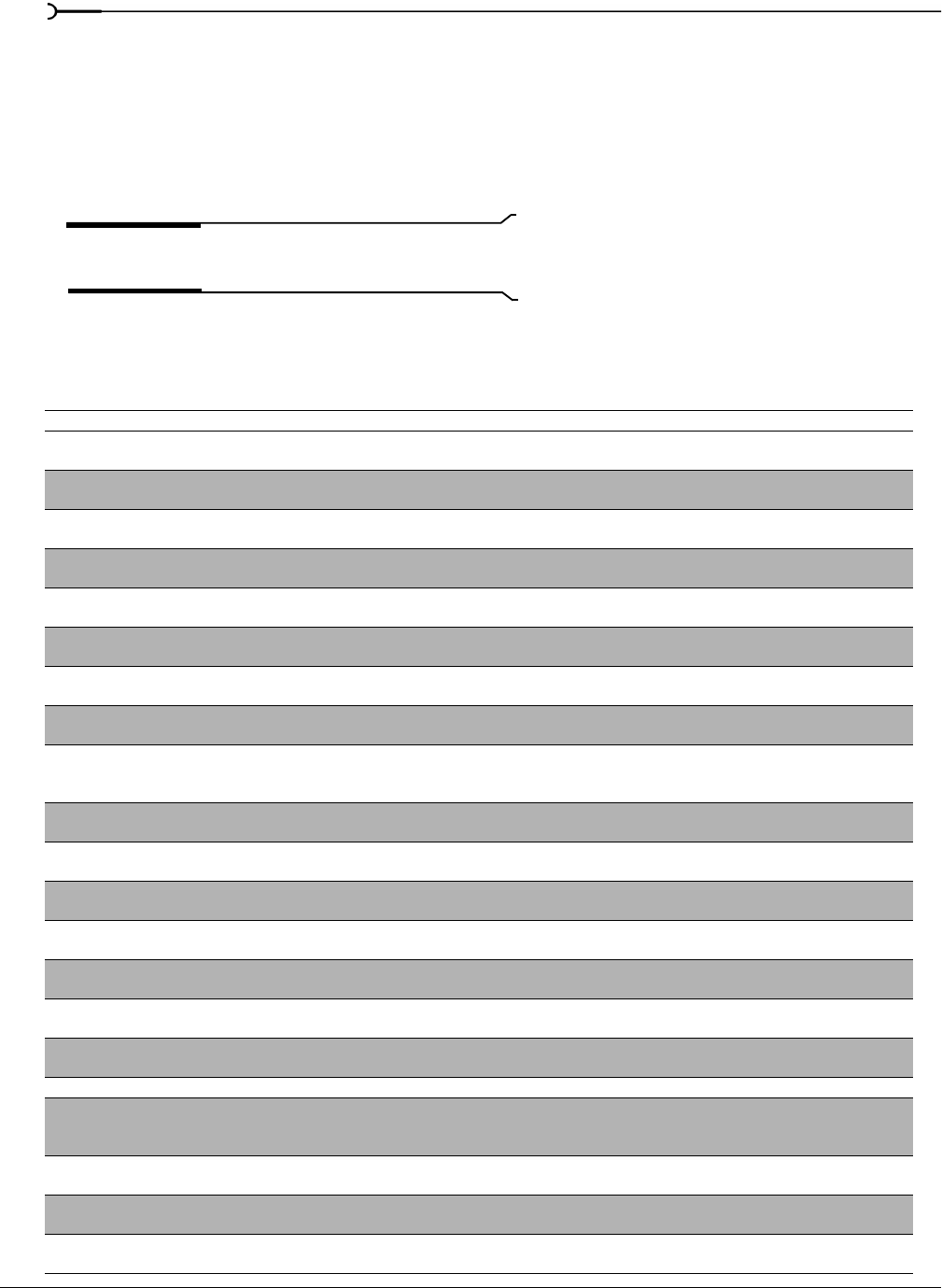
336
CUSTOMIZING VEGAS SOFTWARE CHP. 18
Setting preferences
The preferences options are different from project properties. Project properties are unique to each project,
while preferences affect how Vegas software functions. Any changes that you make to the preferences remain
set until you change them again or reset Vegas software to use the default presets.
You can access the Preferences dialog by choosing Preferences from the Options menu. This dialog contains
tabbed pages. The following sections explain the settings on each tab.
Important:
Not all preferences listed here are available in
all versions of Vegas.
General tab
The General tab includes a variety of settings. The following is a list of these preferences and their meaning.
Preference Description
Automatically open last project
on startup
When Vegas software is run, the last project saved automatically opens.
Show logo splash screen on
startup
Briefly shows the Vegas software logo while the program is loading. The logo does not increase loading time.
Animate video frames in
Trimmer
Animates the thumbnail representations of frames in a media file opened in the Trimmer. This can visually aid
trimming.
Prompt to keep files after
recording
Opens a dialog where you can enter a name and select a location where audio will be saved after recording
into a track.
Create undos for FX parameter
changes
Allows you to undo changes made in the FX, Transition, Event Pan/Crop and Track Motion windows.
Confirm media file deletion when
still in use
When deleting media in the Explorer or Project Media windows, Vegas software warns you if any events in the
project are using these files.
Double-click on media file loads
into Trimmer instead of tracks
The default Explorer double-click behavior is to insert an event at the cursor position on the timeline. Select
this option to open the media file in the Trimmer instead.
Show Trimmer history with file
name first, then folder
The Trimmer history drop-down list displays the media file’s name first, followed by the folder it is in. Select
this to reverse the names.
Automatically save Trimmer
markers and regions with media
file
Markers and regions created at the media file level in the Trimmer can be saved to the file.
Show progress in Video Preview
window while rendering
Frames can be displayed in the Video Preview during a render. This will slow a render somewhat.
Save active prerenders on project
close
Full quality preview renders are cleaned up and deleted when a project is closed, Select this if you want these
prerendered files to be available later.
Close media files when not the
active application
This allows media files to be edited in external editors (audio, image, etc.) while they are contained in events.
Close audio and MIDI ports when
Vegas is not the active application
Select this check box if you want Vegas software to close audio and MIDI ports when you switch to another
application.
Enable multimedia keyboard
support
This allows you to use a multimedia keyboard to control playback of a project.
Render large Wave files as
Wave64
The WAV format is limited by a maximum file size of ~2GB. You can choose to render larger files as
Wave64™ files.
Automatically name regions and
markers if not playing
When regions and markers are added, this option automatically prompts you for a name. This does not
happen when adding markers on-the-fly during playback.
Ignore third party DV codecs Clear this check box to enable third-party DV codecs.
Use Microsoft DV codec Vegas software uses the Sony Media Software DV codec (which offers improved DV video quality over the
Microsoft codec) as a default. Select this option to have Vegas software use the Microsoft codec to read DV
files instead.
Strictly conform to AVI2
specification
Select this option to create 100% AVI2 compliant files. While these files conform to the standards, not all
applications follow these specifications and some programs may not be able to read them.
Disable multi-processor AVI
rendering
Suspends dual processor rendering for AVI files. Selecting this option does not affect other dual processor
operations.
Allow pulldown removal when
opening 24p DV
Select this option to have Vegas software remove pulldown on DV video files in 24 fps progressive-scan (24p)
format. When this check box is cleared, Vegas software will open 24p files as 29.97 fps interlaced video (60i).