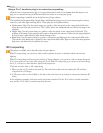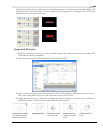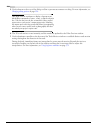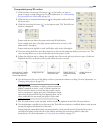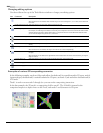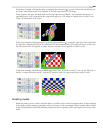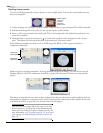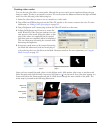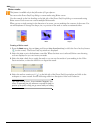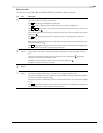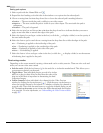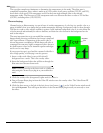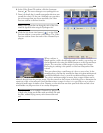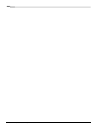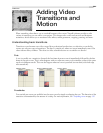260
USING VIDEO FX, COMPOSITING, AND MASKS CHP. 14
Bézier masks
This feature is available only in the full version of Vegas software.
You can use the Event Pan/Crop dialog to create masks using Bézier curves.
Use the controls in the Path heading on the left side of the Event Pan/Crop dialog to create masks using
Bézier curves. Each event can contain multiple Bézier masks.
When you use a single setting for the duration of an event, you are masking the contents of the event. You
can add keyframes to change the shape, size, or position of the mask to create an animated effect.
Creating a Bézier mask
1.
From the Tools menu, choose Video, and choose Video Event Pan/Crop (or click the Event Pan/Crop button
(
) on the event). The Event Pan/Crop window is displayed.
2.
Select the Mask row in the keyframe controller. When the Mask row is selected, Bézier curve-drawing
tools are displayed so you can create your mask.
3.
Select the Mask check box to apply the mask so you can see the results of your masking in the Video
Preview window, or clear the check box to bypass the mask.
4.
Select the anchor creation tool ( ) on the left side of the Event Pan/Crop window and click in the
workspace to create a mask. See the following table for a description of the tool's behavior.
Tip:
Right-click the curve, choose Initialize Tangents, and
choose a command from the submenu to smooth the path (or
portions of the path) to help you get started with your editing.
Tracks Mask Output