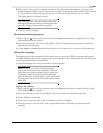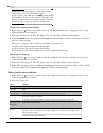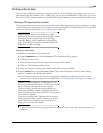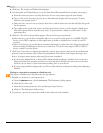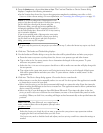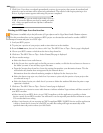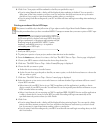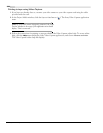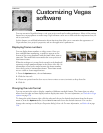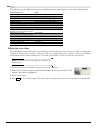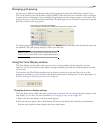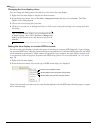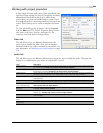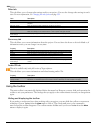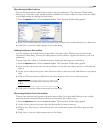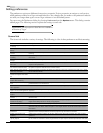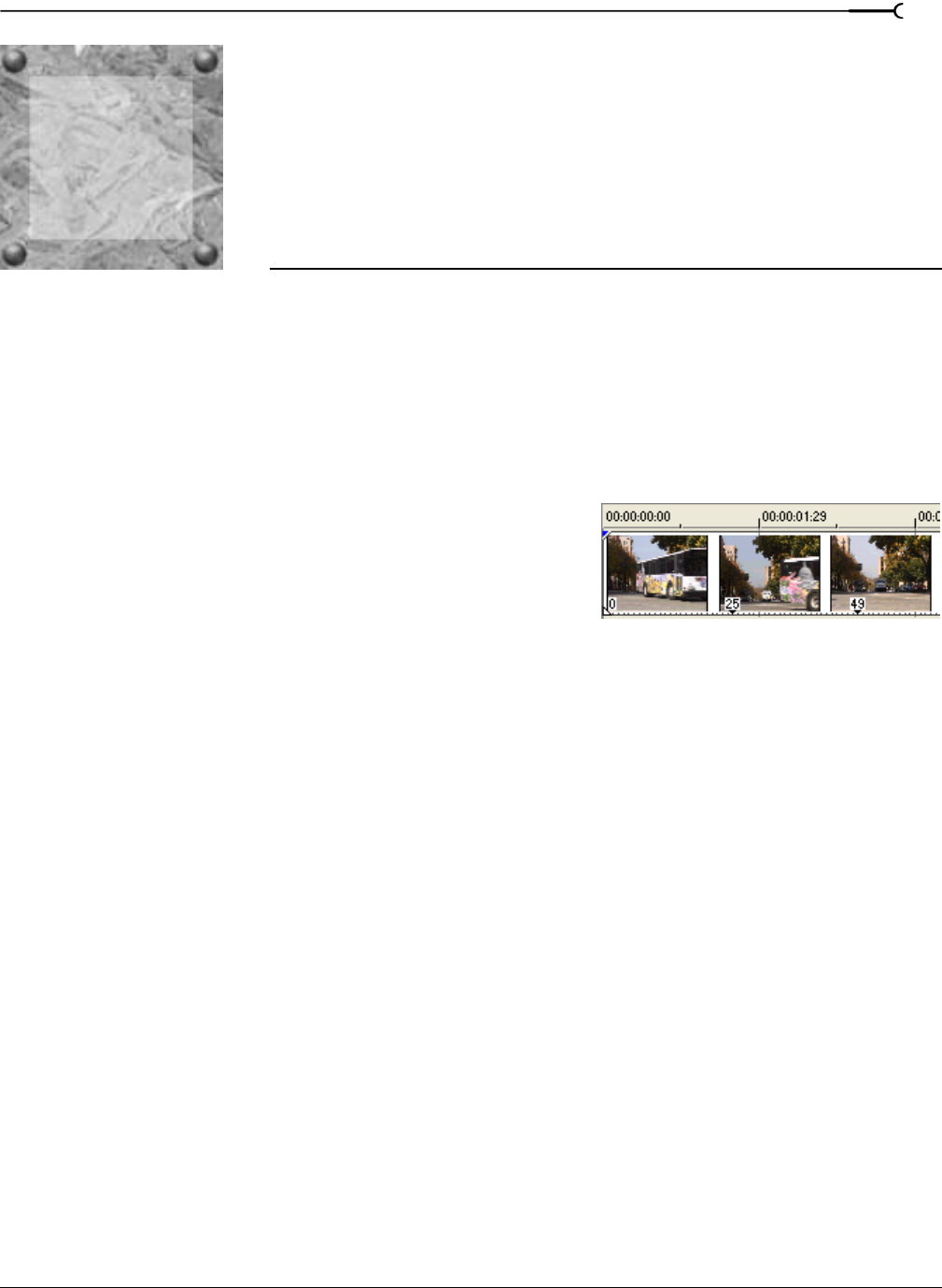
18
CHP. 18 CUSTOMIZING VEGAS SOFTWARE
CHAPTER
329
Customizing Vegas
software
You can customize Vegas® software to suit your project needs and working preferences. Many of the settings
depend on your equipment or studio setup. Vegas software can be set to work with the components that you
use in your studio.
In this chapter, you will find information about functions that allow you to customize the appearance of
Vegas software, set a project’s properties, and set the application’s preferences.
Displaying frame numbers
You can display frame numbers on video events. Once you
have enabled frame numbering, a small box appears at the
bottom of the event thumbnail with the frame offset, time or
timecode. The small black arrow marks the exact position of
that frame in time.
When the workspace is zoomed in far enough, each thumbnail
represents a single numbered frame in the source video file. At
intermediate zoom levels, marks between the frame numbers
show the location of intermediate frames. These frame marks
are not visible at lower magnifications.
1.
From the Options menu, choose Preferences.
2.
Click the Video tab.
3.
Choose an option from the Show source frame numbers on event thumbnails as drop-down list.
4.
Click OK.
Changing the ruler format
You can customize the ruler to display a number of different standard formats. The format that you select
affects how the ruler and time display window display time units. For more information, see Timecode in Vegas
software on page 374.
To change the ruler’s format, right-click the ruler and choose the desired time format from the shortcut
menu or, from the
Options menu, choose Ruler Format and choose the desired time unit. You can also
change ruler settings on the Project Properties dialog’s
Ruler tab. For more information, see Ruler tab on page
334.
18