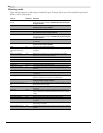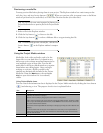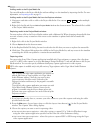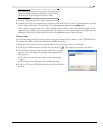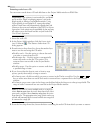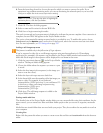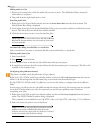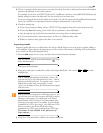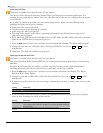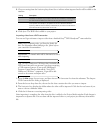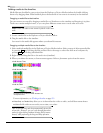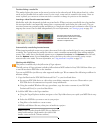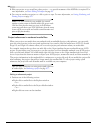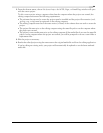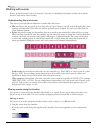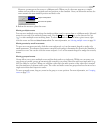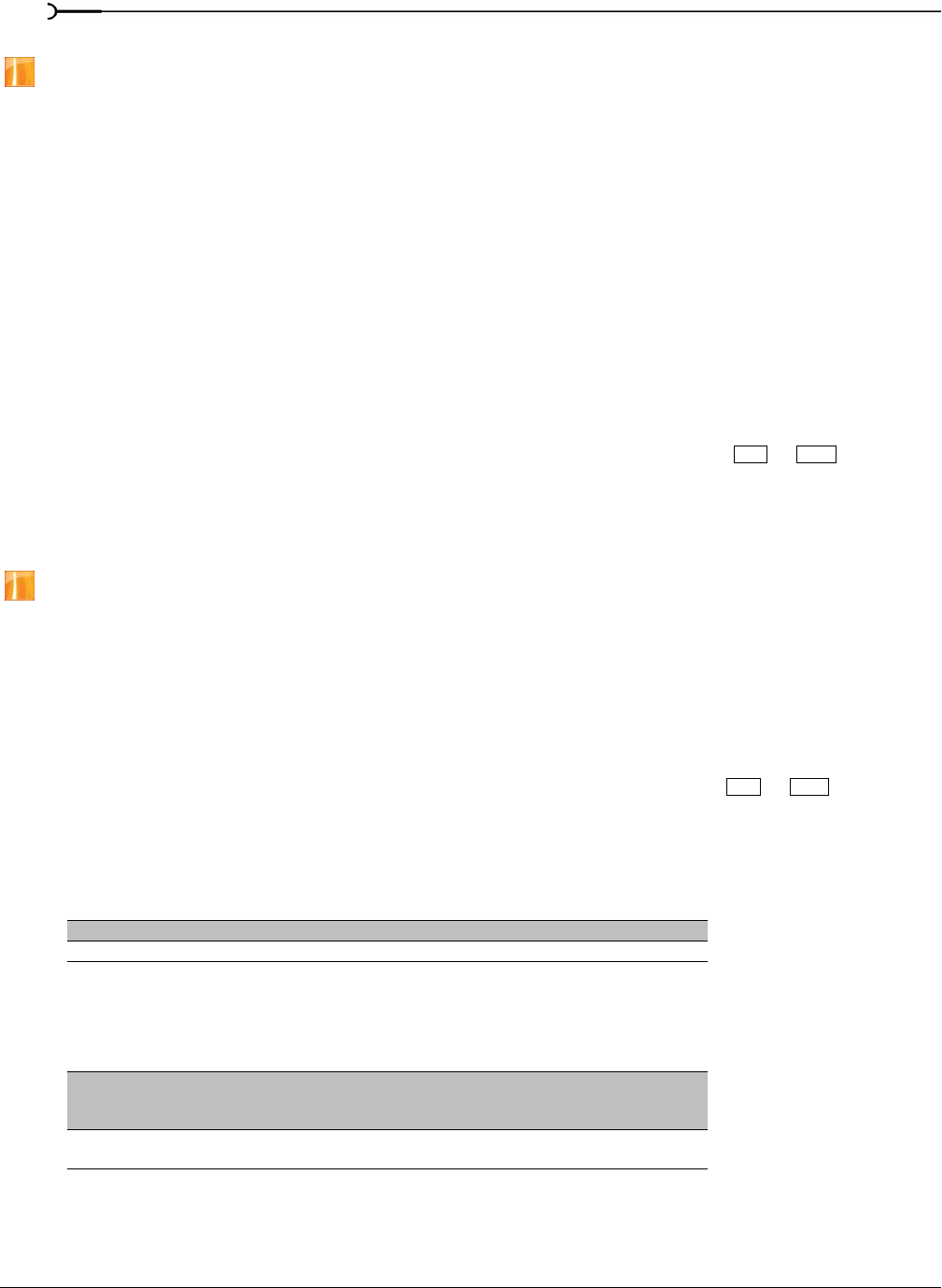
54
GETTING STARTED CHP. 2
Importing AAF files
This feature is available only in the full version of Vegas software.
You can use AAF (Advanced Authoring Format) files to exchange projects between applications. For
example, if your postproduction facility uses a tool other than Vegas software, you could provide your project
as an AAF file.
If you intend to import an AAF file into your current Vegas project, please note the following usage
guidelines and plan your project accordingly:
• Audio and video cuts are preserved.
• All video transitions are imported as crossfades.
• Audio and video effects are ignored.
• The AAF Video Speed Control effect is preserved and mapped to the Playback rate setting in the
imported event’s properties.
• If you import an AAF file that has embedded wave or AIFC audio, the files will be extracted to the same
folder as the AAF file when you import the project.
1.
From the File menu, choose Import, and then choose AAF from the submenu. The Import dialog displays.
2.
Navigate to and select an AAF file to add to the Project Media list. You can use or to select
multiple files.
3.
Click Open. The AAF file is added to your project.
Importing broadcast wave files
This feature is available only in the full version of Vegas software.
You can use Broadcast Wave Format (BWF) files to exchange audio between audio editors or broadcasting
platforms.
Broadcast Wave Format files are similar to standard .wav files, but they contain additional metadata
including timestamps that tell the software where to add audio on the Vegas timeline.
1.
From the File menu, choose Import, and then choose Broadcast Wave from the submenu. The Import
Broadcast Wave dialog displays.
2.
Navigate to and select a WAV file to add to the Project Media list. You can use or to select
multiple files.
3.
From the Arrange drop-down list, choose a setting to indicate how you want to arrange audio events on the
timeline:
4.
If you chose Add across tracks in step 3, choose a setting from the Order tracks drop-down list to indicate
how you want to arrange the tracks in the track list:
Setting Description
Add across tracks A separate track is created for each BWF file you import.
Add across time All selected BWF files are added to a single track.
Setting Description
By timestamp Sorts tracks chronologically using the timestamp in each file.
You can display a file’s timestamp at the bottom of the Import Broadcast Wave dialog
by selecting a file.
Alphabetically by
filename
Sorts tracks alphabetically using the names of the files you import.
Ctrl Shift
Ctrl Shift