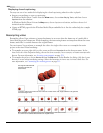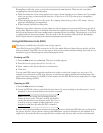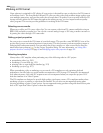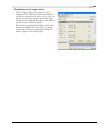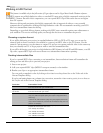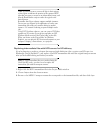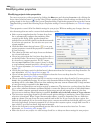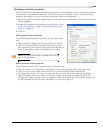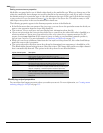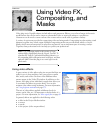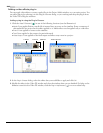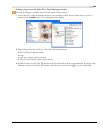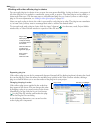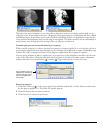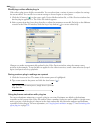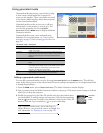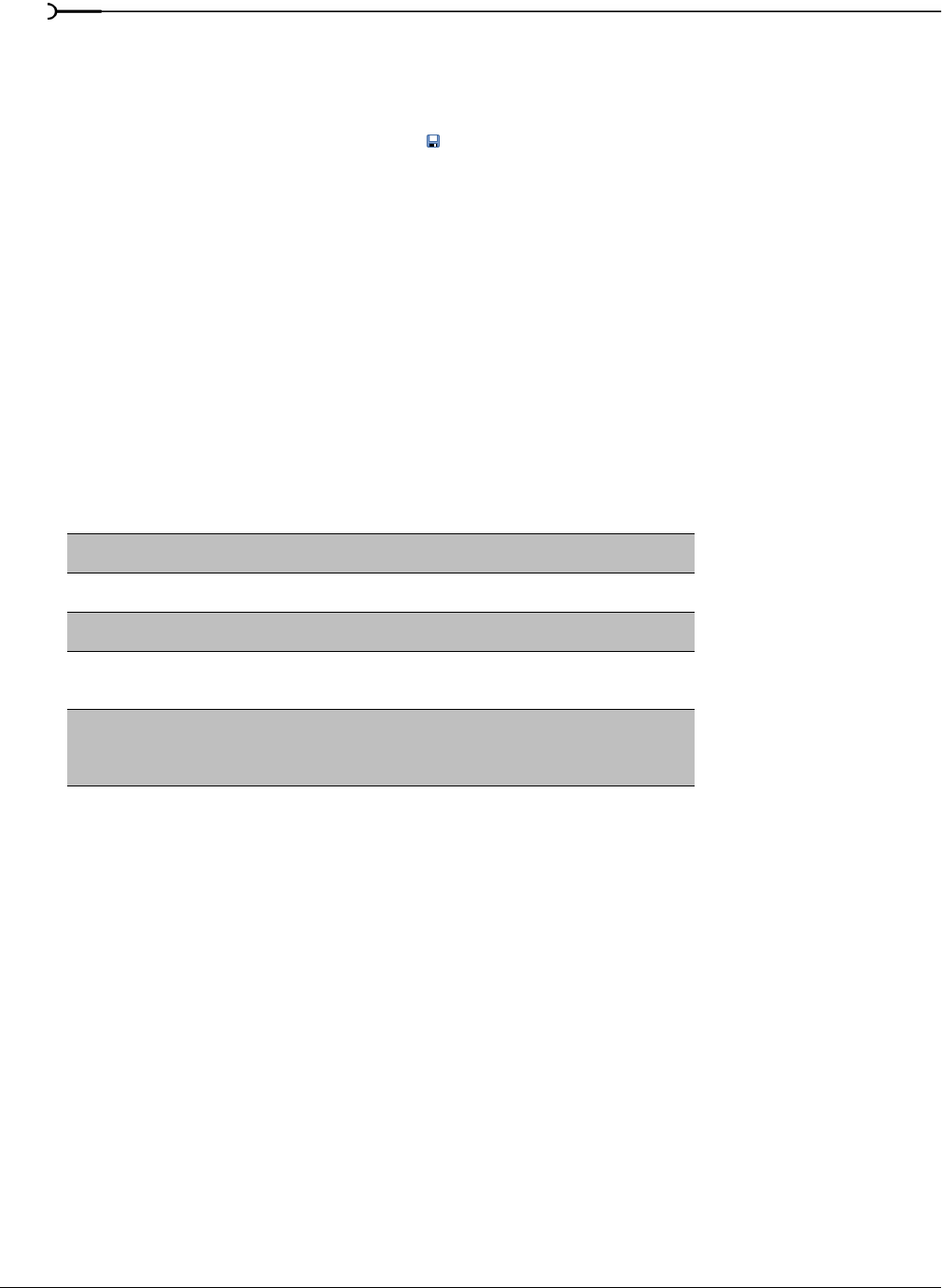
240
USING ADVANCED VIDEO FEATURES CHP. 13
Setting custom stream properties
Media files are opened with a set of default values based on the media file type. When you change any of the
values for a media file, these changes are saved for that file in the current project only. If you want to change
the default settings for a particular type of video file whenever that type of file is used, click the
Save settings
to video profiles for future auto-detection
button ( ) to the right of the Stream list. This adds an entry to a file
called
vegas video profiles.ini that can be referenced for future use.
The following properties appear in the Stream properties section of the Media tab:
• If the file has more than one stream of the given type, you can choose the particular stream for which you
want to view properties from the
Stream drop-down list.
•The Attributes, Format, and Frame rate boxes display basic information about the file.
• Choose an option from the Field order drop-down list to control how the video field order is handled on a
television monitor. Choose
None (Progressive) for video to be viewed on a computer monitor. For DV
output, choose
Lower Field First. If the output is jittery or shaky, or your hardware’s manual specifies it,
choose
Upper Field First. For more information, see Interlacing and field order on page 371.
• While you can choose a different value from the Pixel aspect ratio drop-down list, this value should always
match the source video’s properties.
• The option selected in the Alpha channel drop-down list determines how transparency is handled in a file.
The default alpha channel setting for most video files is
None. PNG image files can have an alpha channel
that is automatically detected. The options in this drop-down list are described below.
Modifying output properties
You can adjust final output properties when you render your movie. For more information, see Creating custom
rendering settings for AVI files on page 312.
Alpha channel option Description
Undefined Because the image format provides no alpha channel information, this
setting ignores any alpha channel information in the file.
None Either there is no alpha channel or there is an alpha channel but it’s
completely opaque (solid).
Straight (unmatted) Transparency information is maintained in only the alpha channel. Alpha
information must be applied to the RGB channels before compositing.
Premultiplied The standard method of handling alpha information. Transparency
information is maintained in the alpha and RGB channels, and the image is
ready for compositing. No RGB component exceeds the alpha value.
Premultiplied (dirty) Similar to Premultiplied, but RGB components may exceed the alpha
value. This option is used mainly for images created by 3D applications
involving compositing of 3D images over a non-solid color image
background.