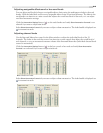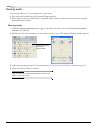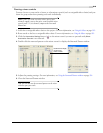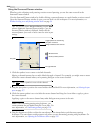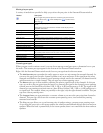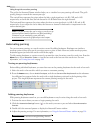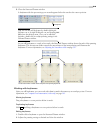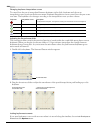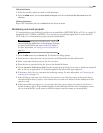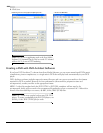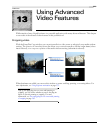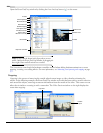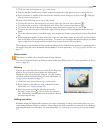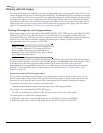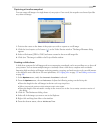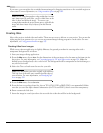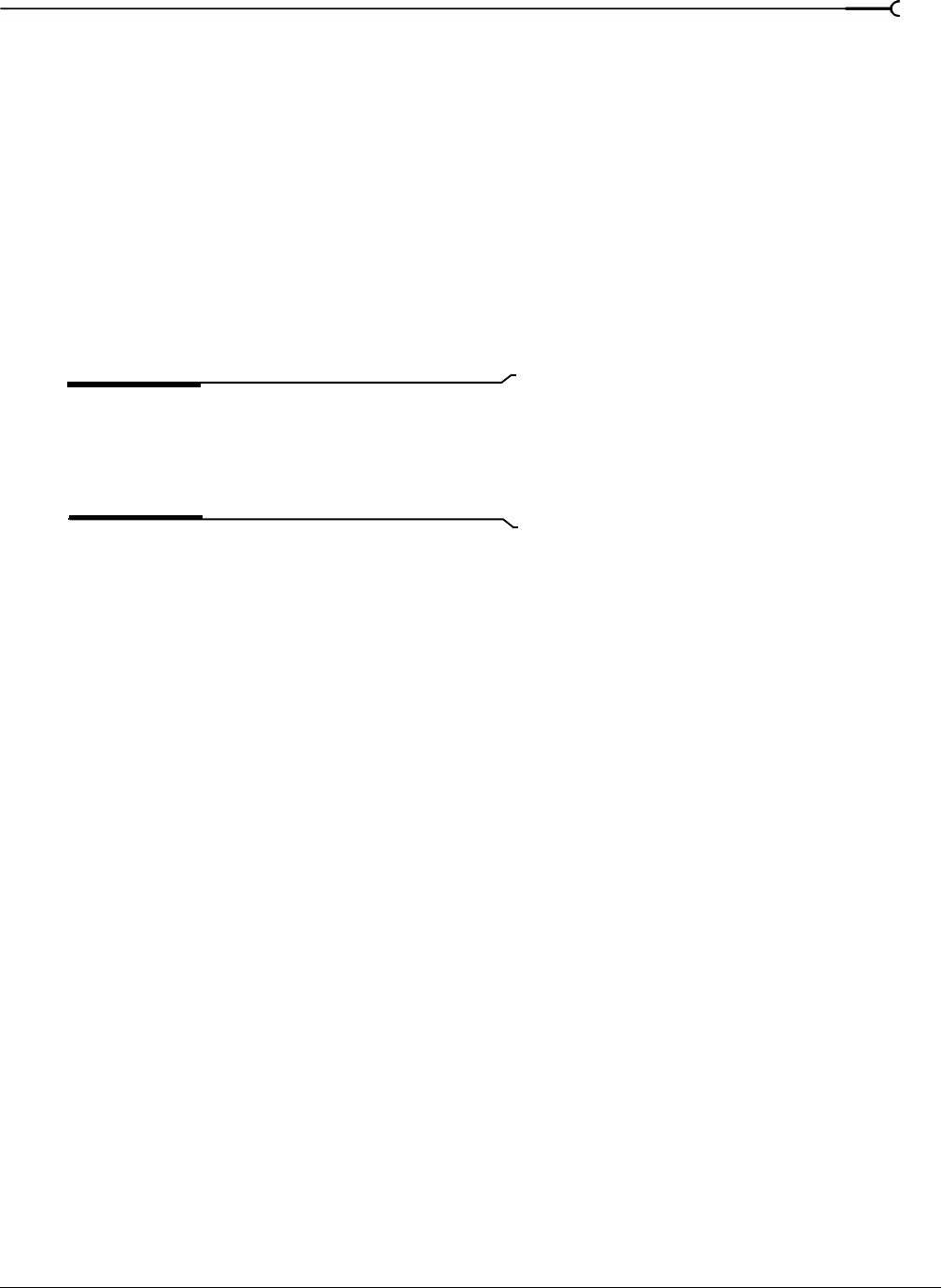
CHP. 12 WORKING WITH 5.1 SURROUND
221
Hiding keyframes
1.
Select the track for which you want to hide keyframes.
2.
From the View menu, choose Show Audio Envelopes, and choose Surround Pan Keyframes from the
submenu.
Deleting keyframes
Right-click a keyframe and choose Delete from the shortcut menu.
Rendering surround projects
5.1 surround projects are rendered to produce six monaural files (AIFF, WAV, W64, or PCA) or a single 5.1-
channel file (AC-3, WMA, and WMV). You can then use an authoring application to create the final
DVD-Video or 5.1-channel music project from the rendered files.
Note:
Before rendering your surround project, check your
surround authoring application’s documentation to determine
its required audio format with respect to the LFE channel.
For more information, see Setting up surround projects on
page 210.
1.
From the File menu, choose Render As. The Render As dialog appears.
2.
From the Save in drop-down list, choose the drive and folder where the file will be saved.
3.
Enter a new name for the project in the File name box.
4.
From the Save as type drop-down list, choose the desired file format.
5.
Choose 44,100 Hz, 16 Bit, Mono, PCM from the Te mplate drop-down list if you want to render six monaural
files, or choose an appropriate 5.1-channel template if the selected file type supports it.
6.
If necessary, click Custom to customize the rendering settings. For more information, see Customizing the
rendering process on page 311.
7.
Select the Render loop region only check box if you want to save only the portion of the project that is
contained within the loop region.
Loop Playback does not need to be selected on the workspace for this
option to work.
8.
If the selected file type supports it, you can select the Save project markers with media file check box to
include markers, regions, and command markers in the rendered media file. If the information cannot
save in your media file, it will create an .sfl file (using the same base name as your media file).