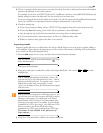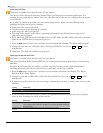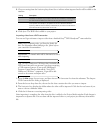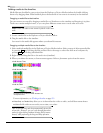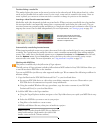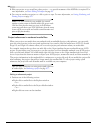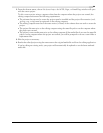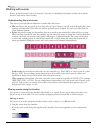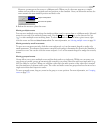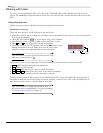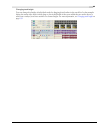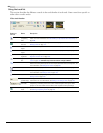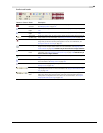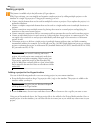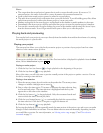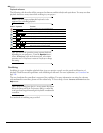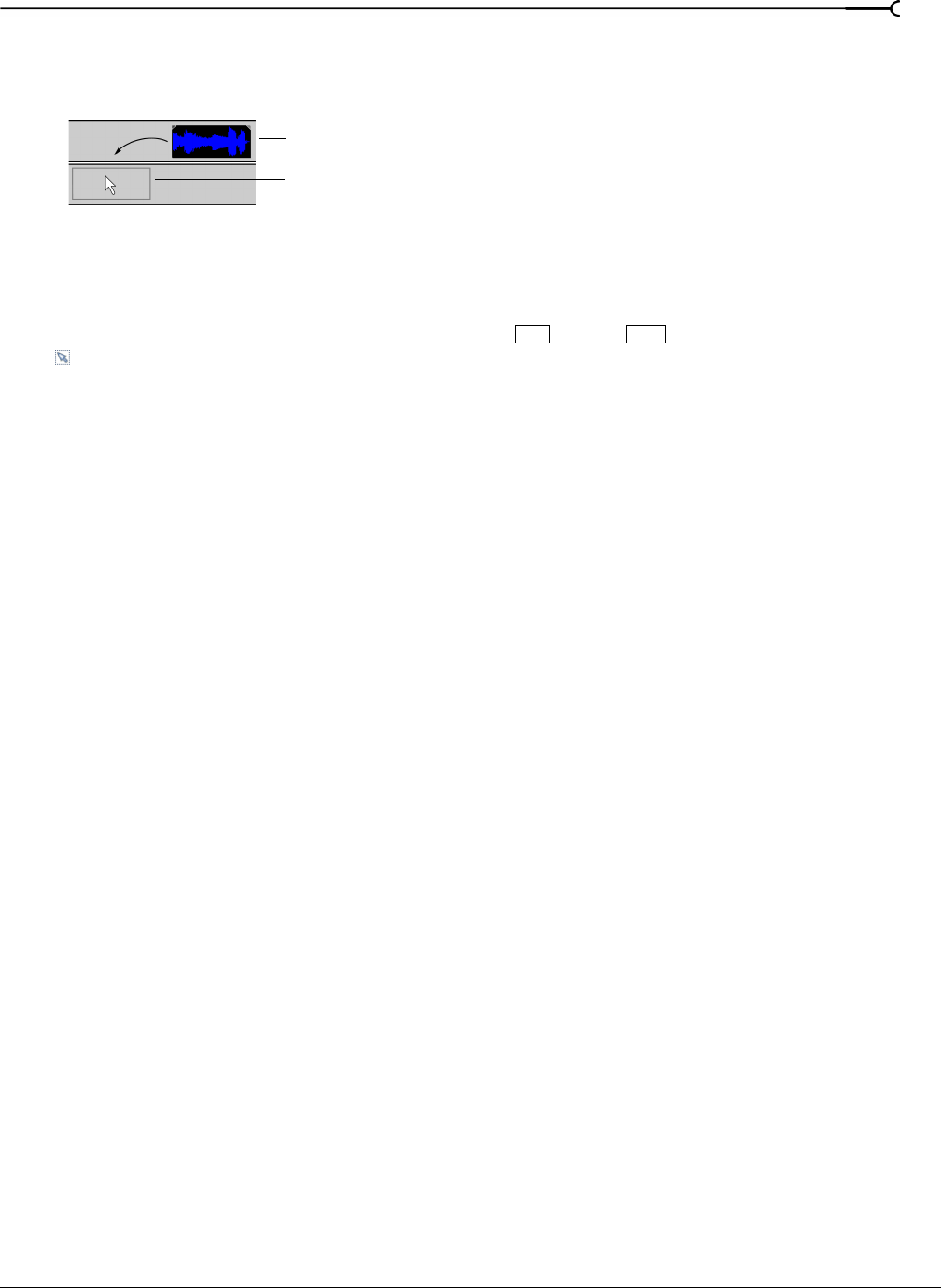
CHP. 2 GETTING STARTED
61
However, you may move the event to a different track. When you do, the event appears as a simple
outline and you will see its original track and position on the timeline. Once you release the mouse, the
event assumes the new timeline position and track color.
2.
Release the mouse to place the event.
Moving multiple events
You can move multiple events along the timeline within a track or move them to a different track. Selected
events do not need to be within the same track. Use the
key, the key, or the Selection Edit Tool
(
) to select multiple events and drag them. To select all events on the track after a given event, right-
click the event and choose
Select Events to End. For more information, see Selecting multiple events on page 96.
Moving events by small increments
To move an event more precisely, click the event and press 4 or 6 on the numeric keypad to nudge it by
small increments. The amount of movement caused by each nudge is determined by how far the timeline is
zoomed in or out. You can also click the event and press 1 or 3 on the numeric keypad to nudge the event by
frames.
Moving grouped events
Groups allow you to move multiple events within their tracks as a single unit. While you can create your
own groups as needed, groups are automatically created for you when video files with associated audio (e.g.,
AVI) are added to a project. When you add these video files, the audio portion of the video file is inserted
into the timeline as a separate audio event. The video and audio events are grouped and can be moved as a
single unit within their respective tracks.
To move grouped events, drag any event in the group to a new position. For more information, see Grouping
events on page 179.
Original track position
New track and position
Ctrl Shift