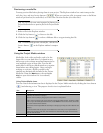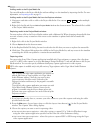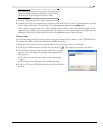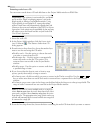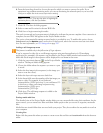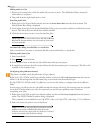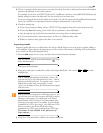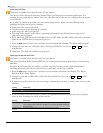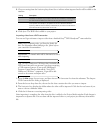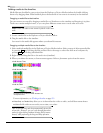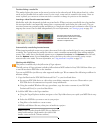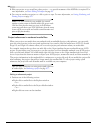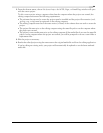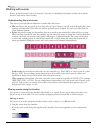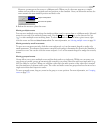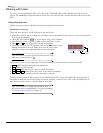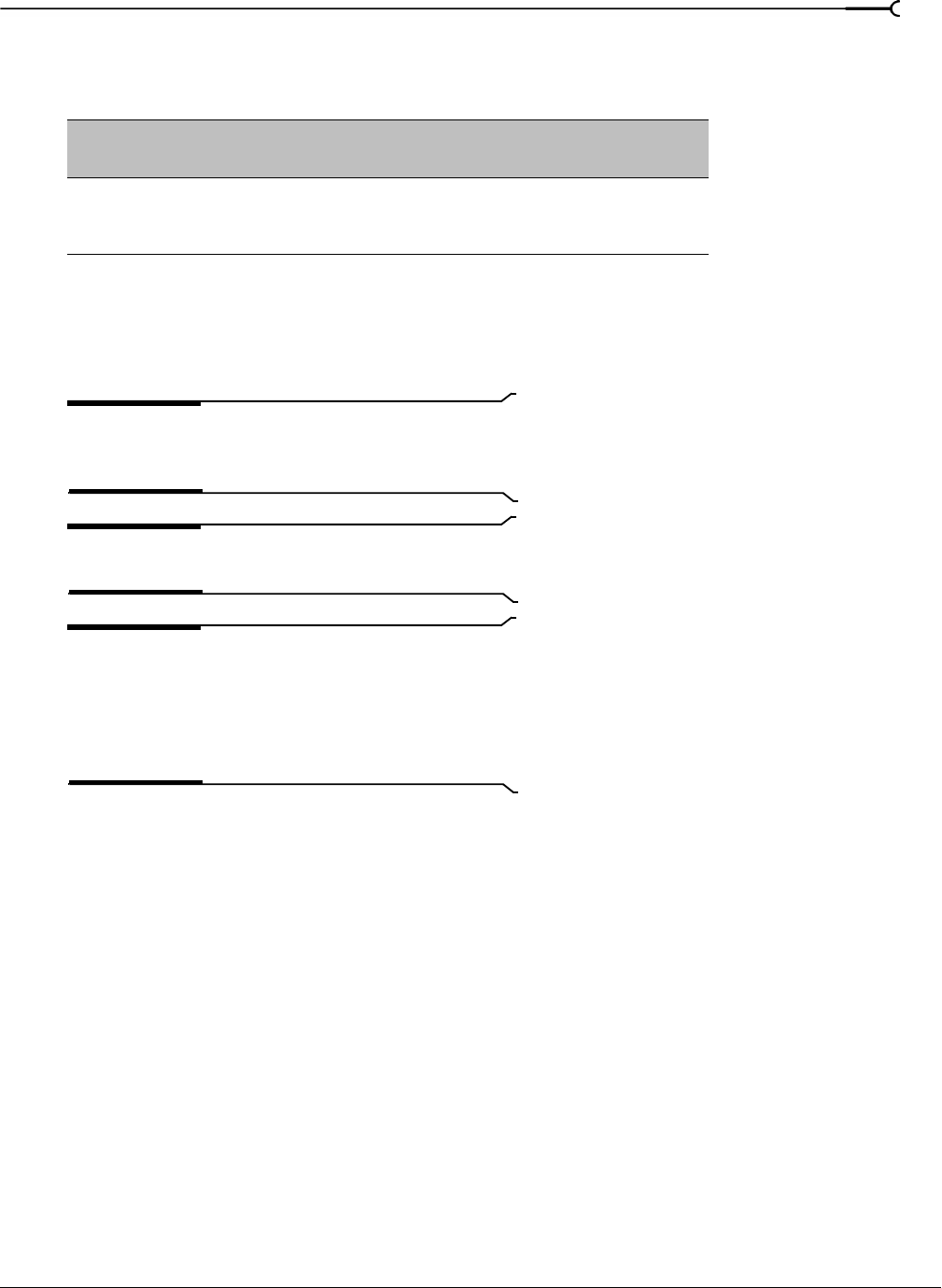
CHP. 2 GETTING STARTED
55
5.
Choose a setting from the Positioning drop-down list to indicate where imported audio will be added to the
timeline.
6.
Click Open. The WAV file is added to your project.
Importing video from a DVD camcorder
You can use Vegas software to import video from a finalized Sony
®
DVD Handycam
®
camcorder disc.
Note:
Before importing video, you’ll need to finalize the
disc. For information about finalizing a disc, please refer to
your camcorder’s documentation.
Important:
5.1-channel audio will be downmixed to stereo
when importing.
Tip:
The Sony Handycam USB driver that is included with
DVD-based camcorders can prevent Vegas from recognizing
a USB-connected camera. If you use the Add/Remove
Programs Control Panel to uninstall the “Sony DVD
Handycam USB driver” component, Vegas will be able
connect to the camera and import video.
1.
From the File menu, choose Import, and then choose DVD Camcorder Disc from the submenu. The Import
DVD Camcorder Disc dialog is displayed.
2.
From the Source drop-down list, choose the disc that contains the video you want to import.
3.
The Destination box displays the folder where the video will be imported. Click the Browse button if you
want to choose a different folder.
4.
Click the OK button to start importing video.
After importing is complete, the video from the disc is added to the Project Media window. Each chapter is
imported as a separate file. You can then add the imported video to your project just like any other media
file.
Setting Description
Use ruler time Adds each imported file to the Vegas timeline at the exact position indicated by its
timestamp. For example, if you import a BWF file with a timestamp of 00:00:30;00,
the media would be added to the timeline at the thirty-second mark on the ruler.
Relative to cursor Adds each imported file to the Vegas timeline and offsets the timestamp value by the
cursor position. For example, if you position the cursor at 00:00:10;00 before
importing a BWF file with a timestamp of 00:00:30;00, the media would be added to
the timeline at the forty-second mark on the ruler.