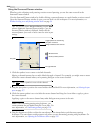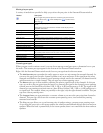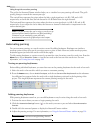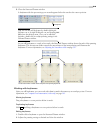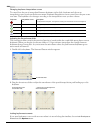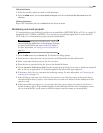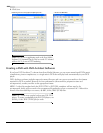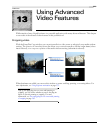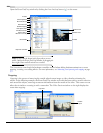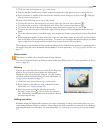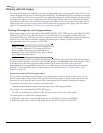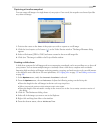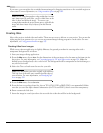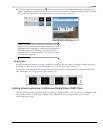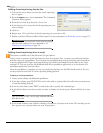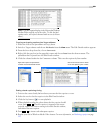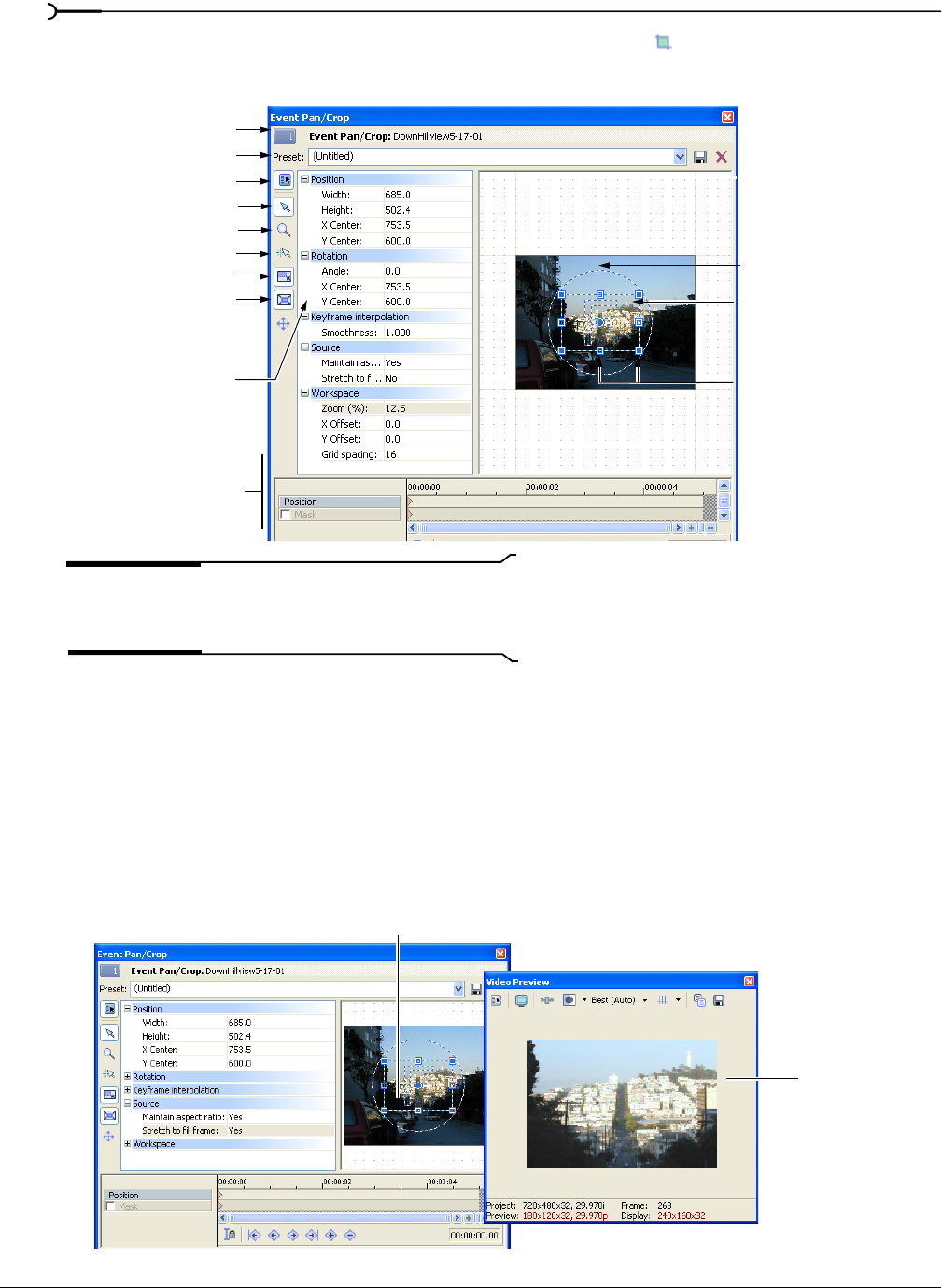
224
USING ADVANCED VIDEO FEATURES CHP. 13
Open the Event Pan/Crop window by clicking the Event Pan/Crop button ( ) on the event.
Note:
If any controls shown in the figure above are not
visible, enlarge the Event Pan/Crop window by dragging the
lower right corner until all controls are revealed.
The Smoothness control and the keyframe controller are used when adding keyframe animation to create
panning, zooming, or scrolling effects. For more information, see Animating event panning and cropping on page
277.
Cropping
Cropping is the process of removing the outside edges from an image or video, thereby re-framing the
subject. In the following example, the Event Pan/Crop window on the left has been used to create a selection
area around the subject, removing extraneous information from the outside of the video. This creates a zoom
effect that is similar to zooming in with a camcorder. The Video Preview window on the right displays the
event after cropping.
Normal Edit Tool
Zoom Edit Tool
Enable Snapping
Lock Aspect Ratio
Size About Center
Move Freely or
Show Properties
Keyframe controller
Handles
Move in X or Y only
Selection area
Rotation area
Presets
Smoothness
Crop Area
Preview
output