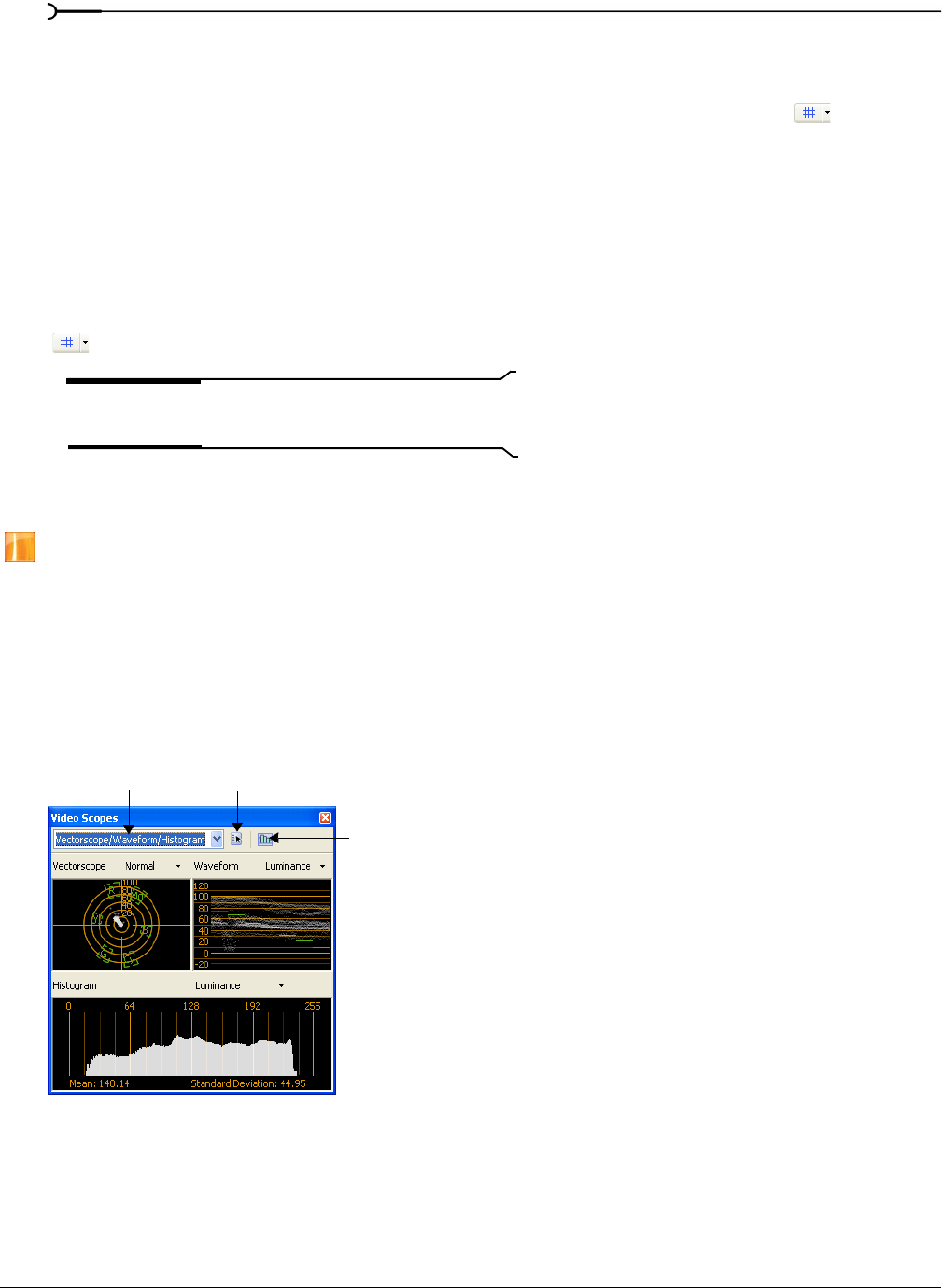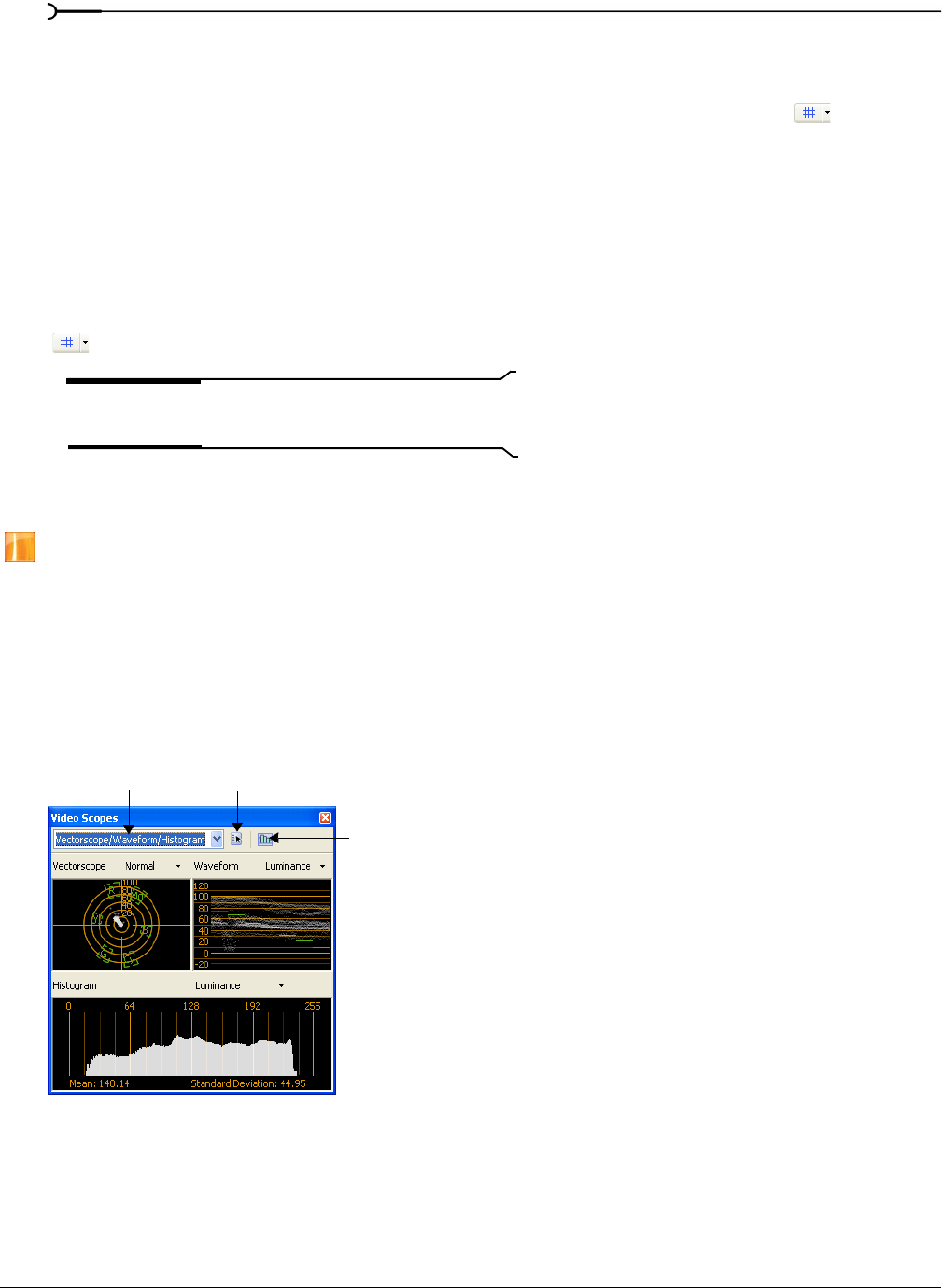
294
PREVIEWING AND ANALYZING VIDEO CHP. 16
Viewing the grid
The Video Preview window can display vertical and horizontal lines over your video. You can use the grid to
help you align objects. To view the grid, click the down arrow next to the
Overlays button ( ) and choose
Grid.
Set the grid spacing using the Horizontal grid divisions and Vertical grid divisions settings on the Video tab in the
Preferences dialog.
Isolating color channels
The Video Preview window allows you to select a specific channel to be isolated and whether the channel
should be displayed in grayscale only. To display a channel, click the down arrow next to the
Overlays button
(
) and choose a color channel.
Note:
Use the Alpha as Grayscale setting to isolate the Alpha
channel mask and display it in grayscale.
Monitoring video with scopes
Video scopes are only available in the full version of Vegas software.
From the View menu, choose Video Scopes to toggle the display of the Video Scopes window.
Broadcast video uses a narrower range of color than the RGB you see on your computer. When you broadcast
a project that contains out-of-range colors, you can introduce image problems or even noise into the audio
stream.
Use the scopes to analyze the your video and adjust accordingly with the Brightness and Contrast, Broadcast
Colors, Color Corrector, Color Corrector (Secondary), and Levels plug-ins before rendering.
Choose a setting from the drop-down list to choose which scope you want to display.
Choose setting Display video scopes settings
Update scopes
while playing