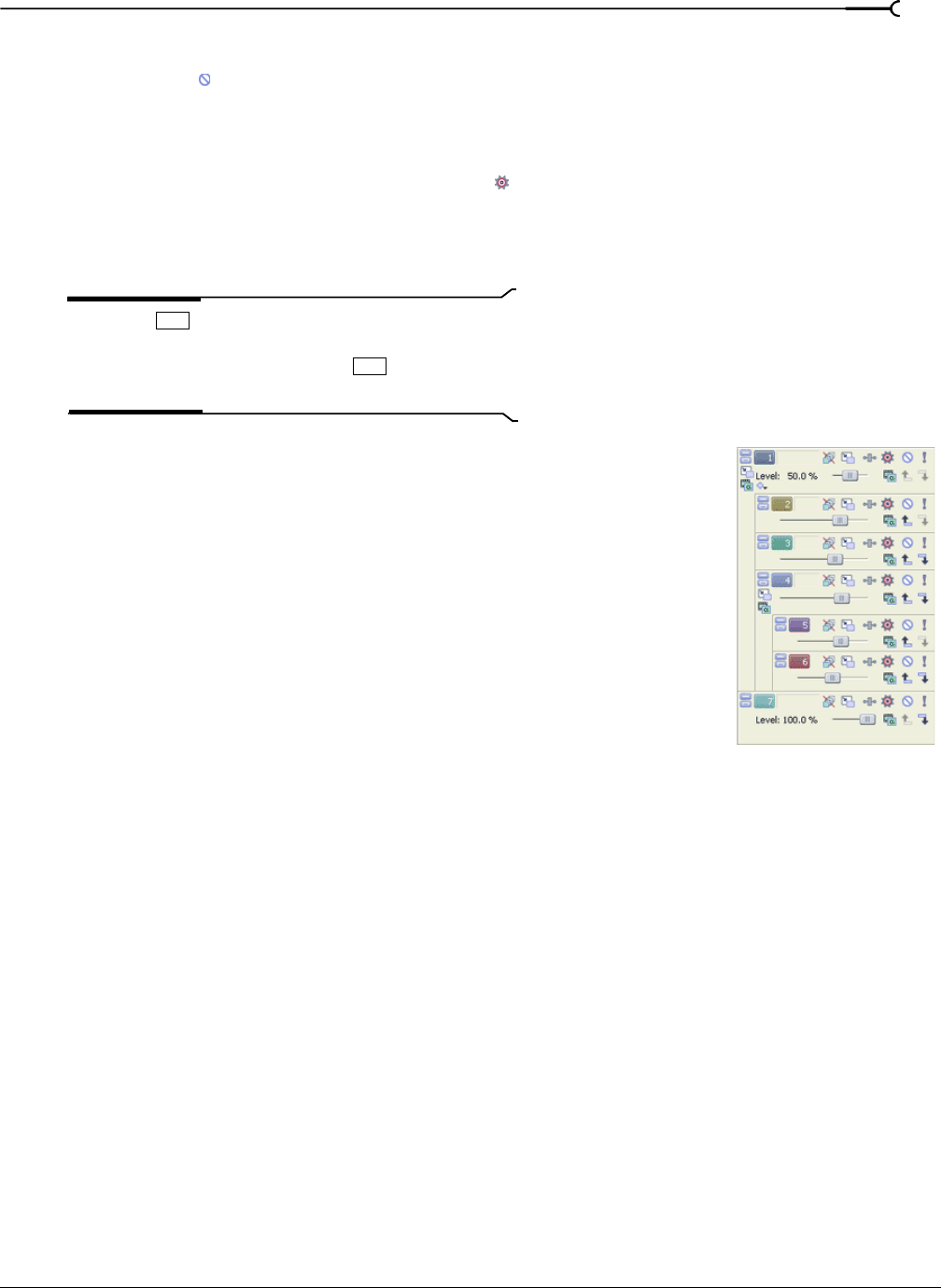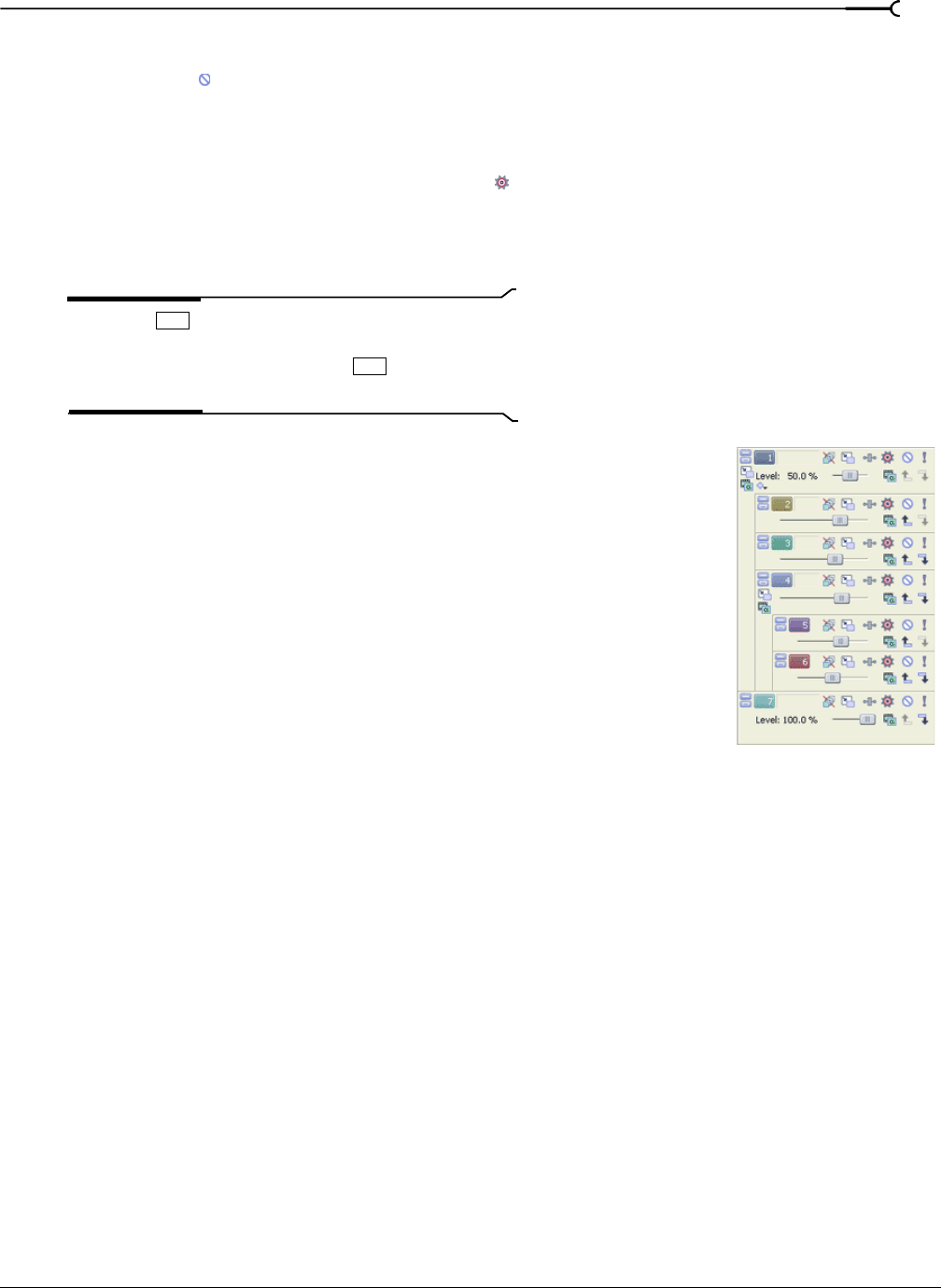
CHP. 6 WORKING WITH TRACKS
149
Muting a track
The Mute button ( ) in the track list temporarily suspends playback of the track so that you can focus on
another track. When a track is muted, it appears grayed out on the track view. You can mute more than one
track at a time. The
Mute button can mute a track or change its mute automation state. For more information,
see Mute automation (audio and video) on page 156.
To mute a track, click the Automation Settings button and verify Show Automation Controls is not
selected. Next, click the
Mute button.
To mute several tracks, select the tracks and click the Mute button on any of the selected tracks. Click the
Mute button again to restore the track(s).
Tip:
Press and click the Mute button to mute only the
selected track (and restore any other muted tracks). If the
selected track is already muted, press
and click the Mute
button to restore all tracks.
When you have multiple levels of parent and child tracks, clicking the Mute
button on a parent track mutes the parent track and its compositing children.
In the sample track list, muting track 1 will mute tracks 1 through 6. Muting
track 4 will mute tracks 4 through 6.
Muting all audio or video tracks
You may mute either all audio or all video tracks in a project. From the Options
menu, choose
Mute All Audio or Mute All Video.
Ctrl
Ctrl