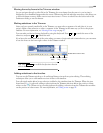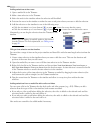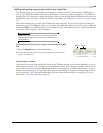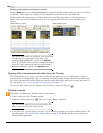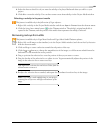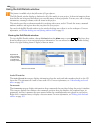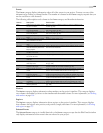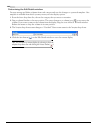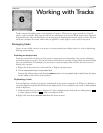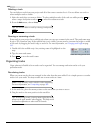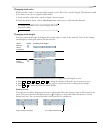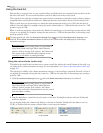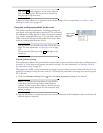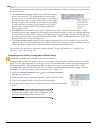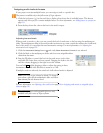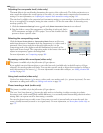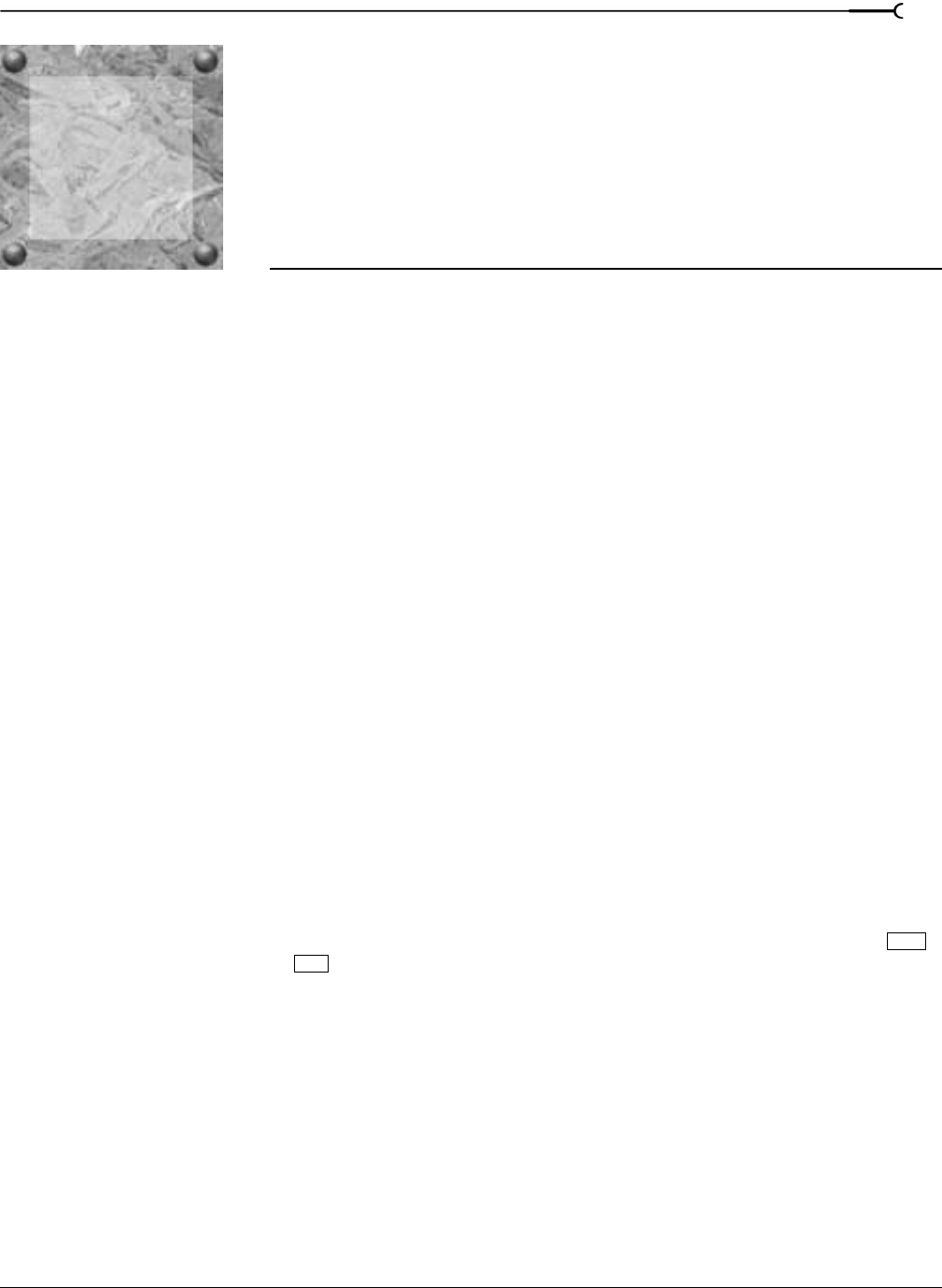
CHP. 6 WORKING WITH TRACKS
CHAPTER
141
Working with Tracks
Tracks contain the media events on the timeline of a project. There are two types of tracks in a Vegas®
project: video and audio. Each type of track has its own features and controls. While tracks can be organized
and mixed in any order, track hierarchy can be important in determining the final output for video. Because
tracks are containers for events, effects that are applied to a track apply to every event in that track.
Managing tracks
Once you have added a track to your project, you may perform basic editing tasks on it such as duplicating,
deleting, and renaming.
Inserting an empty track
Tracks are created for you when you drag events to empty spaces in the timeline. You can also add empty
(eventless) tracks to a project. You can record into these tracks or use them as placeholders for specific media
that you will add later. For example, you may want to create an empty track and then record a voiceover
directly into a project.
1.
Right-click in the track view or the track list to display a shortcut menu.
2.
Choose Insert Audio Track or Insert Video Track.
You may also add an empty track from the Insert menu by choosing Audio Track or Video Track. An empty
track is added at the bottom of the track list.
Duplicating a track
You can duplicate a track in your project including all of the events contained on it. When you duplicate a
track, the duplicate is placed directly below the original track. You can duplicate one track or select multiple
tracks to duplicate.
1.
Click the track that you want to duplicate. To select multiple tracks, click each one while pressing
to select adjacent tracks or
to select nonadjacent tracks.
2.
Right-click and choose Duplicate Track from the shortcut menu.
Shift
Ctrl
6