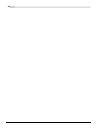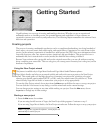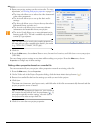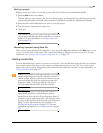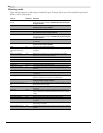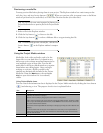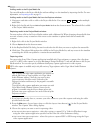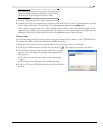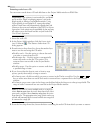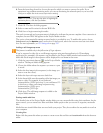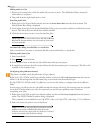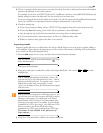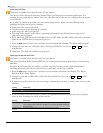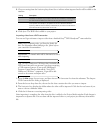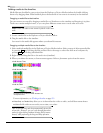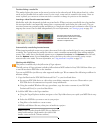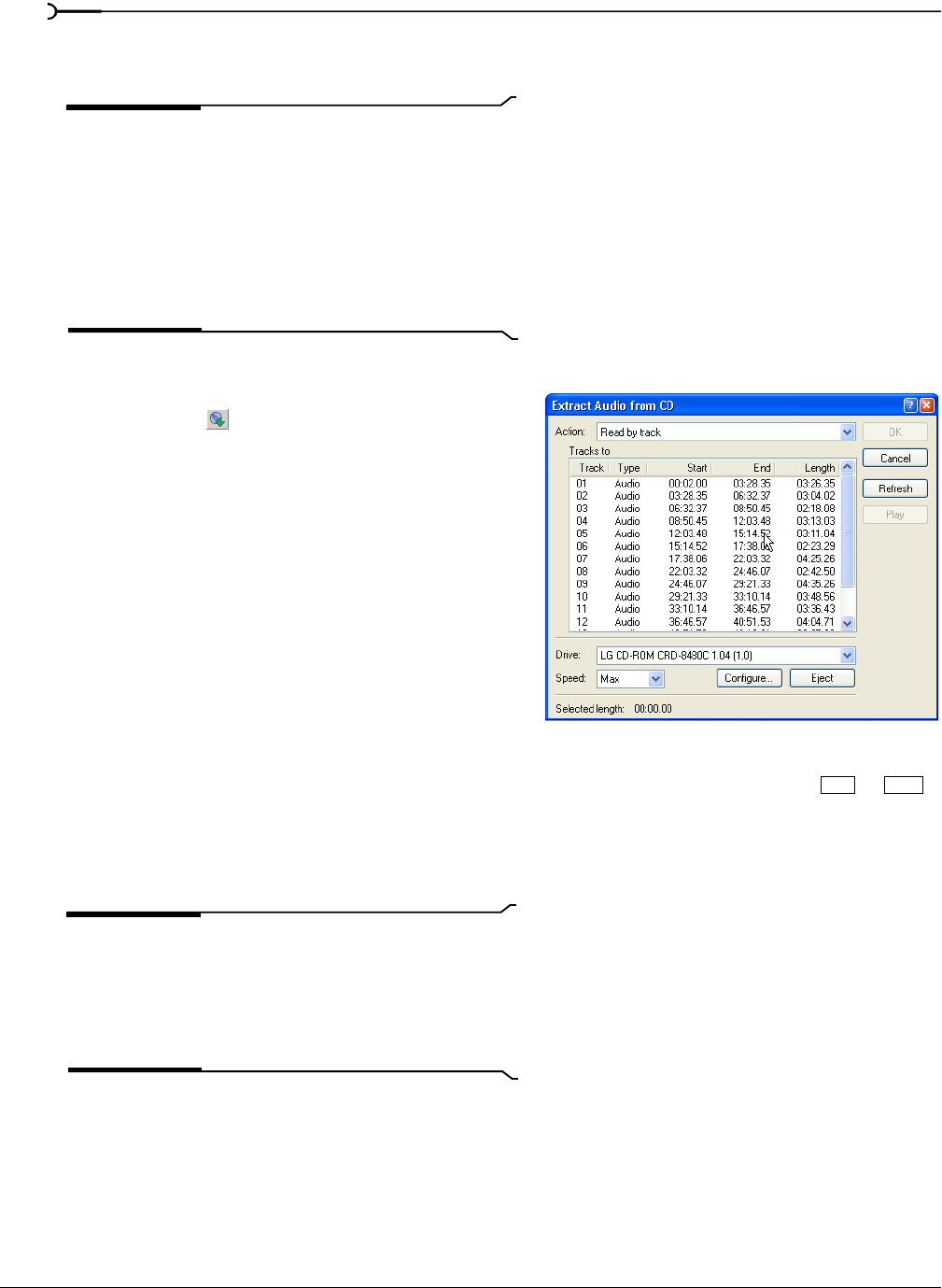
50
GETTING STARTED CHP. 2
Extracting audio from a CD
You can extract tracks from a CD and add them to the Project Media window as WAV files.
Important:
Vegas software is not intended for, and should
not be used for, illegal or infringing purposes, such as the
illegal copying or sharing of copyrighted materials. Using
Vegas software for such purposes is, among other things,
against United States and international copyright laws and
contrary to the terms and conditions of the End User License
Agreement. Such activity may be punishable by law and may
also subject you to the breach remedies set forth in the End
User License Agreement.
1.
Insert the audio CD.
2.
In the Project Media window, click the Extract Audio
from CD
button ( ). The Extract Audio from CD
dialog appears.
3.
From the Action drop-down list, choose the method you
want to use for extracting the CD audio:
• Read by track - Use this option to choose the tracks
you want to extract from the CD.
• Read entire disc - Use this option to automatically
extract all tracks on the disc. The entire CD is
extracted into one new file in the Project Media
window.
• Read by range - Use this option to extract audio from
a specified range of time.
4.
If you chose either the Read by track or Read by range
option, specify the track(s) or range to extract:
• For Read by track, click the track(s) you want to extract in the Tracks to read list. Use the or
keys to select more than one track. Each track is extracted into a separate file in the Project Media
window.
• For Read by range, enter a time in the Range start field and either the Range end or Range length fields. The
range of audio is extracted into one new file in the Project Media window.
Note:
If you want to extract multiple tracks to a single file,
choose
Read by track from the Action drop-down list to select
your tracks, and then choose
Read by range from the Action
drop-down list. The appropriate time range for the tracks you
selected will automatically be inserted and the time range will
be extracted to a single file.
5.
From the Drive drop-down list, choose the drive containing the audio CD from which you want to extract.
Ctrl Shift