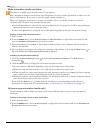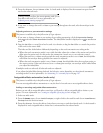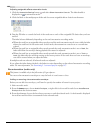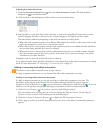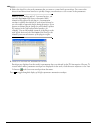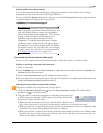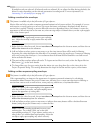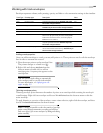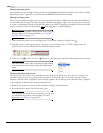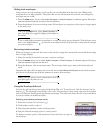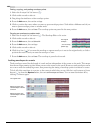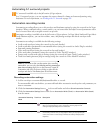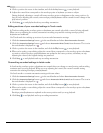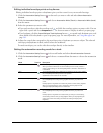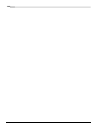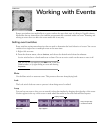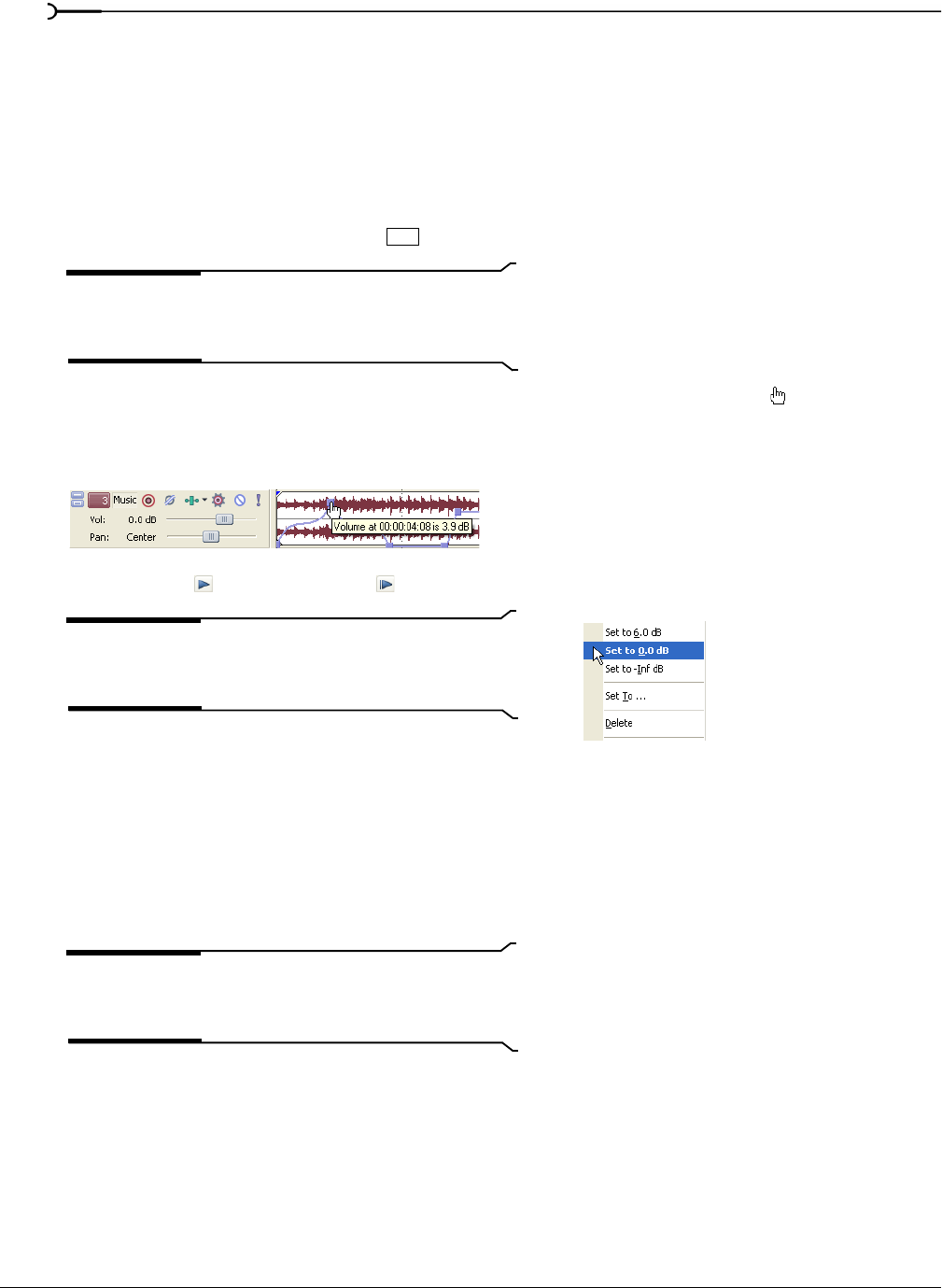
164
USING AUTOMATION CHP. 7
Deleting envelope points
You can delete a point by right-clicking it and choosing Delete from the shortcut menu. If you want to delete
all envelope points, right-click a point and choose
Reset All from the shortcut menu.
Moving envelope points
Once you have added envelope points, you can raise and lower them to different levels along the timeline, or
you can adjust the envelope’s location along the timeline by dragging it right or left. You can move one point
at a time, even during playback and check the results in real time. If snapping is enabled, the envelope point
snaps to time divisions as you drag. Hold
while dragging to override snapping.
Tip:
You can move multiple envelope points at once using the
Envelope Edit tool. For more information, see Using the
Envelope Edit tool on page 165.
1.
Place the mouse pointer on an envelope point. The pointer changes to a hand icon ( ).
2.
Drag the point to the desired position. As you move an envelope point, a ToolTip displays both the
point’s location on the timeline and its decibel level/percent pan.
3.
Click the Play ( ) or Play From Start ( ) button to play the project and check the timing of the envelope.
Tip:
You can also set the value of the point by right-clicking
an envelope point and choosing a setting from the shortcut
menu.
Changing envelope fade curves
You can set the type of fade curve used after each envelope point: linear, fast, slow, smooth, or sharp. You
can select either a point or a portion of the envelope to set the fade curve. If you select a portion of the
envelope, the fade curve is applied to that envelope segment. If you select a point, the fade curve is applied
to the segment of the envelope after the selected point.
1.
Right-click a point or a portion of the envelope to display a shortcut menu.
2.
From the shortcut menu, choose the curve type.
Tip:
If you use the same fade curve frequently, you can set it
as a default all new audio or video envelopes. For more
information, see Editing tab on page 349.
Shift