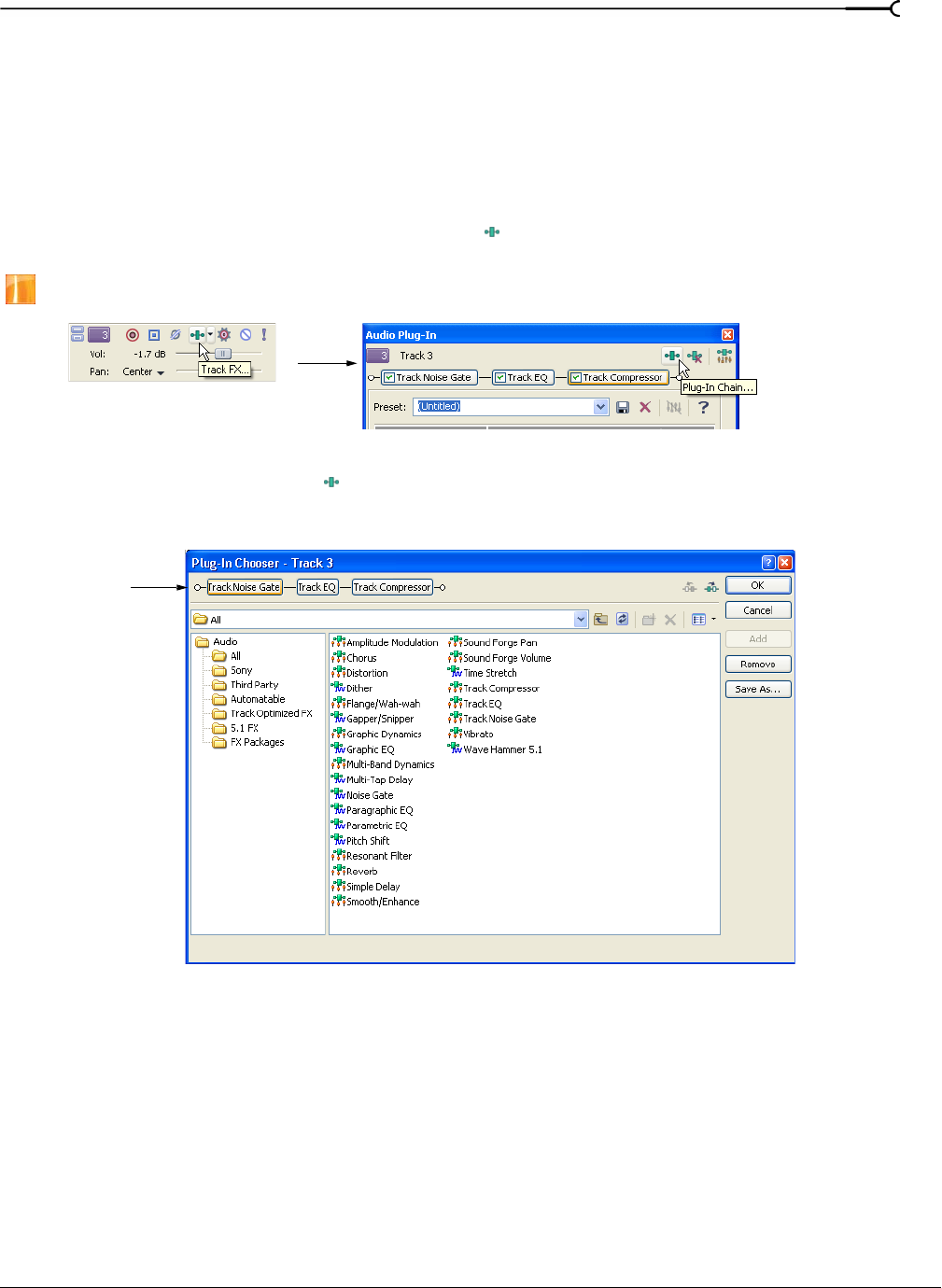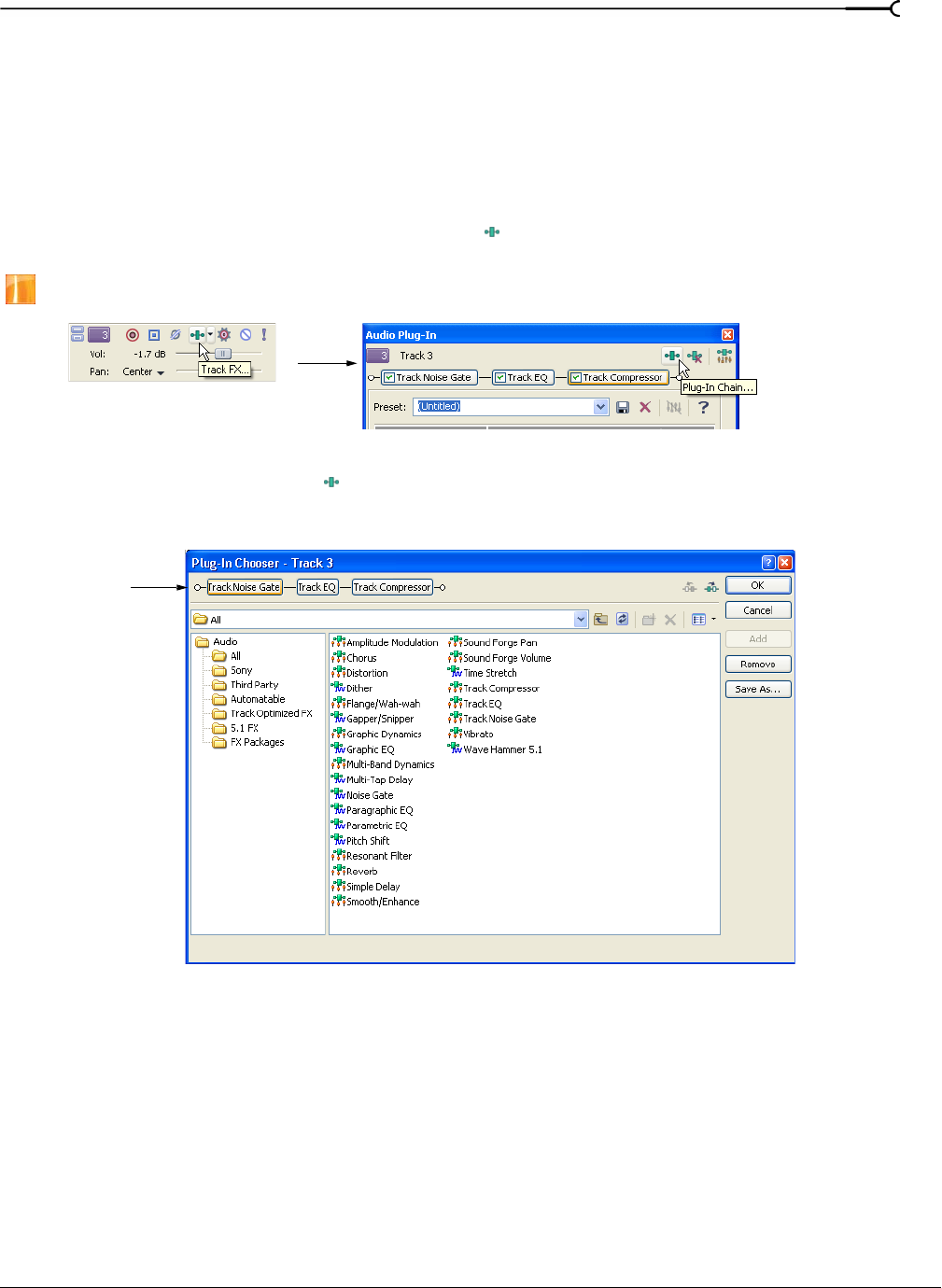
CHP. 10 ADDING AUDIO EFFECTS
191
Adding plug-ins to a plug-in chain
There are two ways to add plug-ins to a chain: via the Plug-In Chooser dialog and via the Audio Plug-In
window.
Adding plug-ins via the Plug-In Chooser dialog
You can access the Plug-In Chooser dialog from the track, bus, or assignable effects chain to which you are
adding the plug-in.
1.
Click the Track FX, Bus FX or Assignable FX button ( ). The appropriate FX window (Audio Plug-In or
Video Track FX) appears.
Assignable effects are available only in the full version of Vegas software.
2.
Click the Plug-In Chain button ( ) on the window. The Plug-In Chooser dialog appears. Plug-ins already
in the chain appear at the top of the dialog.
3.
Select a plug-in and click Add.
4.
Repeat step three to add as many plug-ins as you need to create the desired effect.
5.
Click OK to close the Plug-in Chooser dialog. The plug-in chain appears just below the title bar in the
appropriate FX window (Audio Plug-In or Video Track FX).
Plug-ins already
contained in
the chain