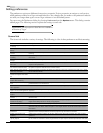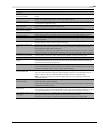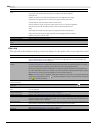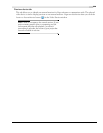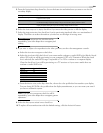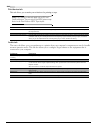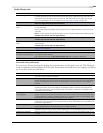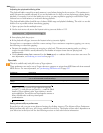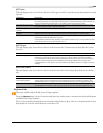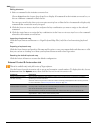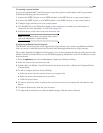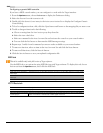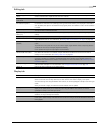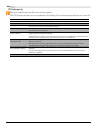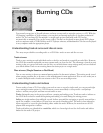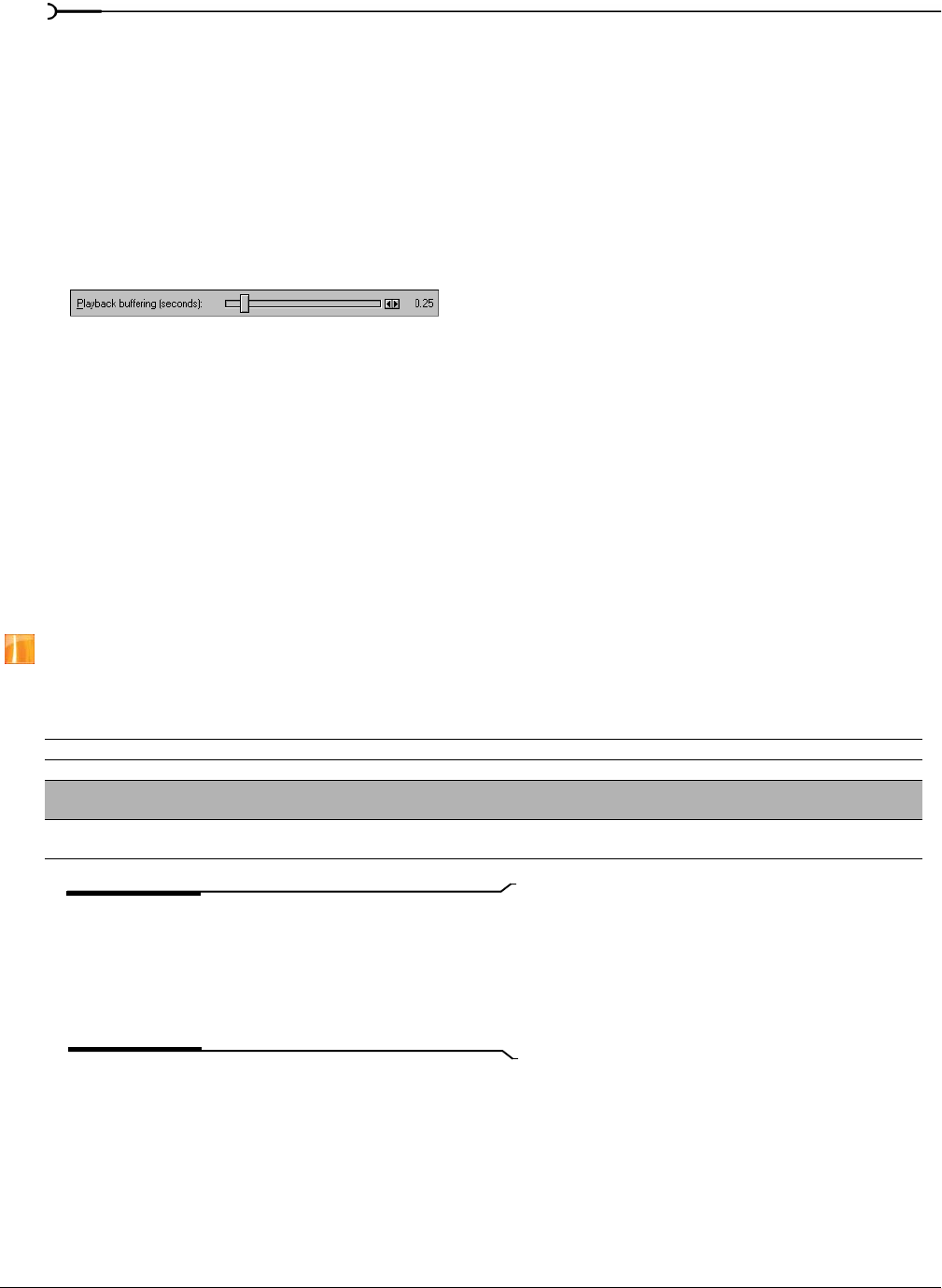
344
CUSTOMIZING VEGAS SOFTWARE CHP. 18
Adjusting the playback buffering slider
The playback buffer controls how much memory is used when playing back your project. This preference is
useful, but must be carefully adjusted. If you set the buffer size too high, you may experience gapping during
playback. Conversely, if you set the buffer size too low, you may experience gapping as well because Vegas
software has too little memory to work with during playback.
The playback buffer slider should be set to balance RAM usage and playback buffering. The rule is to set this
slider as low as possible without introducing gapping.
1.
Open a project that has multiple events.
2.
On the Audio device tab, move the Playback buffering (seconds) slider to 0.25.
3.
Start playing back the project.
4.
If the playback still gaps, increase the Playback buffering (seconds) slightly.
You may have to experiment to find the correct settings. If you continue to experience gapping, you can try
the following to control the gapping:
• Decrease the number of events you are trying to play back. This may mean muting tracks or soloing a
couple of tracks. RAM is mostly affected by the number of unique events that are playing back
simultaneously.
• Use the Render to New Track command (on the Tools menu) to combine all the events into one event. For
more information, see Rendering to a new track on page 153.
Sync tab
This tab is available only in the full version of Vegas software.
These preferences are used to set up Vegas software to generate or trigger from MIDI timecode from external
MIDI devices. For more information, see Synchronizing MIDI timecode on page 200.
Note:
When Sync is active (Vegas software is triggering
from MTC), media files are not closed (i.e., cannot be edited
outside of Vegas software) when Vegas software is not the
active application. You will also not be prompted to rename or
delete recorded takes as this may interrupt the
synchronization.
Setting advanced Sync preferences
From the Sync tab, you can access advanced settings by clicking Advanced. The Advanced Sync Preferences
dialog has three tabs:
MTC Input, MTC Output, and MIDI Clock Output. The display of these tabs is dependent on
your selections in the Sync tab. See the following sections on each tab for more information.
Preference Description
Generate MIDI Timecode settings Sets the output device and frame rate used when generating MIDI timecode.
Generate MIDI Clock settings Sets the output device used when generating MIDI Clock information. You can choose the same device that you
chose for Generate MIDI Timecode settings.
Trigger from MIDI Timecode
settings
Sets the input software or device and frame rate used when triggering from MIDI timecode.