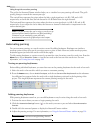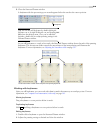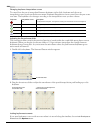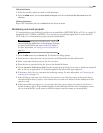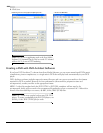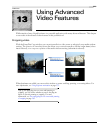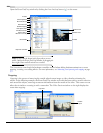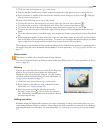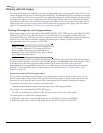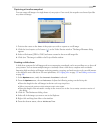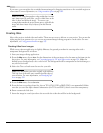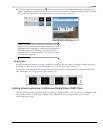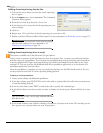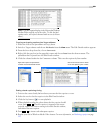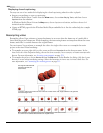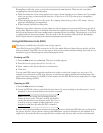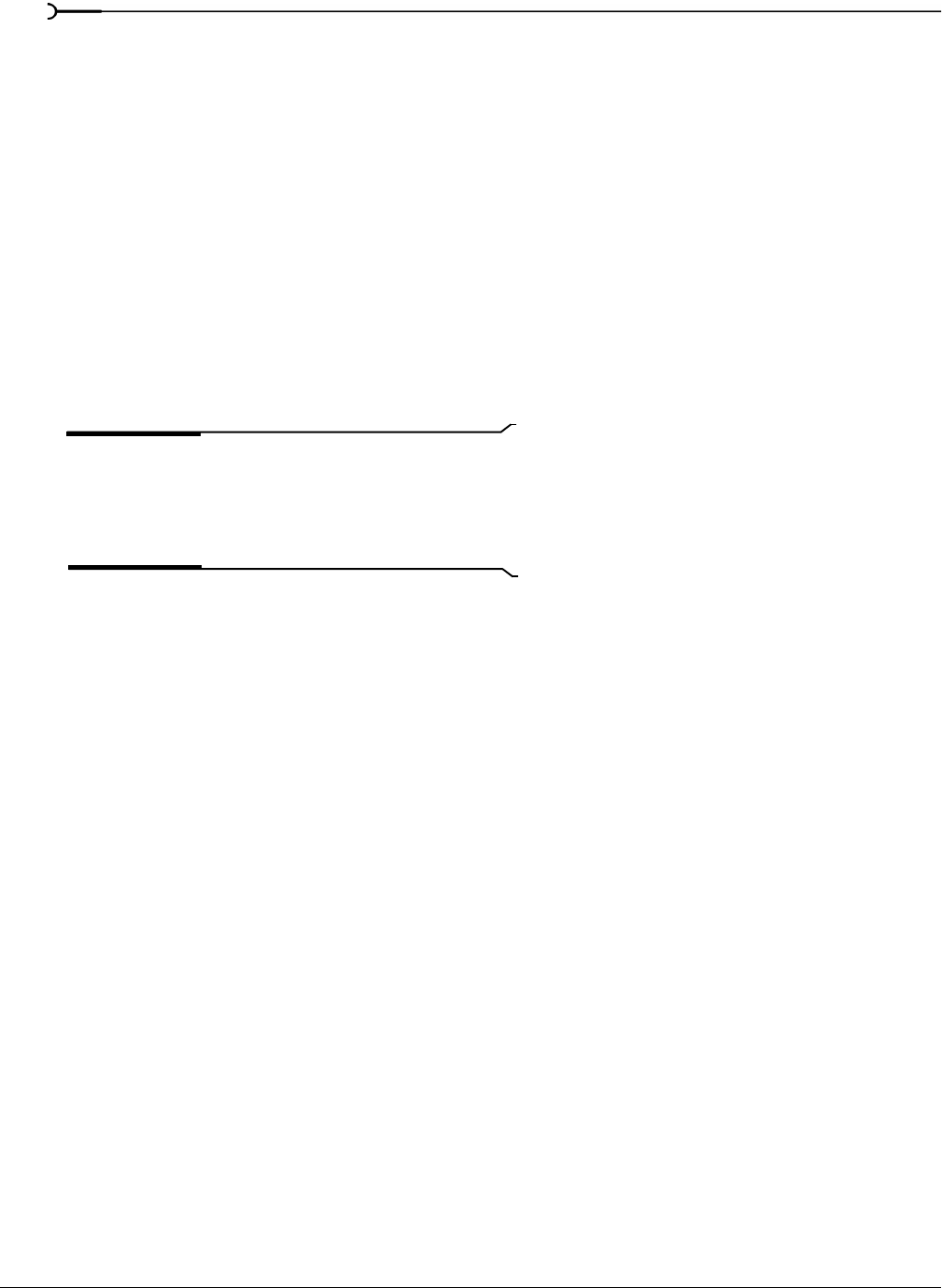
226
USING ADVANCED VIDEO FEATURES CHP. 13
Working with still images
You can use still images for a number of purposes including slide shows, overlay graphics, and titles. You can
insert still images into projects just like any other media files. The default length for a still image event when
it is first added to a track is five seconds (this is an adjustable preference), but this duration can be modified
by dragging the edges to create a still image event of any length. Images cannot be looped, but share many
characteristics with video files, including transparency. In addition, you can use many of the same tools on
image events that you can on video events, such as track motion, panning and cropping, and video effects
plug-ins. For more information, see Zooming in on a still image on page 277.
Creating still images for use in Vegas software
Many image formats can be imported, including BMP, GIF, JPG, PNG, TIFF (requires QuickTime™), PSD
(flattened), and TGA. If you have the option to create PNG files in your graphics software, this is the
recommended file type. PNG files use lossless compression and can also include alpha channel information,
which is one of the cleanest methods of creating transparency for overlays. an alpha channel can
automatically be detected, if present, in PNG files.
Note:
The alpha channel may not be automatically detected
in TGA images. Right-click a TGA image in the Project
Media window or an event on the timeline and choose
Properties. Then, in the Media Properties dialog, select the
type of alpha channel from the list.
If you know your media file has an alpha channel and it is not detected properly, right-click the media file in
the Project Media window or an event on the timeline and choose
Properties from the shortcut menu. Then,
in the
Media tab, select the appropriate alpha channel type from the Alpha channel drop-down list.
Premultiplied is the recommended setting. You can save this setting so that the alpha channel is properly
detected on other media files with the same properties. For more information, see Setting custom stream
properties on page 240.
Correcting images for DV pixel aspect ratios
For best results when importing still images, create images that account for the pixel aspect ratio of your
desired output format. Vegas software does a good job stretching images to fit the output format, but some
distortion occurs if the pixel aspect ratio for the source format does not match the destination format.
To calculate pixel aspect ratio correction, use this formula:
Output frame pixel width X Output format pixel aspect ratio = Still image pixel width
For example, this is the formula for NTSC DV format:
720 (DV screen frame pixel width) X .9091 (DV pixel aspect ratio)= 655 (pixel width)
Use these figures as a guide when creating images:
• Full frame, pixel-aspect-corrected still images for use in NTSC DV projects are 655x480.
• Full frame, pixel-aspect-corrected still images for use in PAL DV projects are 787x576.