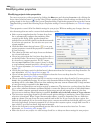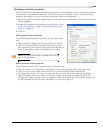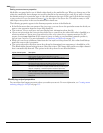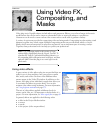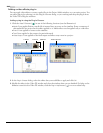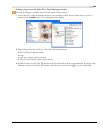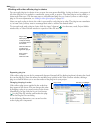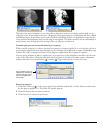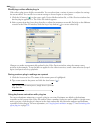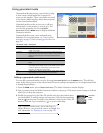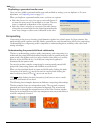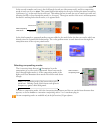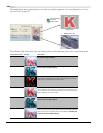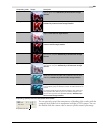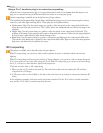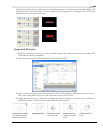246
USING VIDEO FX, COMPOSITING, AND MASKS CHP. 14
Modifying a video effects plug-in
Video effects plug-ins are highly customizable. You can select from a variety of presets or adjust the settings
for custom effects. You can also save custom settings to be used again as a new preset.
1.
Click the FX button ( ) on the event, track, Project Media window file, or Video Preview window that
has the plug-in applied to it. The Video FX window appears.
2.
Select a preset from the Preset drop-down list or adjust the parameters as needed. For help on the different
controls in the Video FX window, click the
Plug-In Help button ( ) to access online help.
Changes you make are automatically updated in the Video Preview window, using the current cursor
position as the example. To see the effect as applied to the video in motion, create a time selection (looped
region) and preview in loop playback.
Saving custom plug-in settings as a preset
1.
Click the Preset text box. The name of the current preset is highlighted.
2.
Type a new name for the preset and click the Save button ( ).
Tip:
To use a saved custom preset, simply choose it from the
drop-down list.
Using keyframe animation with plug-ins
You can use keyframe animation to control a plug-in over time. Keyframes are added to the keyframe
controller at the bottom of the Video FX window. Since a number of plug-ins can be added to a single event,
track or project, click the plug-in’s button in the chain and modify the particular attributes and keyframe
controller for that plug-in. For more information, see Using keyframe animation on page 273 and Animating video
effects plug-ins on page 279.