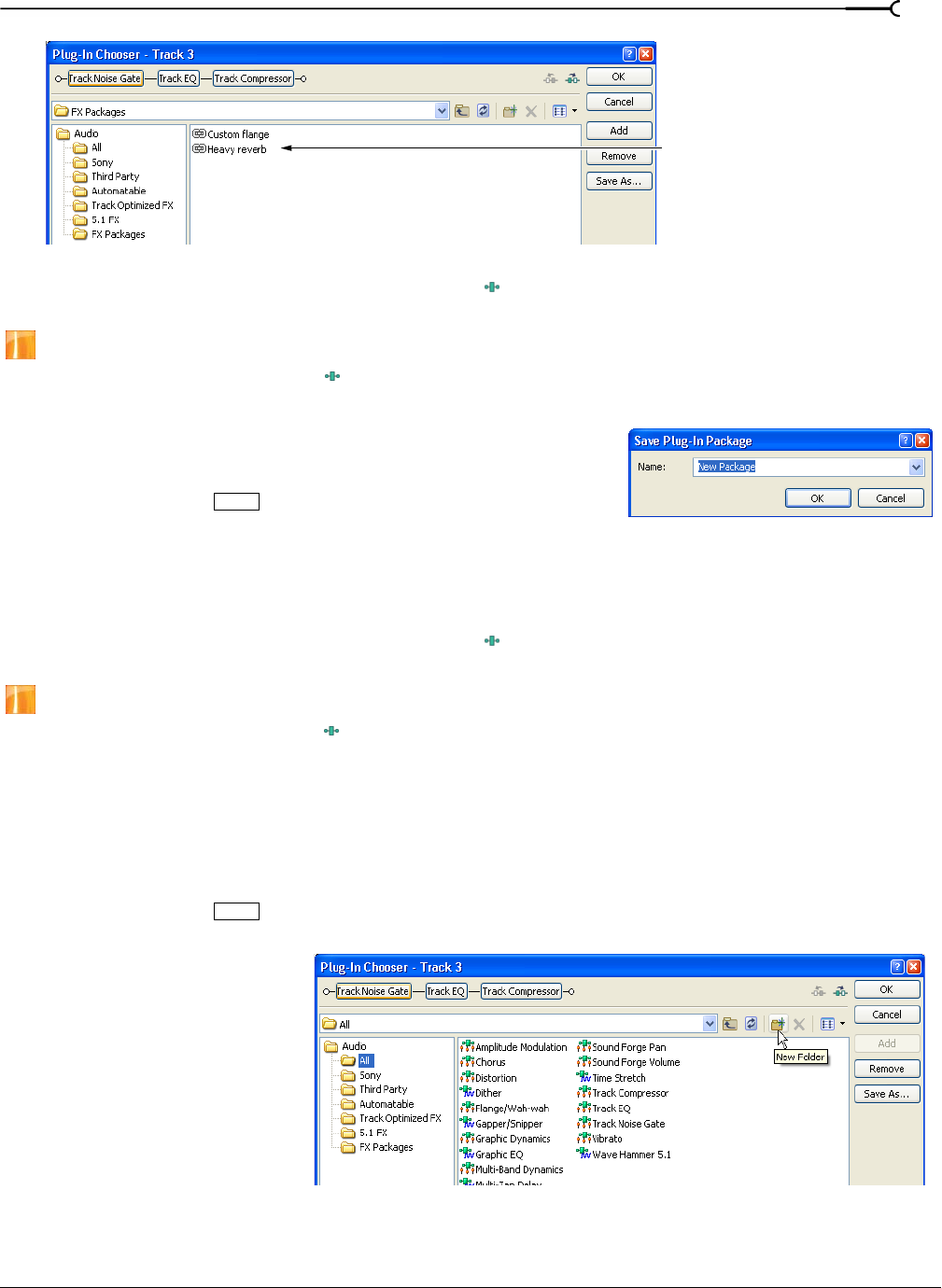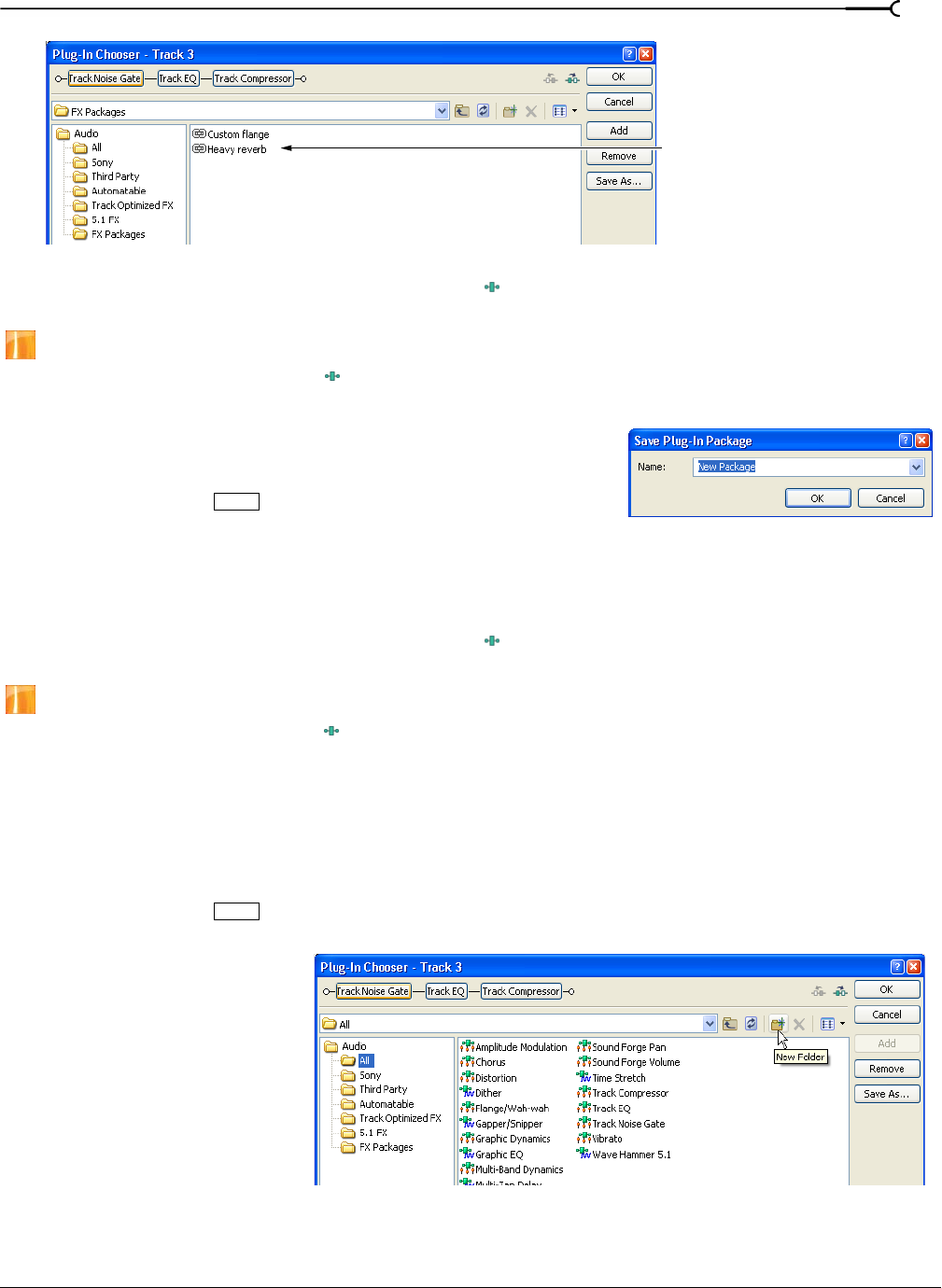
CHP. 10 ADDING AUDIO EFFECTS
195
1.
Click the Track FX, Bus FX or Assignable FX button ( ). The appropriate FX window (Audio Plug-In or
Video Track FX) appears.
Assignable effects are available only in the full version of Vegas software.
2.
Click the Plug-In Chain button ( ). The Plug-In Chooser dialog appears with the plug-in chain displayed
at the top.
3.
Click Save As. The Save Plug-in Package dialog appears.
4.
Enter a name for the package.
5.
Click OK or press to save the package.
Editing saved plug-in chains
You can add, delete, or rearrange plug-ins in a saved package at any time. You can then save your changes to
the package, or enter a new name to save the chain as a new package.
1.
Click the Track FX, Bus FX or Assignable FX button ( ). The appropriate FX window (Audio Plug-In or
Video Track FX) appears.
Assignable effects are available only in the full version of Vegas software.
2.
Click the Plug-In Chain button ( ). The Plug-In Chooser dialog appears with the package in the chain
area.
3.
Add, delete, rearrange, or change the settings of plug-ins in the package chain.
4.
In the Plug-In Chooser dialog, click Save As to save the modified package.
5.
To save the package with a new name, enter a name in the Name box. To save the changes to the existing
package, choose the name of the package from the
Name drop-down list.
6.
Click OK or press to save the new settings.
Organizing your plug-ins
Within the Plug-in Chooser
dialog, you can create folders
to organize the plug-ins.
This can help you organize
large numbers of plug-ins on
your system. You can create
folders and then drag plug-
ins to the folders.
Plug-in chain packages that
you have created and saved
Enter
Enter