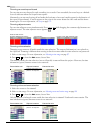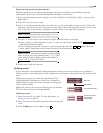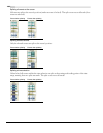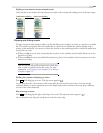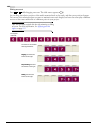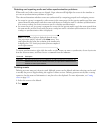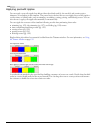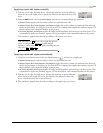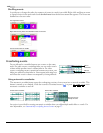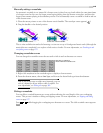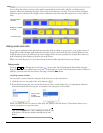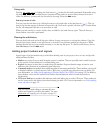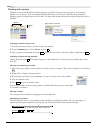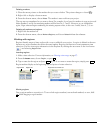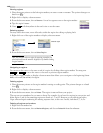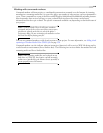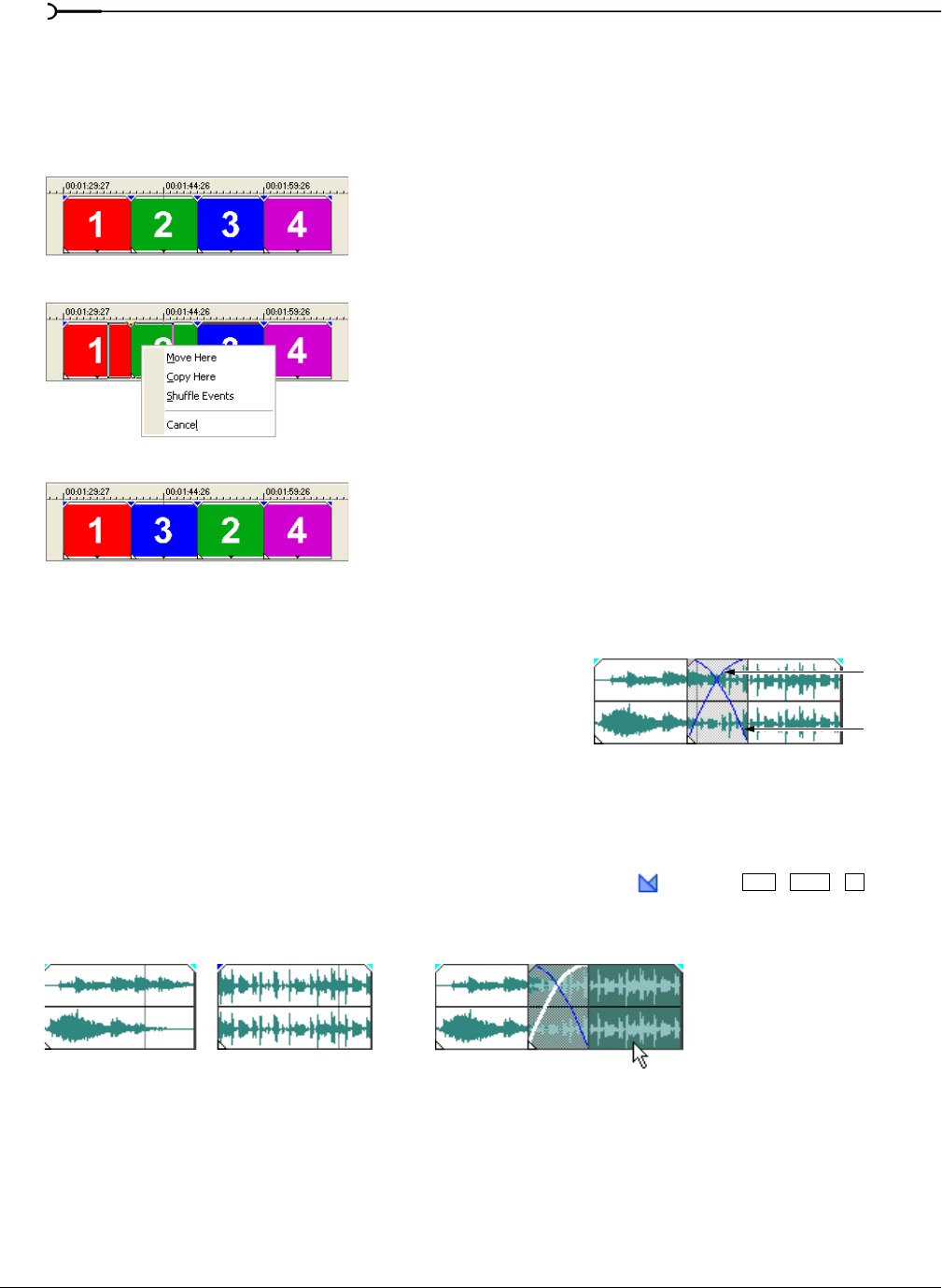
112
BASIC EDITING TECHNIQUES CHP. 4
Shuffling events
A quick way to change the order of a sequence of events in a track is provided. Right-click and drag an event
to a new location in the track and choose
Shuffle Events from the shortcut menu that appears. The events are
shuffled into the new order.
Crossfading events
You are allowed to crossfade between two events on the same
track. For audio events, crossfading fades out one audio event’s
volume while another event’s volume fades in. For video
events, crossfading creates a transition between two events, one
fading out while the other fades in. Lines appear indicating how
and when the event’s volume or transparency is being affected.
Using automatic crossfades
The automatic crossfade feature turns the overlapping portions of two events into a smooth crossfade. This
feature is turned on as a default. Click the
Automatic Crossfades button ( ) or press + + to turn
automatic crossfades on and off.
An option is provided for creating automatic crossfades when you add multiple media files to a track. For
more information, see Automatically crossfading inserted events on page 57.
The original four events
Right-click and drag event three between events one and two
The four events after the shuffle
Fade in
volume line
Fade out
volume line
Ctrl Shift
X
Events before crossfade Events after crossfade
Drag one event to
overlap the other