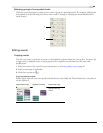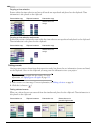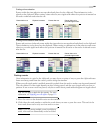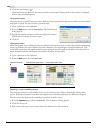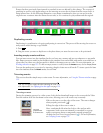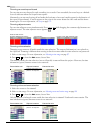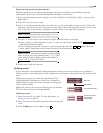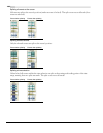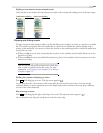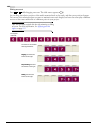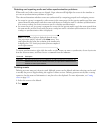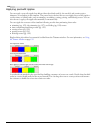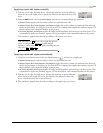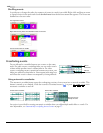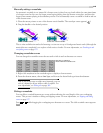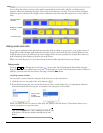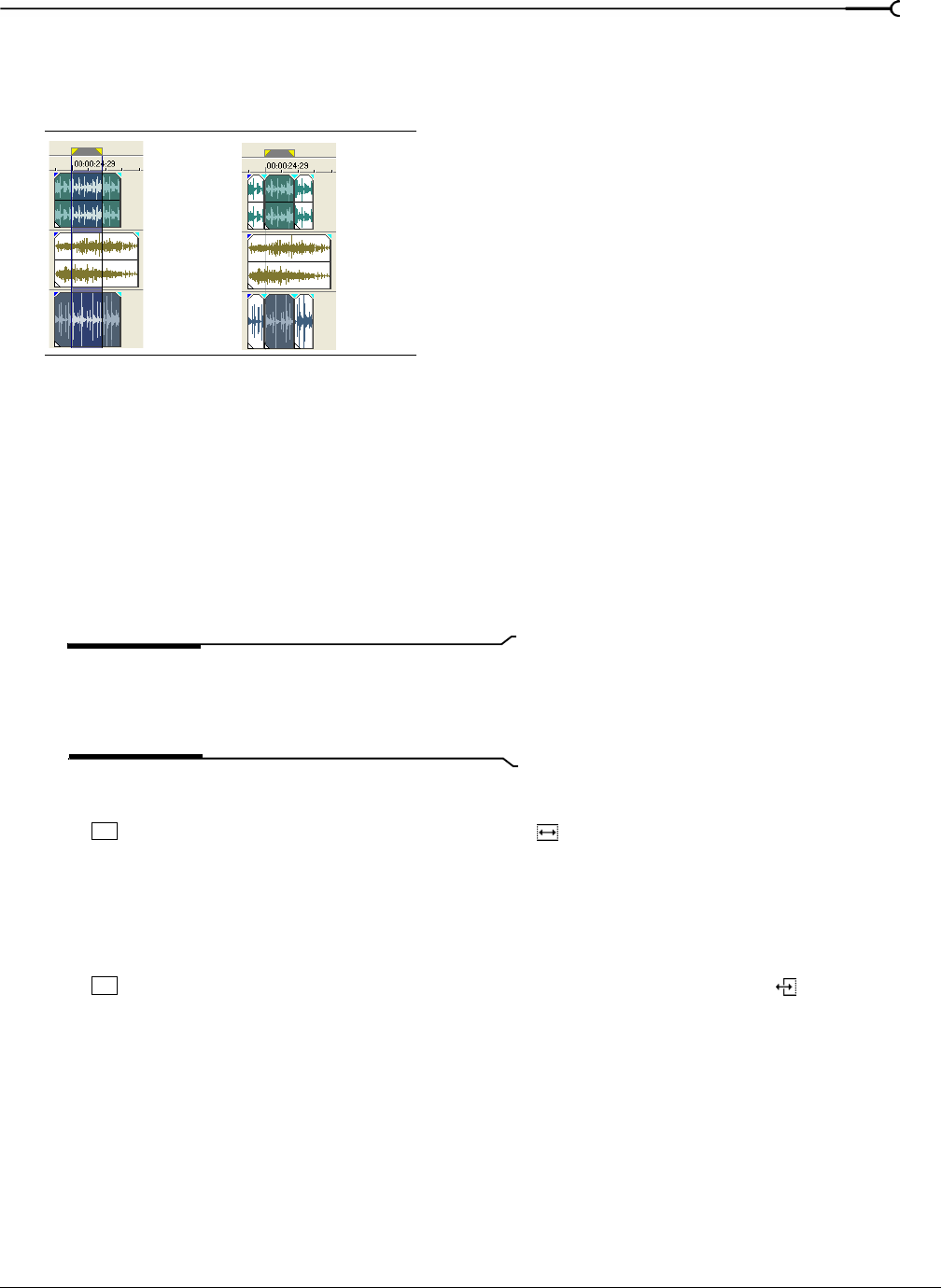
CHP. 4 BASIC EDITING TECHNIQUES
107
Splitting a time selection across selected events
Only selected events within the time selection are split at the starting and ending points of the time range.
Slipping and sliding events
To help you picture what happens when you slip and slide events, think of an event as a window to a media
file. The window can display the entire media file or a small section. When the window displays only a
portion of the media file, you can move either the window or the underlying media to adjust the media that
is played by an event:
• When you slip an event, your event maintains its place on the timeline, but the media file moves in the
direction you drag.
• When you slide an event, the media file maintains its place on the timeline, but the event moves in the
direction you drag.
Tip:
You can also slip or slide grouped events (at the same
time) or slide a crossfade between two events. For more
information, see Grouping events on page 179 or Sliding a
crossfade on page 113.
Shifting the contents of (slipping) an event
Press while dragging an event. The slip cursor appears ( ).
As you drag the event, the contents of the event shift, but the event does not move. You can use this
technique when you want to maintain an event’s length and position, but have the event play a different
section of the source media file.
Slip-trimming an event
Press while dragging the right or left edge of an event. The slip-trim cursor appears ( ).
As you drag the event edge, the media moves with the event edge.
Events before splitting Events after splitting
Alt
Alt