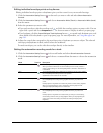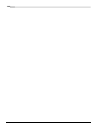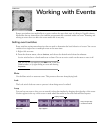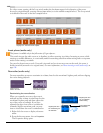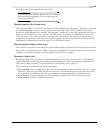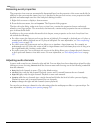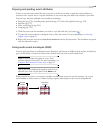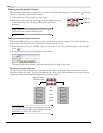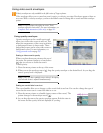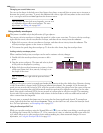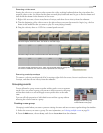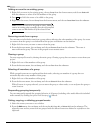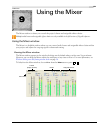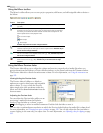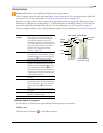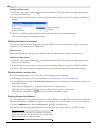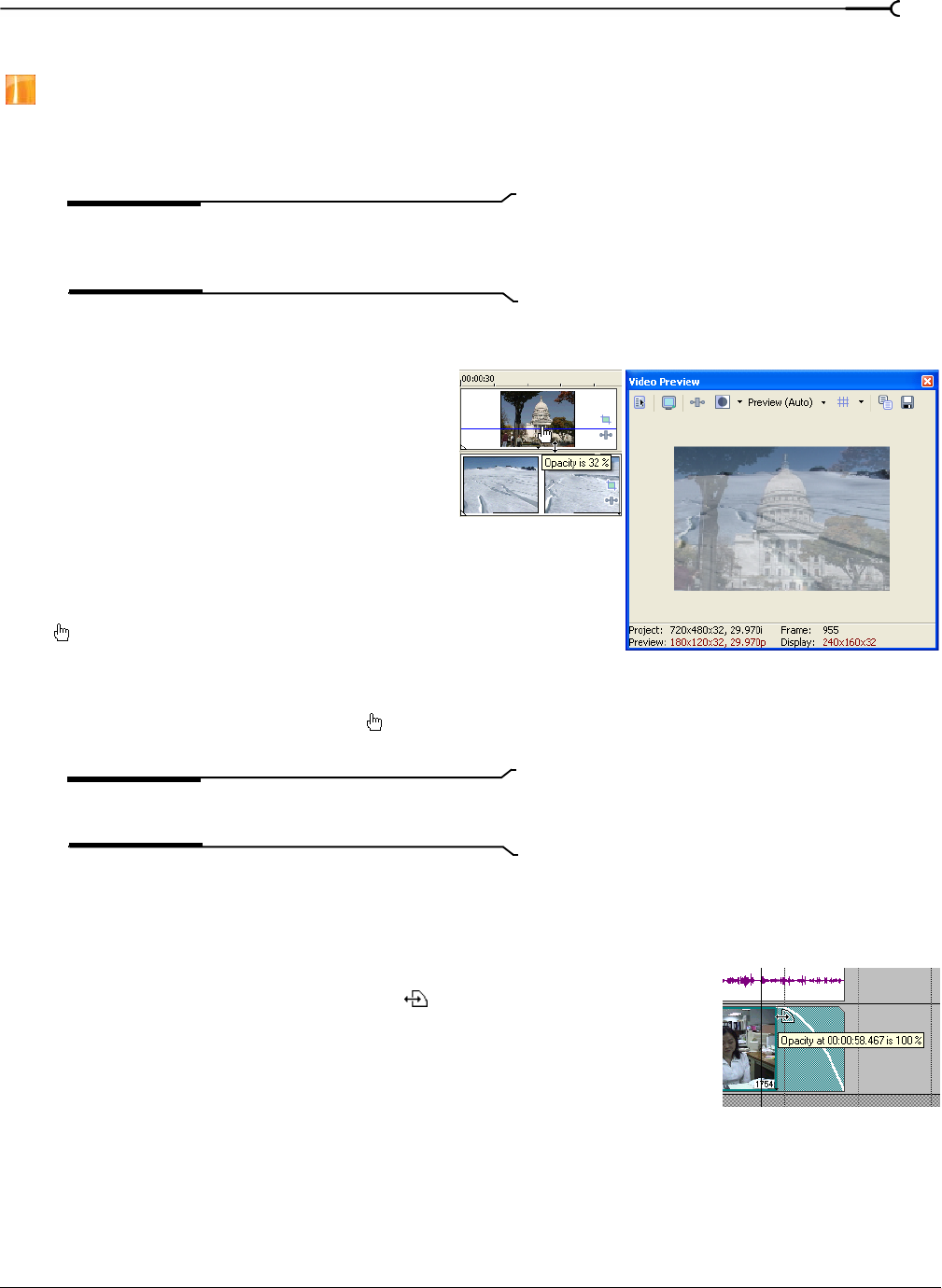
CHP. 8 WORKING WITH EVENTS
177
Using video event envelopes
Velocity envelopes are only available in the full version of Vegas software.
Video envelopes allow you to control an event’s opacity or velocity over time. Envelopes appear as lines on
an event. With a velocity envelope, you have the added control of being able to create and edit envelope
points.
Note:
Event envelopes only affect an event. Track
envelopes affect the entire track. For more information, see
Composite level automation (video only) on page 161.
Using opacity envelopes
Opacity envelopes set the overall opacity and
allow you to fade video events in and out. This
affects the transparency of the event in relation
to background events on lower tracks. These
background events can be other video events or
background colors.
For more information, see
Using generated media on page 247.
Setting a video event’s opacity
When you place the mouse pointer at the top of
the event, the pointer changes to a hand cursor
(
) that you can use to lower the event’s
overall opacity.
1.
Place the mouse pointer at the top of the event.
2.
When you see the envelope cursor ( ), drag the opacity envelope to the desired level. As you drag, the
event’s opacity level is displayed.
Note:
When you have multiple events selected, the opacity
of all selected events is adjusted simultaneously.
Setting an event’s fade in and out
The event handles allow you to change a video event’s fade in and out. You can also change the type of
curve that the event uses to control the fade in or out.
1.
Place the mouse pointer on a handle (upper corners of the event). The
pointer changes to the envelope cursor (
).
2.
As you drag the cursor, the opacity envelope appears. Both the time in
the event and the opacity level are displayed as you drag.