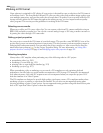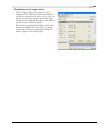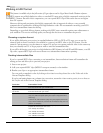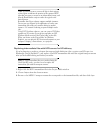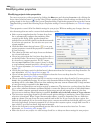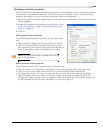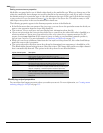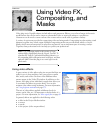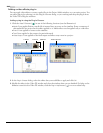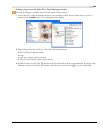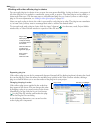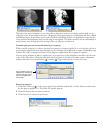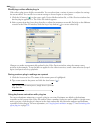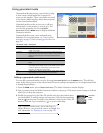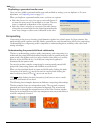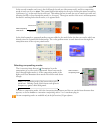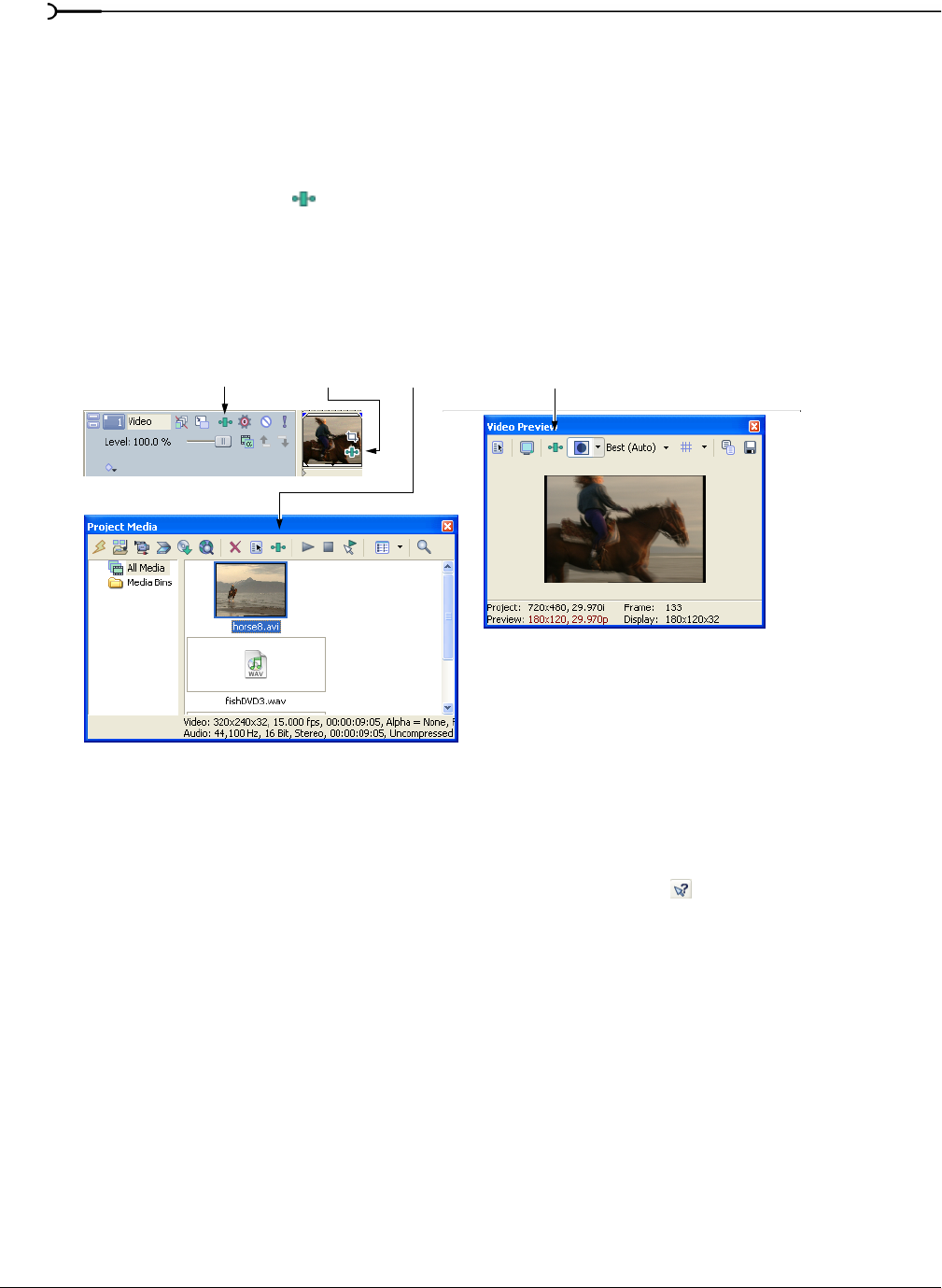
242
USING VIDEO FX, COMPOSITING, AND MASKS CHP. 14
Adding a video effects plug-in
You can apply video effects to events, tracks, files in the Project Media window, or to an entire project. You
can add a plug-in by selecting it in the Plug-In Chooser dialog, or you can drag-and-drop the plug-in from
the Video FX or Plug-Ins windows.
Adding a plug-in using the Plug-In Chooser
1.
Click the Video FX button ( ) in one of the following locations (see the illustration):
• Media FX are applied before a media file is inserted into an event on the timeline. Every occurrence of
this media file in a project has the effect applied to it. Media effects can be applied only to video files.
• Event FX are applied to events on the timeline.
• Track FX are applied to the output of a particular track.
• Video Output FX are applied to the final output and affect every event in a project.
2.
In the Plug-In Chooser dialog, select the effect that you would like to apply and click OK.
3.
Modify the effect in the Video FX window and close the window when you are finished. For help on the
different controls in the Video FX window, click the
Plug-In Help button ( ) to access online help.
Track FX Video Output FXEvent FX Media FX