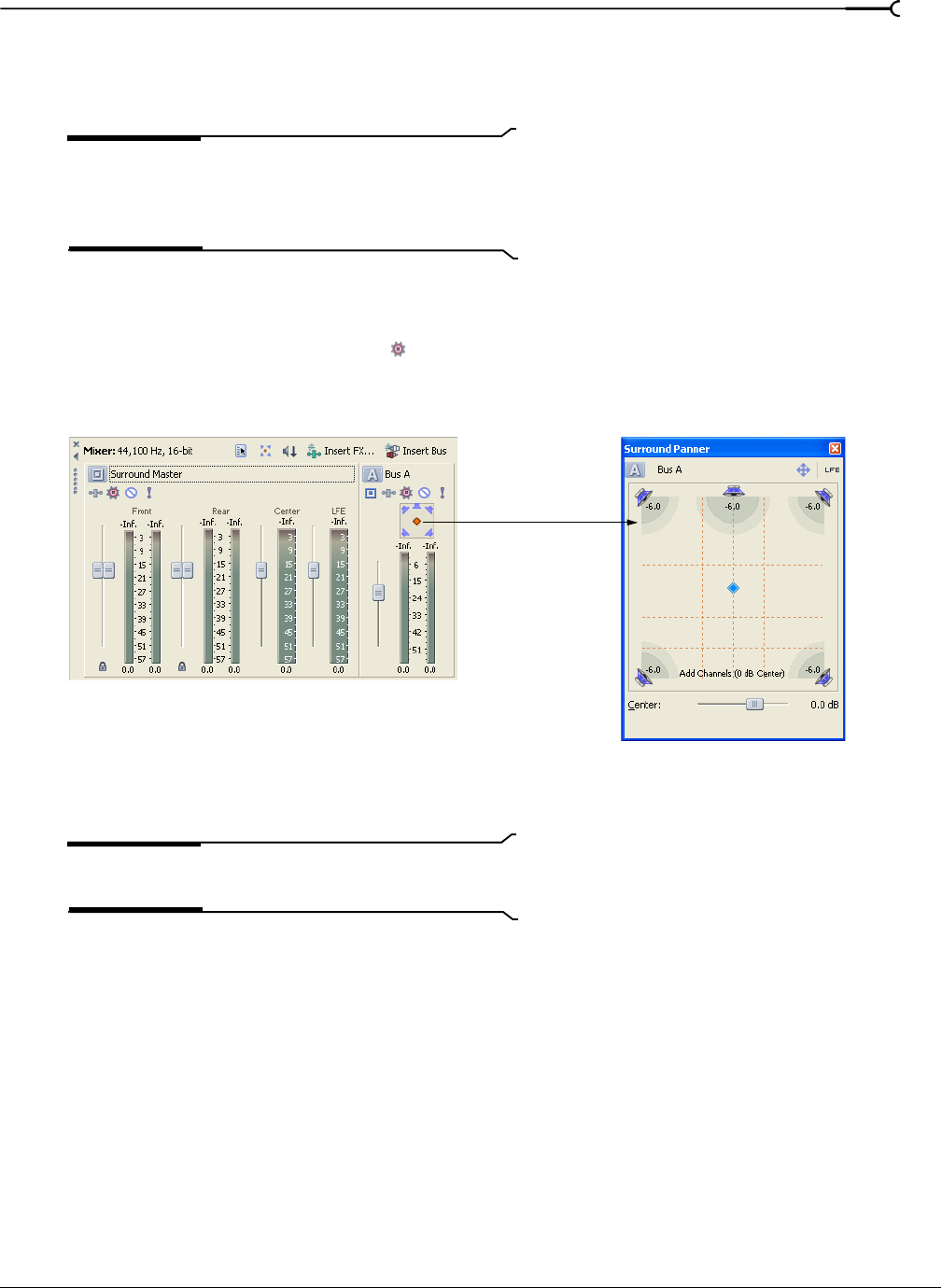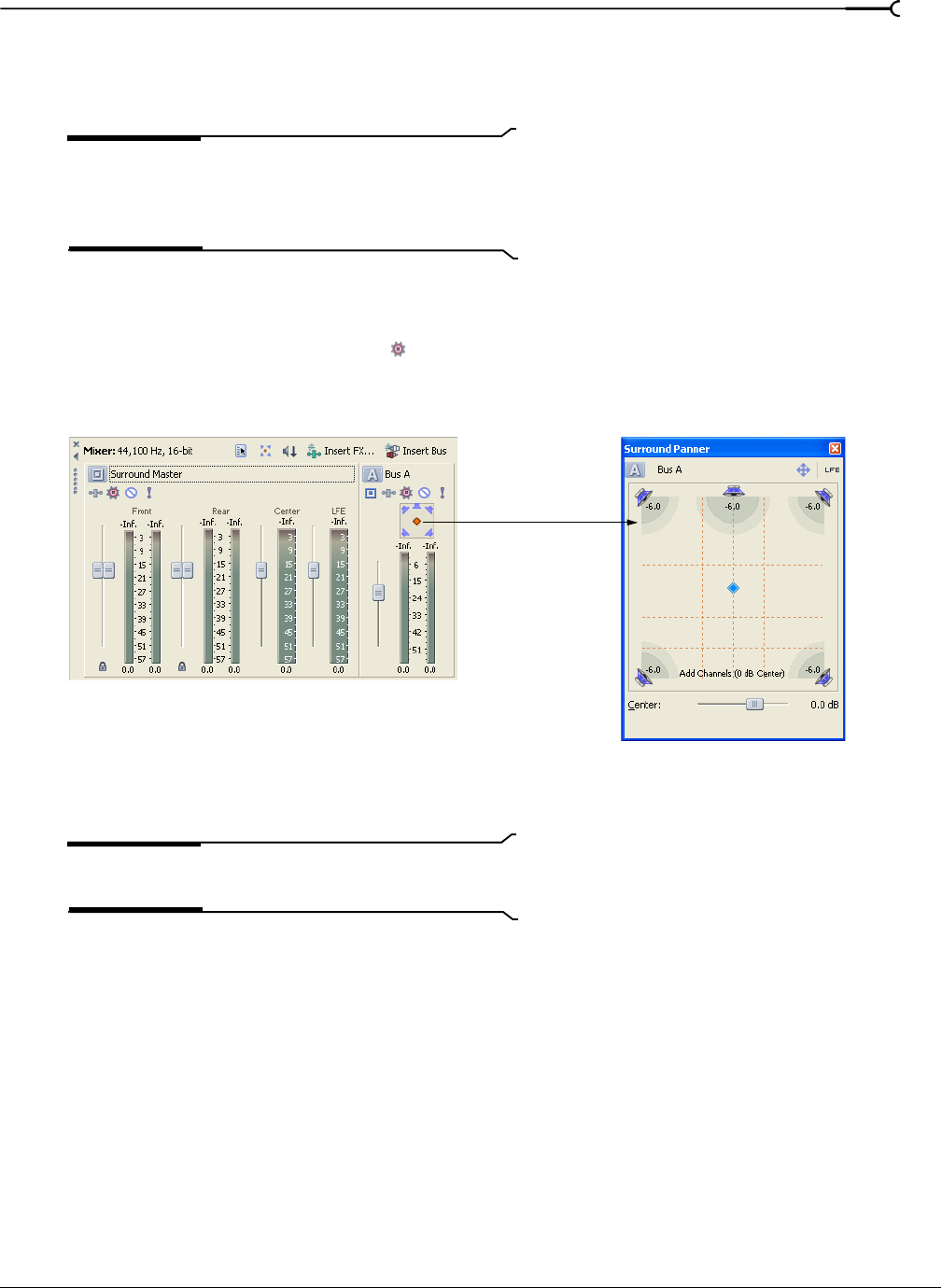
CHP. 12 WORKING WITH 5.1 SURROUND
215
Panning mixer controls
You may choose to route tracks to busses or other mixer controls (such as assignable effect chains) and pan
them as a group rather than panning each track individually.
Note:
When you route a track to a bus, stereo (two-
channel) output is sent to the mixer control and the mixer
control sends 5.1 (six-channel) output to the Surround
Master bus.
1.
Add a bus or assignable effect chain to the project. For more information, see Using the Mixer on page 181.
2.
Route tracks to the bus or assignable effect chain. For more information, see Using the Mixer on page 181.
3.
Click the Automation Settings button ( ) on the mixer control you want to pan and verify Show
Automation Controls
is not selected.
4.
Double-click the surround panner on the mixer control to display the Surround Panner window.
5.
Adjust the panning settings. For more information, see Using the Surround Panner window on page 216.
6.
Close the Surround Panner window.
Tip:
You can also use the surround panner on the mixer
control to pan your track.
Double-click to display
the Surround
Panner window