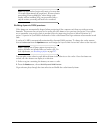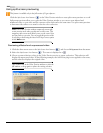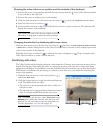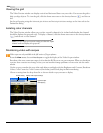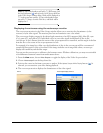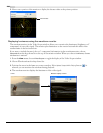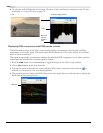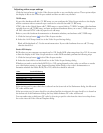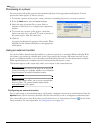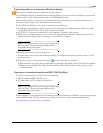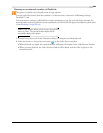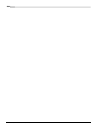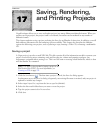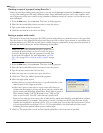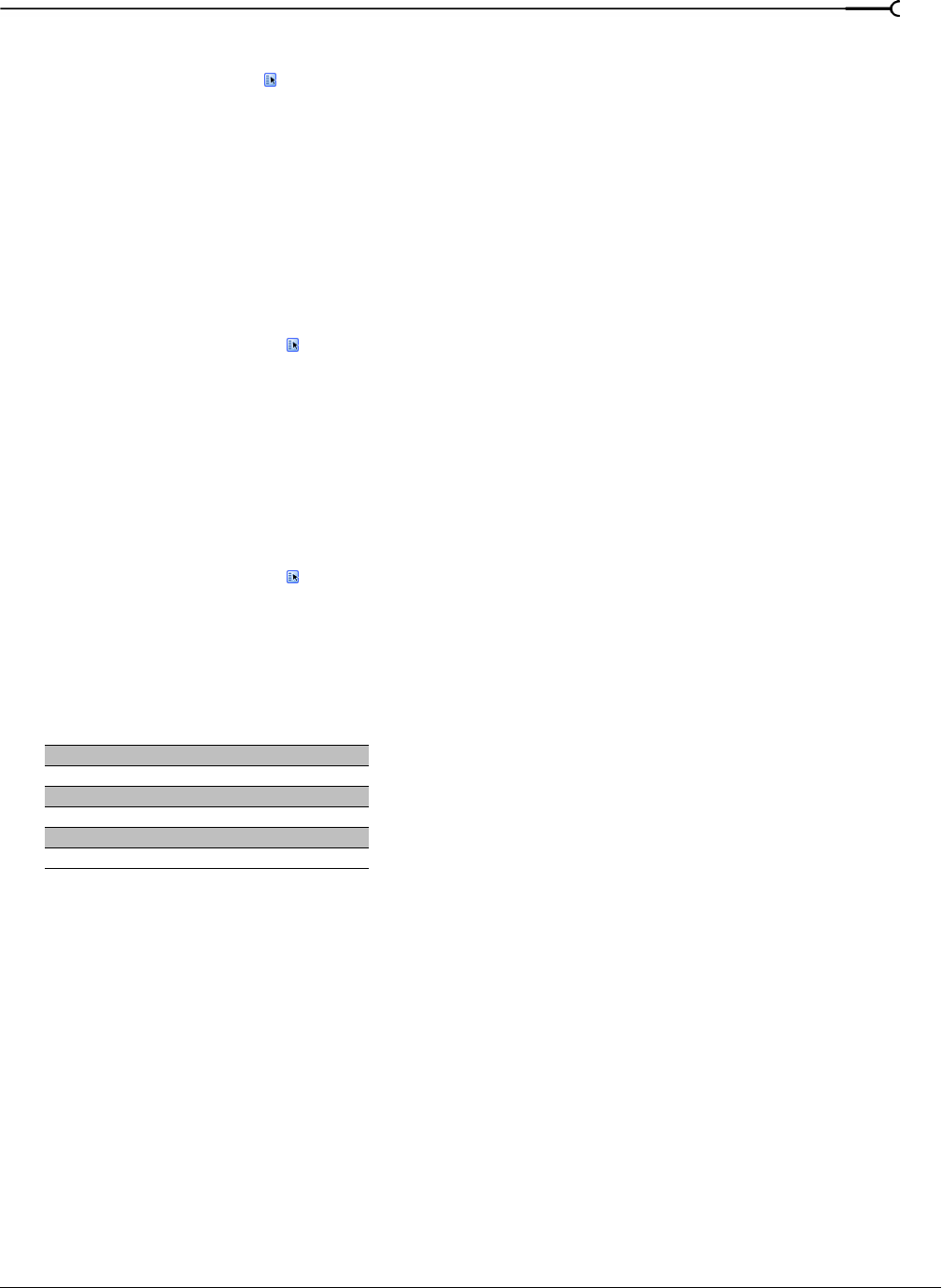
CHP. 16 PREVIEWING AND ANALYZING VIDEO
299
Adjusting video scope settings
Click the Settings button ( ) in the Video Scopes window to set your display options. These options adjust
the display of data in the Video Scopes window and have no effect on your data.
7. 5 I R E s e t u p
If your video hardware will add a 7.5 IRE setup, you can configure the Video Scopes window so the display
will be consistent with an external scope connected to a device that adds 7.5 IRE setup.
NTSC video in the United States adds 7.5 IRE setup to convert black to 7.5 IRE. Consumer video hardware
typically does not add 7.5 IRE setup, and most professional hardware allows you to turn 7.5 IRE setup on or
off. PAL video and NTSC video in Japan do not add setup.
Refer to your video hardware documentation to determine whether your hardware adds 7.5 IRE setup.
1.
Click the Settings button ( ) in the Video Scopes window.
2.
Select the 7. 5 I R E Setup check box in the Video Scopes Settings dialog.
Black will be displayed as 7.5 in the waveform monitor. If your video hardware does not add 7.5 setup,
clear the check box.
Studio RGB display
RGB values on your computer can range from 0 to 255. Studio RGB values range from 16 to 235. If you want
to limit the display of the Video Scopes window to studio RGB standards, perform the following steps:
1.
Click the Settings button ( ) in the Video Scopes window.
2.
Select the Studio RGB (16 to 235) check box in the Video Scopes Settings dialog.
Whether you need to use the Studio RGB (16 to 235) setting depends on the codec you will use to render
your video before printing to tape. Suggested settings follow. Refer to the codec’s documentation to
determine whether the Studio RGB (16 to 235) check box should be selected.
If the Use Microsoft DV codec check box is selected on the General tab of the Preferences dialog, the Microsoft
DV codec will be used.
If the Ignore third-party DV codecs check box is selected and the Use Microsoft DV codec check box is cleared on
the
General tab of the Preferences dialog, the Sony Media Software DV codec will be used.
You can render using a third-party DV codec by choosing a specific codec from the Video format drop-down
list on the
Video tab of the Custom Template dialog.
Codec Studio RGB Setting
Sony DV On
Microsoft® DV Off
Matrox® DV Off
MainConcept™ DV Off
Canopus® On
Apple® QuickTime™ DV Off