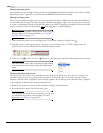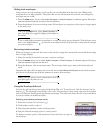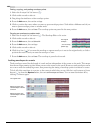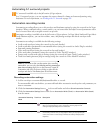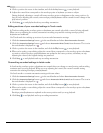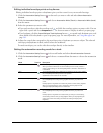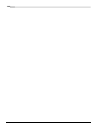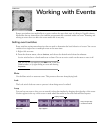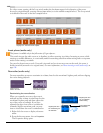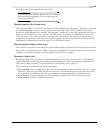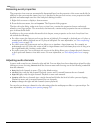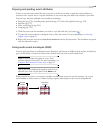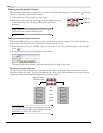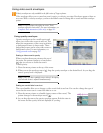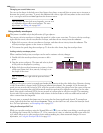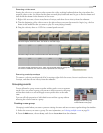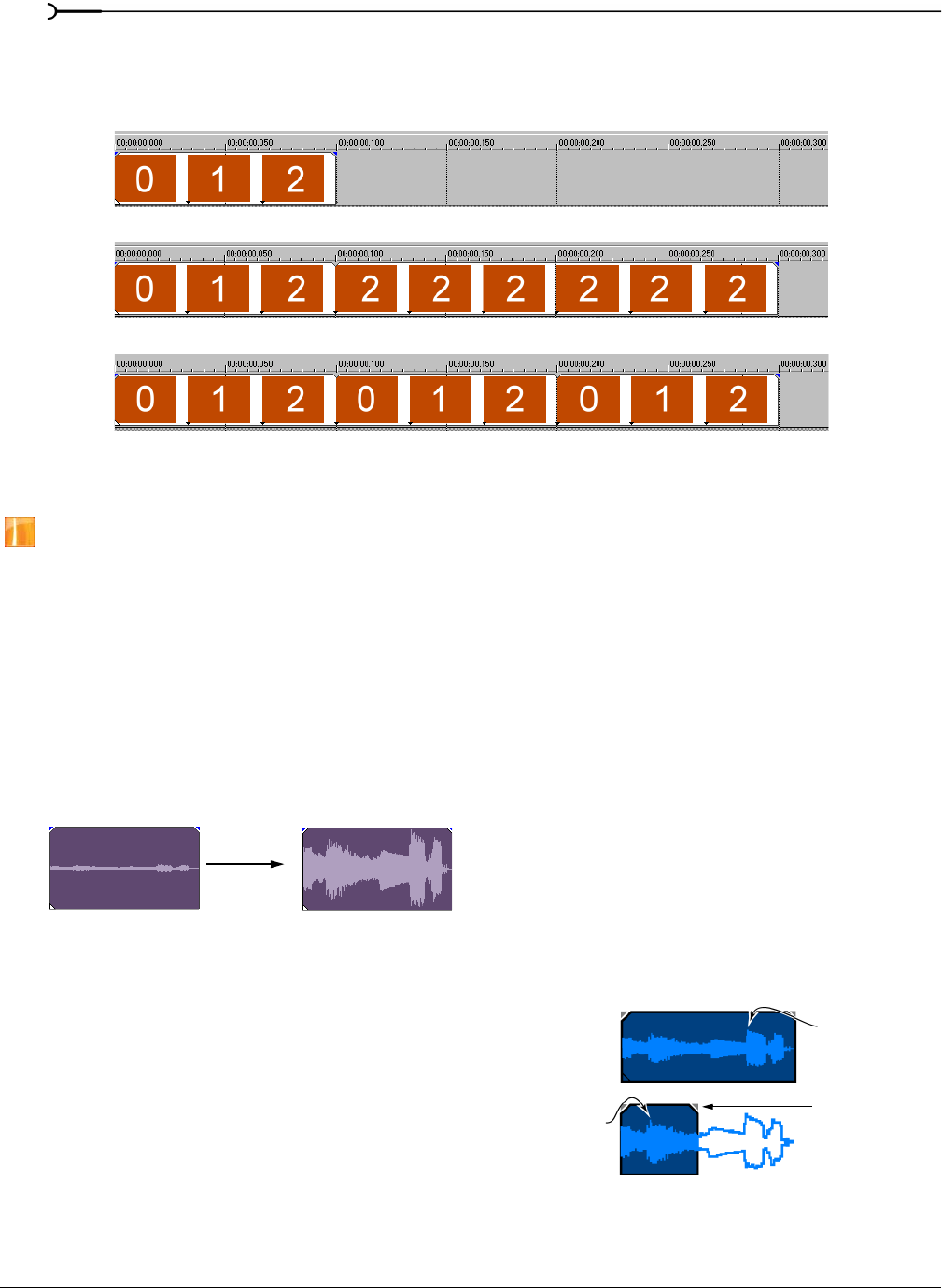
172
WORKING WITH EVENTS CHP. 8
For video events, turning off the Loop switch makes the last frame repeat for the duration of the event
beyond its original length, creating a freeze frame effect (as in the middle example below). The Loop switch
is enabled for the event in the last example below
.
Invert phase (audio only)
This feature is available only in the full version of Vegas software.
This switch inverts the audio event at its baseline, in effect reversing its polarity. Inverting an event, while
creating no audible difference, is occasionally useful for matching transitions when mixing audio on separate
tracks or fine-tuning a crossfade.
You can also phase invert a track. If a track is inverted and you invert an event on the track, the event is
doubly-inverted (restored to its original state). For more information, see Phase inverting a track (audio only) on
page 148.
Normalize (audio only)
You may normalize an event to maximize its volume, based on the waveform’s highest peak, without clipping
the event during playback.
Recalculating the normalization
When you normalize an event, the event is
analyzed and the volume is raised based on the
waveform’s highest peak and then adjusts the
rest of the event accordingly. If you have
adjusted the edge of an event to exclude the
(formerly) highest waveform peak, you may
want to recalculate the event’s normalization.
1.
Right-click the event to display a shortcut
menu.
2.
From the shortcut menu, choose Properties.
The Properties dialog opens.
The original three frame clip.
Looping is off. The elongated event repeats (freezes) the final frame.
Looping is on. The entire event repeats.
Selected event
before normalize
Selected event after
normalize is applied
Highest peak used
for normalization
Highest peak used
for recalculating the
normalization
Event edited after
normalization
before editing