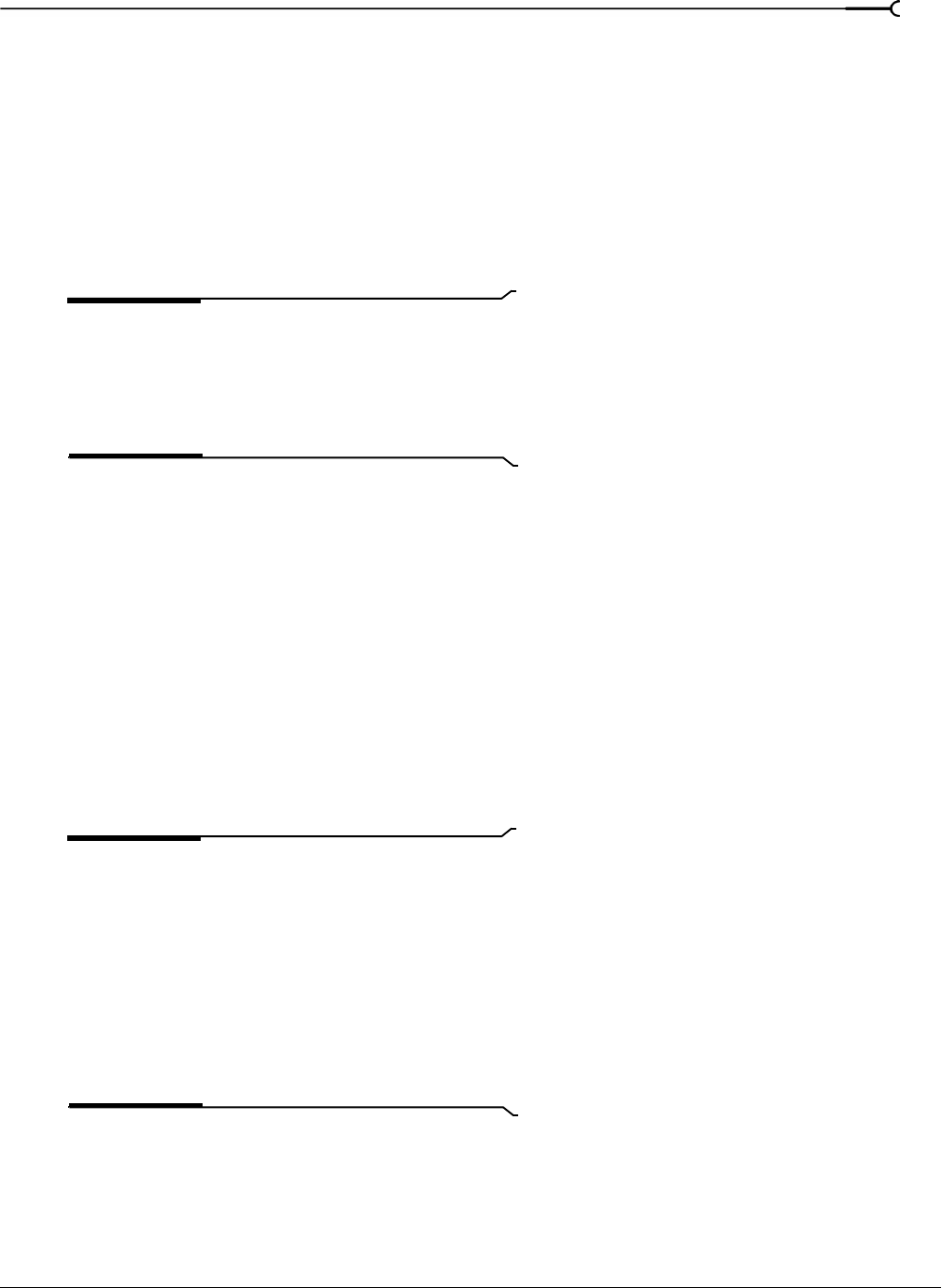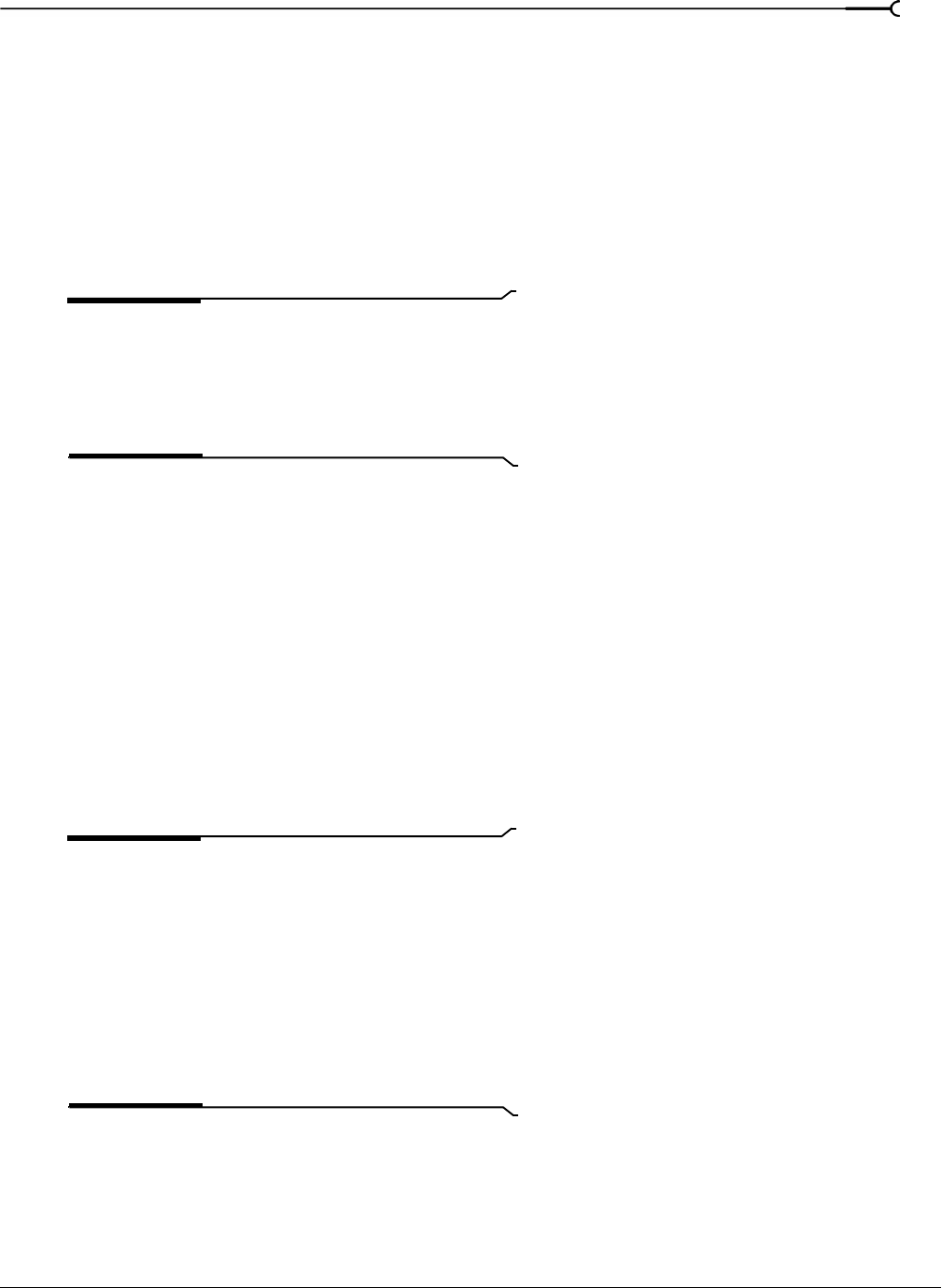
CHP. 17 SAVING, RENDERING, AND PRINTING PROJECTS
323
Printing video to tape
Once you have rendered your project, you have several options for printing your project to tape: you can
print directly from the timeline to DV or HDV tape, you can print a rendered file to HDV tape, or you can
use the Sony Video Capture application (installed with Vegas software) to print your finished video to tape.
Printing to DV tape from the timeline
You can print either a portion of your project or the entire video right from the project timeline to a camera
or deck. Your project is examined, any complex portions are prerendered, and then printed to DV tape all in
one action. For more information, see Prerendering video on page 289.
Note:
Printing to tape from the timeline can require
significant drive space for temporary prerendered files. Set the
Prerendered files folder on the Video tab of the Project
Properties dialog to an A/V-capable drive with sufficient
space. Prerendering a DV project uses approximately 228
MB/minute, so plan accordingly.
Printing to a DV device
1.
Establish a connection to the capture card:
a.
From the Options menu, choose Preferences. The Preferences dialog appears.
b.
Click the Print Device tab.
c.
From the Device drop-down list, choose OHCI-Compliant IEEE 1394/DV.
d.
Click OK. The Preferences dialog closes.
2.
To print just a portion of your project, make a time selection in the timeline.
3.
From the Tools menu, choose Print Video to Tape. The Conform Timeline to Device Format dialog
displays. Complete the following information:
•In the Templa te drop-down list, choose the appropriate template for rendering your video or click
Custom to select custom settings. For more information, see Customizing the rendering process on page 311.
Notes:
If you are working with a 24p progressive-scan
project or you have the
Allow pulldown removal when opening
24p DV
check box selected on the General tab of the
Preferences dialog, you will need to insert pulldown by
choosing the appropriate 24p DV template from the list.To
use the video footage later, choose the
NTSC DV 24p (inserting
2-3-3-2 pulldown)
template.
If you are not working with a 24p progressive-scan project
and you cleared the
Allow pulldown removal when opening
24p DV
check box on the General tab of the Preferences
dialog, you can use any DV template.
• To print only the portion of your project that you selected in step 2, select the Render loop region only
check box.