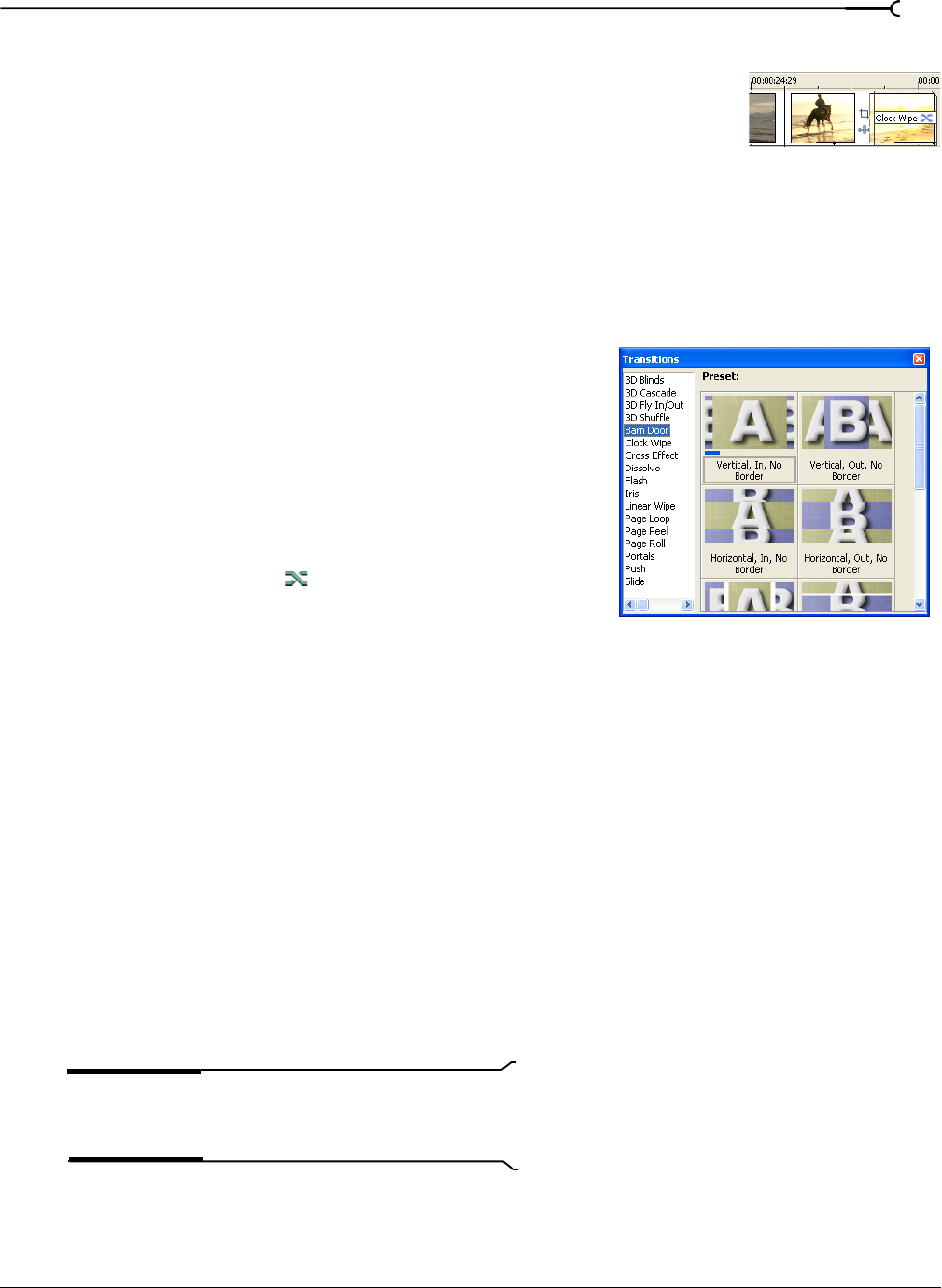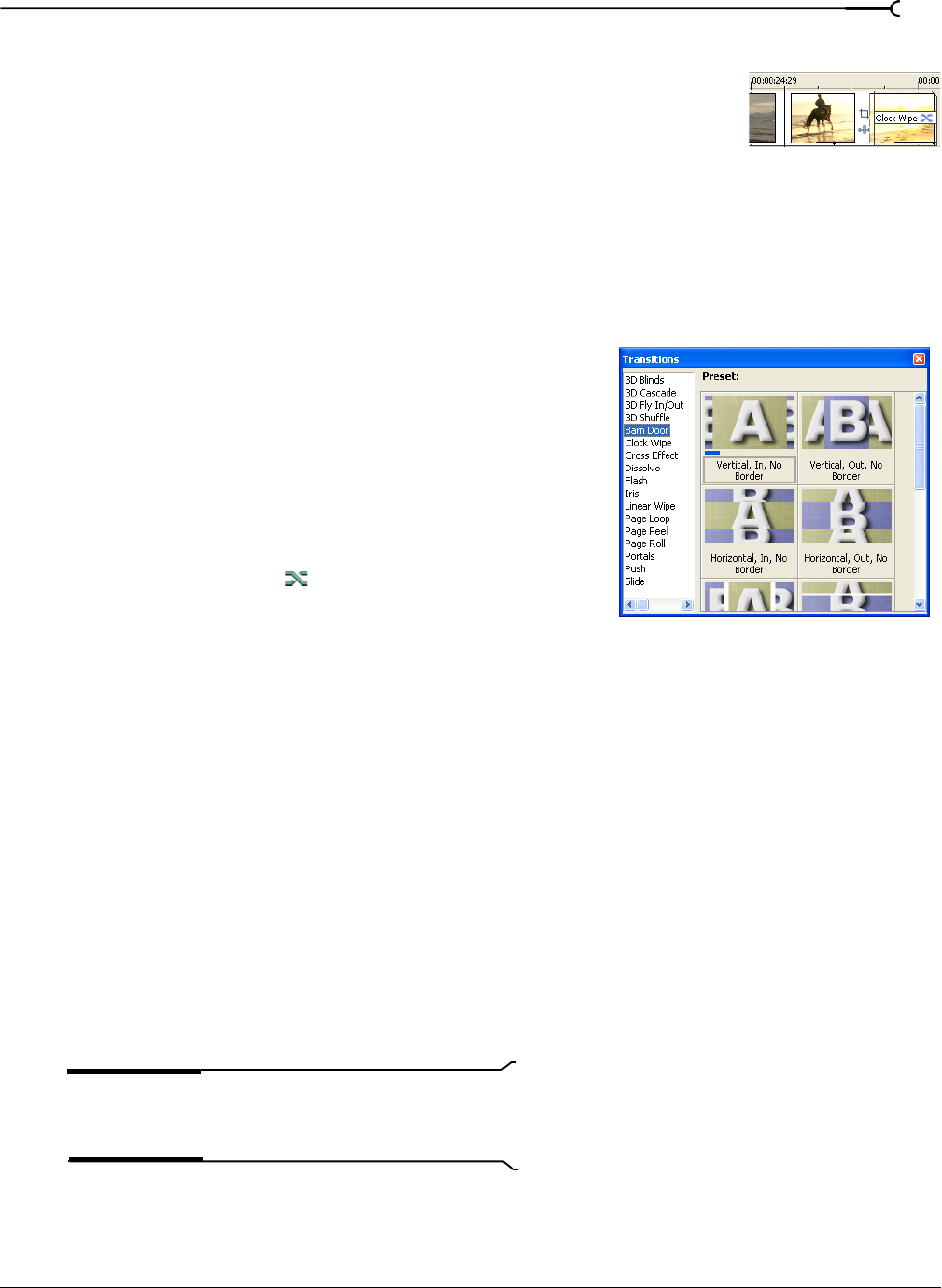
CHP. 15 ADDING VIDEO TRANSITIONS AND MOTION
269
Adding a transition to the end of an event
Typically, a transition occurs between two events on a track, but you can also use
transitions to fade to and from the background, whether that is an underlying
image, video, or background color. For example, you can drag a Clock Wipe
transition to the end of a video event and have the wipe go from the video event to
black.
Adding a transition to all selected events
If you tend to use the same transitions often, you can save yourself some time by adding a transition to all
selected events at once.
1.
Select the events where you want to add the transition.
2.
From the View menu, choose Transitions to display the
Transitions window.
3.
Select a transition from the list on the left side of the window.
The thumbnail images on the right side of the window represent
each of the existing presets for the selected transition. Hover
your cursor over a preset to see an animated example.
4.
After you’ve found the setting that you want to use, drag it to
the position where you want it to occur on the timeline.
5.
The Video Event FX dialog is displayed to allow you to edit the
transitions settings, and a
is displayed in the timeline to
show you where the transition takes place. You can also click
this icon to edit the transition’s settings.
Dropping on existing cuts, crossfades, or transitions
• If you drop the preset on an existing transition, only transitions within the selection will be changed. Cuts
and crossfades are preserved.
• If you drop the preset on an existing crossfade, only crossfades and transitions within the selection will be
changed. Cuts are preserved.
• If you drop the preset on an existing cut, all cuts, crossfades, and transitions within the selection will be
changed.
Dropping on event edges
• If you drop the preset on a transition that is at the beginning or end of an event (but does not span two
events), only single-event transitions that occur on the same end of the event within the selection will be
changed.
• If you drop the preset on an event fade-in or -out, event fade-ins/outs and single-event transitions that
occur on the same end of the event within the selection will be changed.
• If you drop the preset on an event edge with no fade, all other event edges, event fade-ins/outs, and single-
event transitions that occur on the same end of the event within the selection will be changed.
Note:
To change the length of the transition for cuts that are
converted to transitions, use the Cut-to-overlap conversion
settings on the Editing tab of the Preferences dialog.