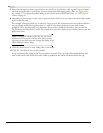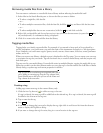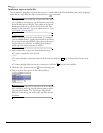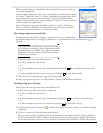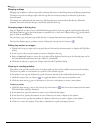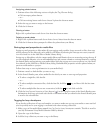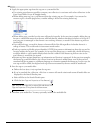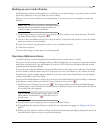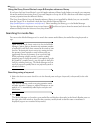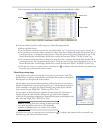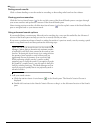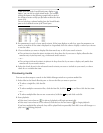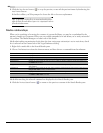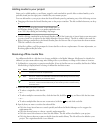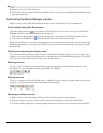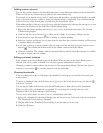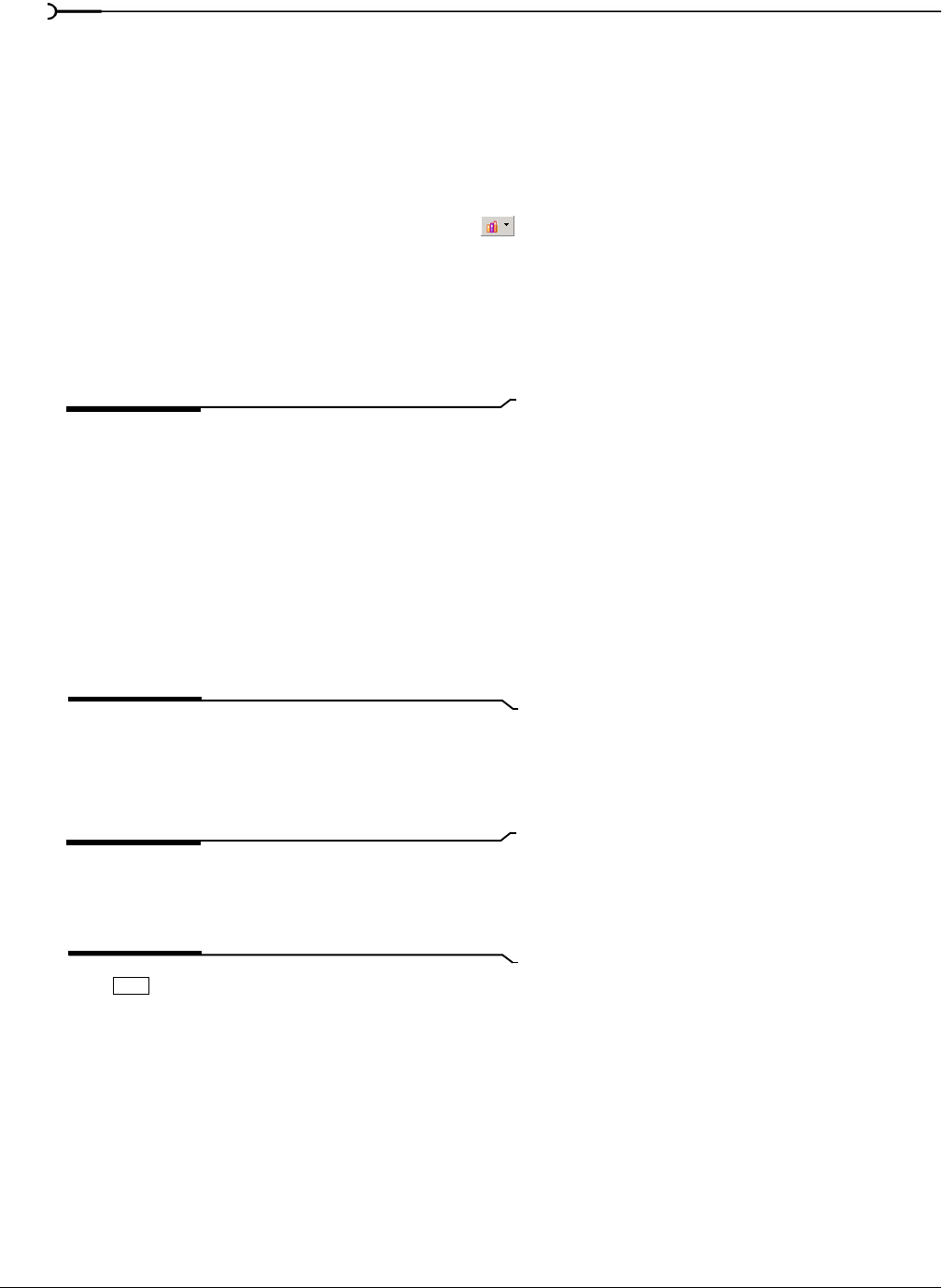
84
USING THE MEDIA MANAGER CHP. 3
Using the Sony Sound Series Loops & Samples reference library
If you have the Sony Sound Series Loops & Samples reference library loaded when you search your computer
for media, media from existing Sony Loops and Samples or Loops for ACID collections will inherit tags and
custom properties from the reference library.
The Sony Sound Series Loops & Samples reference library is not installed by default, but you can install it
from the Vegas CD or download it from the Sony Media Software Web site
(http://mediasoftware.sonypictures.com/reference). After installing the library, go to the Media Manager
Options dialog (click the
Media Library Actions button and choose Options from the menu) and choose the
reference library from the
Reference library drop-down list.
Searching for media files
You can use the Media Manager tool to search the current media library for media files using keywords or
tags.
Tips:
You can use the Search results limit box in the Media
Manager Options dialog to determine the maximum number
of media files you’d like to have returned in the results of your
searches. Increasing the
Search results limit setting increases
the amount of time required to search a library and can
significantly decrease performance if set excessively high.
When performing complex searches, consider creating
temporary tags to classify the results. If you apply a tag to the
files found by a complex search, you can return to those files
easily by searching on the tag. The Media Manager tool can
search for tags more quickly than it can perform keyword or
advanced searches.
Searching using a keyword
1.
Select the Quick text search check box in the Search pane and type a keyword (or keywords) in the edit
box.
Tip:
You can separate search terms using quotation marks
and other operators. If quotes or wildcard characters are not
applied, an * is automatically added before and after each
search term.
2.
Press .
The Media Manager tool searches your media files and displays the results in the Search Results pane on
the right side of the window. Any file that contains your keywords in the file name or attributes is
displayed (tags are not searched as keywords).
Enter