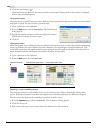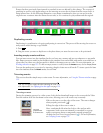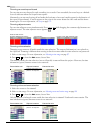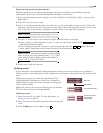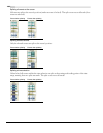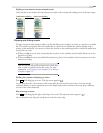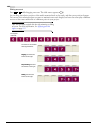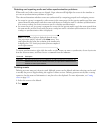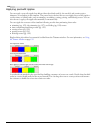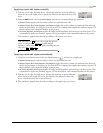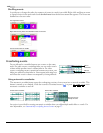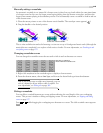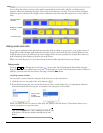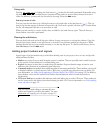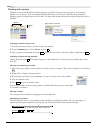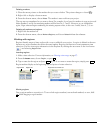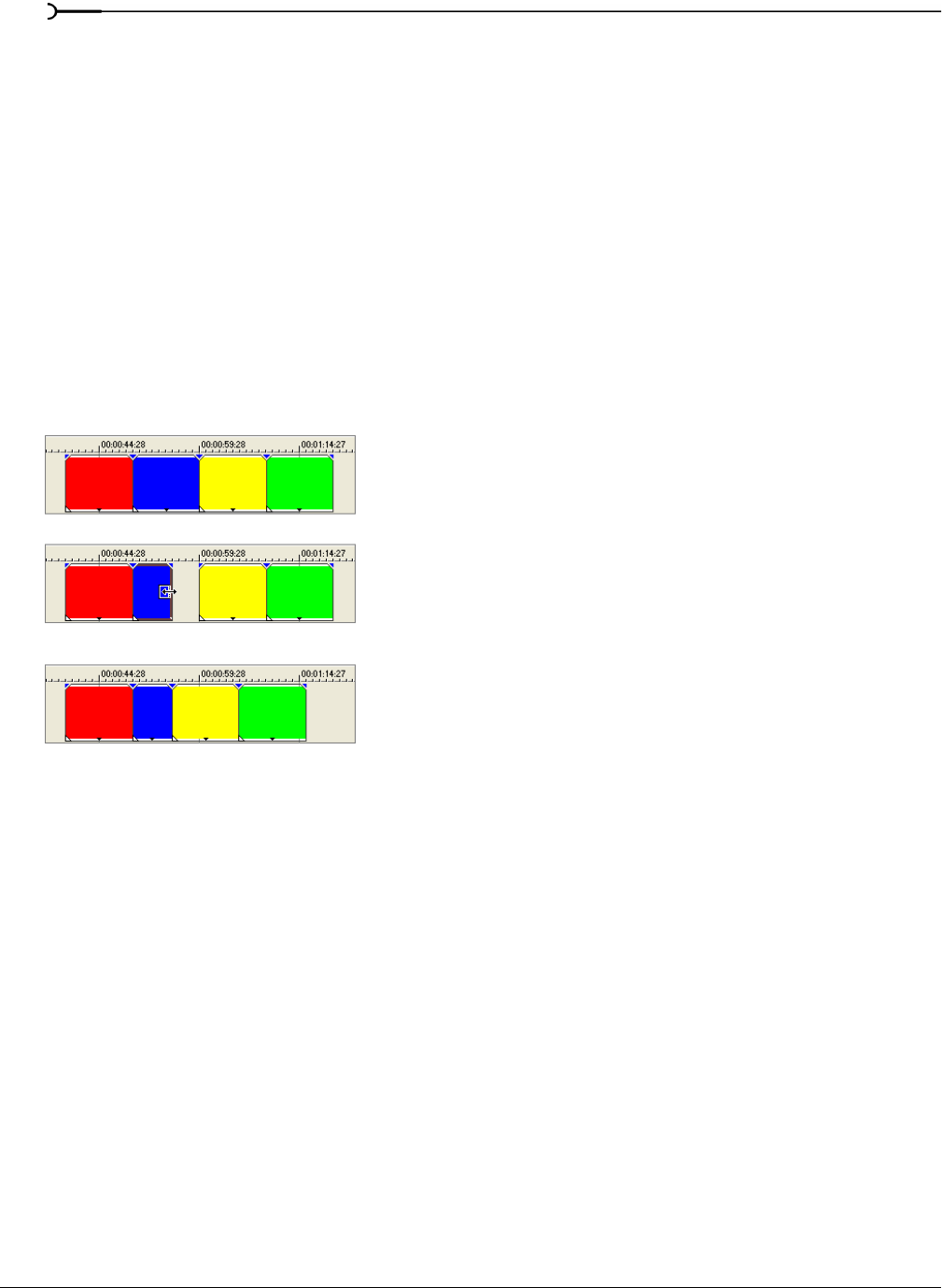
110
BASIC EDITING TECHNIQUES CHP. 4
Applying post-edit ripples
You can apply a post-edit ripple that affects either the edited track(s), the track(s) and certain project
elements, or everything in the timeline. The power lies in the fact that you can apply this post-edit ripple to
a wide variety of editing tasks, such as trimming, crossfading, cutting, pasting, and deleting events. You can
also choose to apply your ripple edits manually or automatically.
You can ripple the contents of the timeline following an edit after performing these tasks:
• trimming (pg. 103), slip-trimming (pg. 107), and sliding (pg. 108) events
• time compressing/stretching events (pg. 129)
• cutting events (pg. 100)
• pasting events (pg. 101)
• deleting events (pg. 109)
Ripple editing also affects how material is added from the Trimmer window. For more information, see Using
the Trimmer window on page 132.
A quick and easy method is also provided for shuffling a sequence of events on a track. Decide that the third
event in a series should really be the second instead? You can drag the event to a new position and instruct
the software to shuffle the events into their new order.
The original four events
Trimming the second event
After applying a post-edit ripple, the third and fourth events close the gap