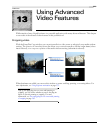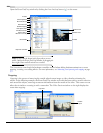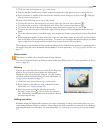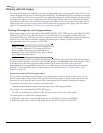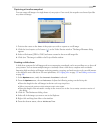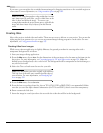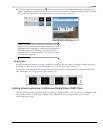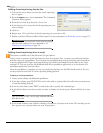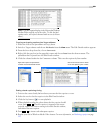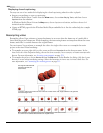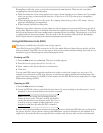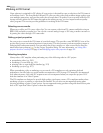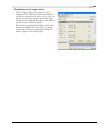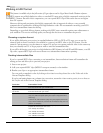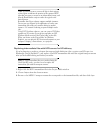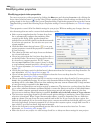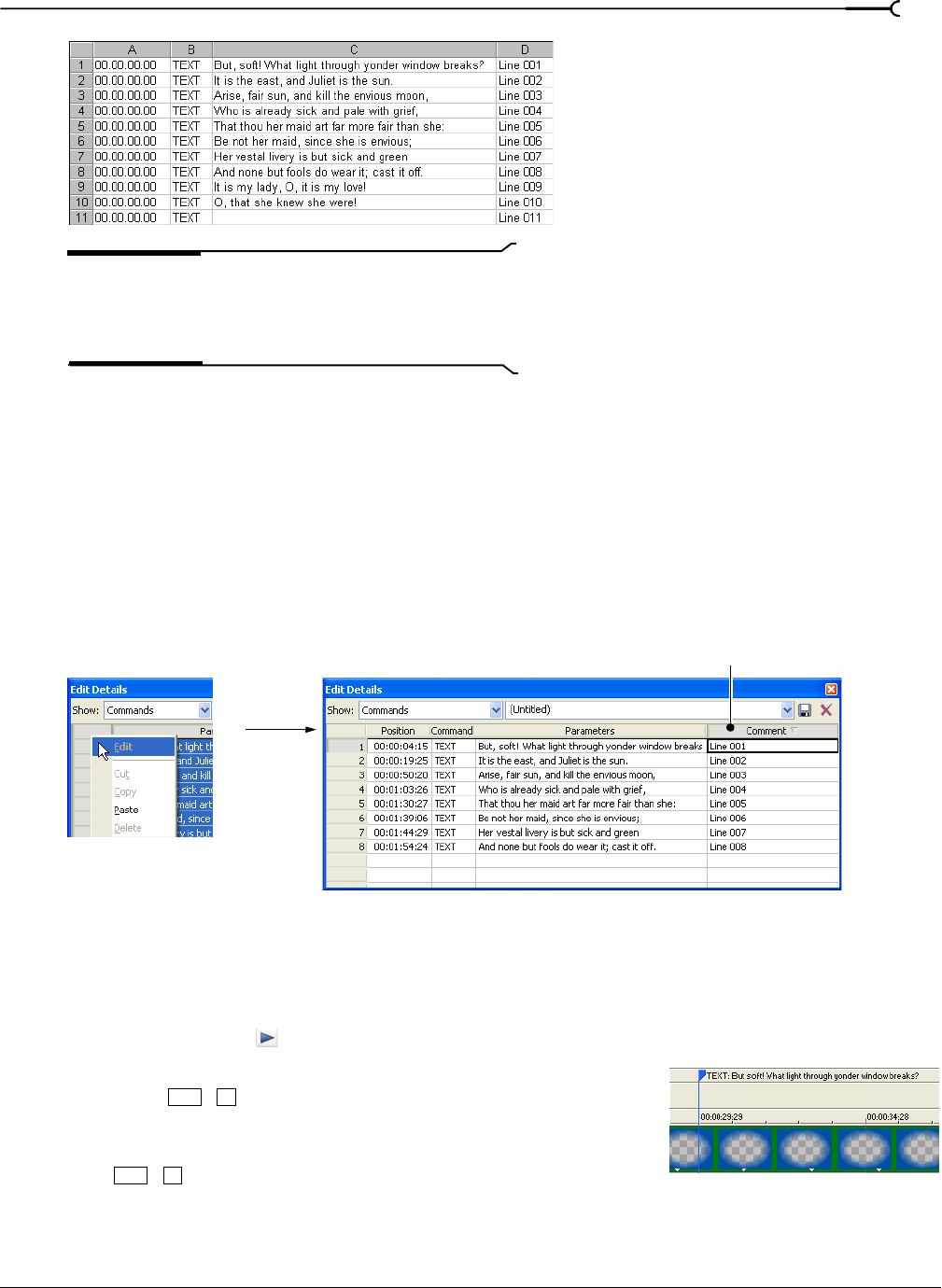
CHP. 13 USING ADVANCED VIDEO FEATURES
231
Note:
The final caption displays in the Microsoft® Windows
Media
® Player until the end of the video. To clear the final
caption sooner, add a final command with no text (as shown
above).
Copying and pasting captions into Vegas software
1.
Select the cells in the spreadsheet and copy them.
2.
Switch to Vegas software and choose Edit Details from the View menu. The Edit Details window appears.
3.
From the Show drop-down list, choose Commands.
4.
Right-click the gray box in the upper-left corner and choose Paste from the shortcut menu. The
spreadsheet data is pasted into the Edit Details window.
5.
Click the column header for the Comments column. This sorts the captions by line number.
Setting closed captioning timing
1.
Position the cursor shortly before where you want the first caption to occur.
2.
Select the row for the first caption in the Edit Details window.
3.
Click the Play button ( ) to start playback.
4.
When playback reaches the place where the first caption should
occur, press
. The first caption is inserted at the cursor
position, updates the
Position setting in the Edit Details window,
and selects the next caption.
5.
Press to insert each subsequent caption.
6.
Render your file in Windows Media Video format. For more information, see Rendering a project on page
307.
Click the Comments column header
to sort the captions by line number.
Right-click to paste the spreadsheet
contents into the Edit Details window.
Ctrl +K
Ctrl
+K