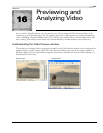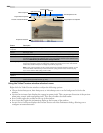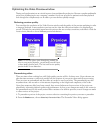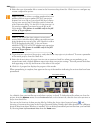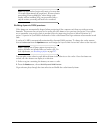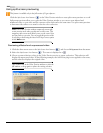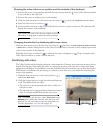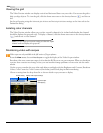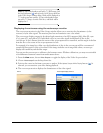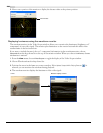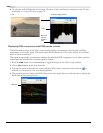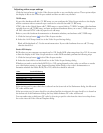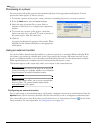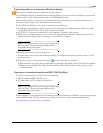CHP. 16 PREVIEWING AND ANALYZING VIDEO
295
Note:
If your video hardware will add a 7.5 IRE setup, click
the
Settings button ( ) and select the 7. 5 I R E S e t u p check box
in the Video Scopes Settings dialog. Black will be displayed as
7.5 in the waveform monitor. If your video hardware does
not add a 7.5 setup, clear the check box, and black will be
displayed as 0.
Displaying chrominance using the vectorscope monitor
The vectorscope monitor in the Video Scopes window allows you to monitor the chrominance (color
content) of your video signal. The monitor plots hue and saturation on a color wheel.
The vectorscope displays targets for broadcast-legal saturations of red (R), magenta (Mg), blue (B), cyan
(Cy), green (G), and yellow (Yl). Individual colors in your video signal are displayed as dots in the
vectorscope. A dot's distance from the center of the scope represents its saturation, and the angle of the line
from the dot to the center of the scope represents its hue.
For example, if an image has a blue cast, the distribution of dots in the vectorscope will be concentrated
toward the blue portion of the color wheel. If the image includes out-of-range blue values, vectorscope
display will extend beyond the blue target.
You can use the vectorscope to calibrate color between scenes. Without calibration, you may see noticeable
color differences between scenes from multicamera shoots.
1.
From the View menu, choose Video Scopes to toggle the display of the Video Scopes window.
2.
Choose Vectorscope from the drop-down list.
3.
Position the cursor in the frame you want to analyze. If the Update Scopes While Playing button ( ) is
selected, you can monitor your video during playback.
4.
The vectorscope monitor displays the chrominance of the video signal:
Frame
Vectorscope display of frame