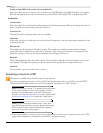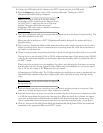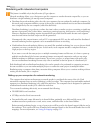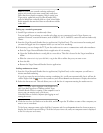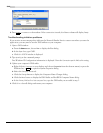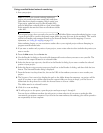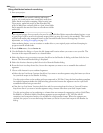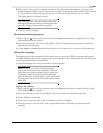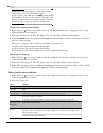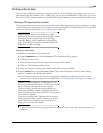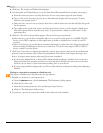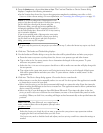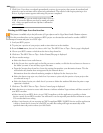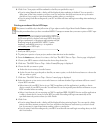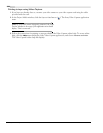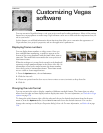322
SAVING, RENDERING, AND PRINTING PROJECTS CHP. 17
Note:
Before you start rendering, verify that the remote
renderer has access to the folder and is logged in.
On the renderer, choose
Run from the Start menu to display
the Run dialog. In the
Open box, type the UNC path to the
folder (
\\renderer\media\ in our previous example). If you're
prompted to log on, type your username and password.
Creating file mappings automatically
1.
Right-click the icon in your system tray and choose Show from the menu to display the Sony Vegas
Network Render Service window.
2.
Select the File Mappings tab. The tab displays a list of local folders and their universal paths.
3.
From the Action menu, choose Auto-Fill File Mappings. Shared folders on the local machine are added to
the list as universal paths.
However, no mappings will be added in the following circumstances:
• If all shared folders are already listed in the table.
• If the computer does not have any shared folders.
• If your user account does not allow you to create or modify folder sharing.
Removing file mappings
1.
Right-click the icon in your system tray and choose Show from the menu to display the Sony Vegas
Network Render Service window.
2.
Select the File Mappings tab. The tab displays a list of local folders and their universal paths.
3.
Right-click a mapping and choose Delete File Mapping from the shortcut menu to delete it. Click a blank
row in the table. Choose
Delete All File Mappings to delete all file mappings.
Setting render service options
1.
Right-click the icon in your system tray and choose Show from the menu to display the Sony Vegas
Network Render Service window.
2.
Select the Options tab.
Item Description
Enable rendering Select this check box if you want the local computer to be available as a renderer.
Automatically run
after login
Select this check box if you want to start the service automatically after logging in to the Windows operating
system.
Exit service when
window is closed
Select this check box if you want to keep the service running after closing the window. If the check box is
cleared, the service is minimized to the system tray when you close the window.
Exit Vegas when idle Select this check box if you want to close the instance of Vegas software that is launched by the network render
service when no jobs are in the queue.
If the check box is cleared, the application continues running until you close it or exit the service.
Remove completed
jobs from progress
display after
Choose a setting to indicate how long jobs should be maintained on the Progress tab of the Sony Vegas
Network Render Service window.
Default segment
length
Choose a setting to indicate the number of frames per segment when using distributed rendering.
Adjusting this value can increase performance slightly depending on the complexity of the project and your
specific rendering computers.
If the setting yields more than 90 segments for a rendering job, the segment length for that job is automatically
increased to limit the number of segments.