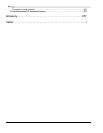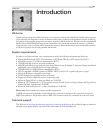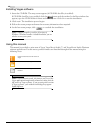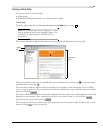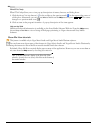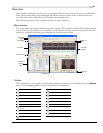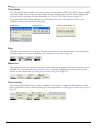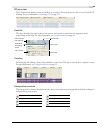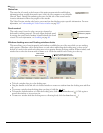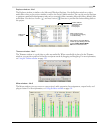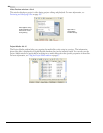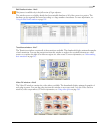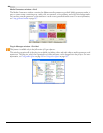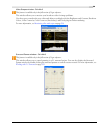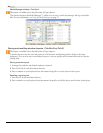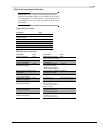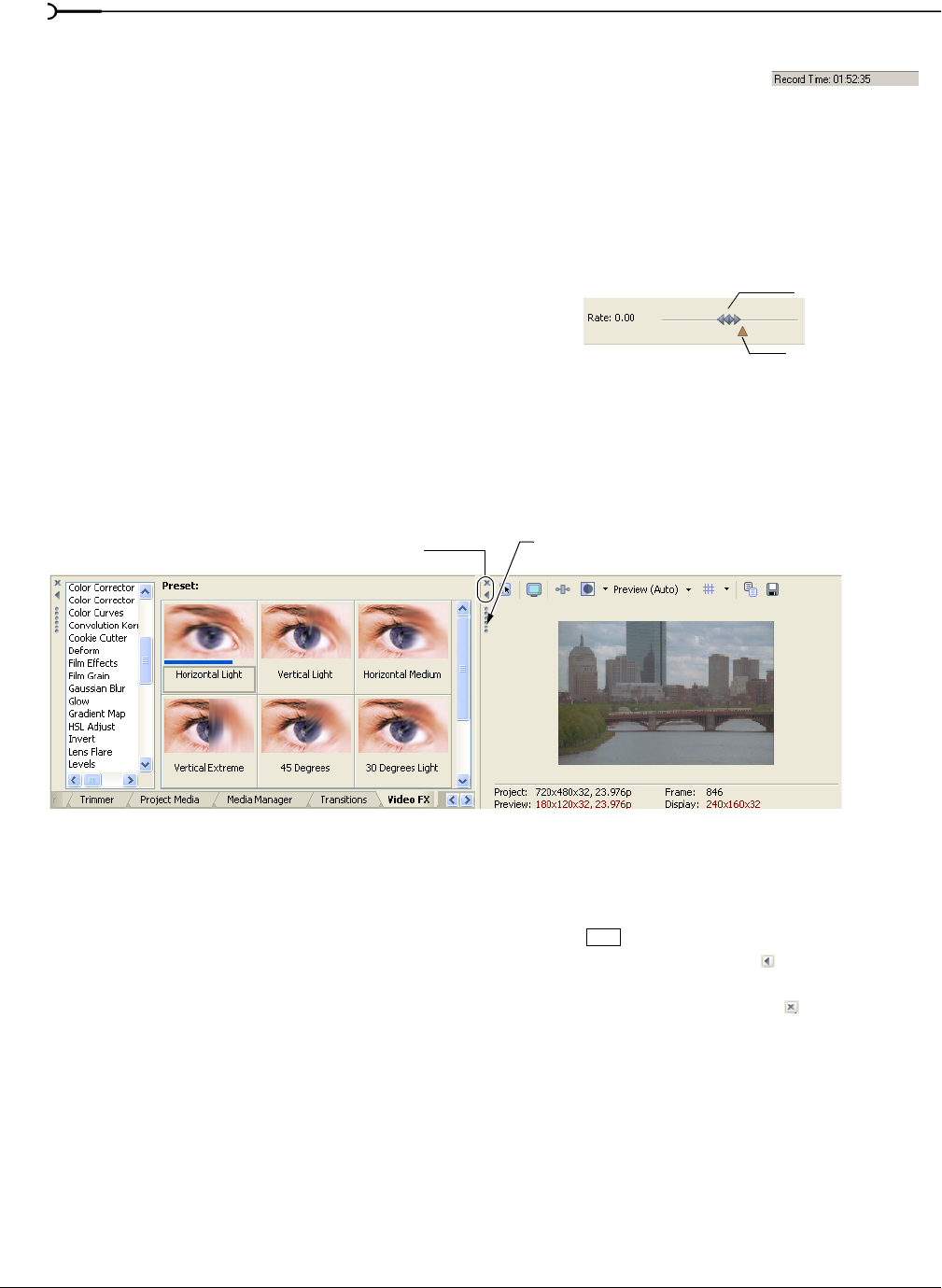
24
INTRODUCTION CHP. 1
Status bar
The status bar is located at the bottom of the main program window and displays
information about roughly how much space is left on your computer to record audio
(Record Time). During the rendering processes, the left side of the status bar also
contains information about the progress of the render.
The Video Preview window also has its own status bar that displays project specific information. For more
information, see Understanding the Video Preview window on page 287.
Scrub control
The scrub control is used to play your project forward or
backward for editing purposes. You may adjust playback speed
by setting the speed control marker located beneath the scrub
control. For more information, see Scrubbing on page 68.
Window docking area and floating window docks
This area allows you to keep frequently used windows available but out of the way while you are working
with a project. Windows can be docked next to each other, subdividing the docking area, or they can be
docked in a stack in the window docking area or in a separate floating docking window. When stacked, each
window has a tab at the bottom with its name on it. Click the window’s tab to bring it to the top.
• To dock a window, drag it to the docking area.
• Drag the handle on the left side of a docked window to remove a window from the docking area and float
it.
• To prevent a window from docking when you drag it, hold the key.
• To expand a docked window so it fills the docking area, click the Maximize button ( ). Click again to
restore the window to its previous size.
• To remove a window from the docking area or a floating dock, click the Close button ( ).
Set playback speed
Drag either forward or
backward for playback
Drag the handle away from the
docking area to float the window.
Close window
Expand window
Ctrl