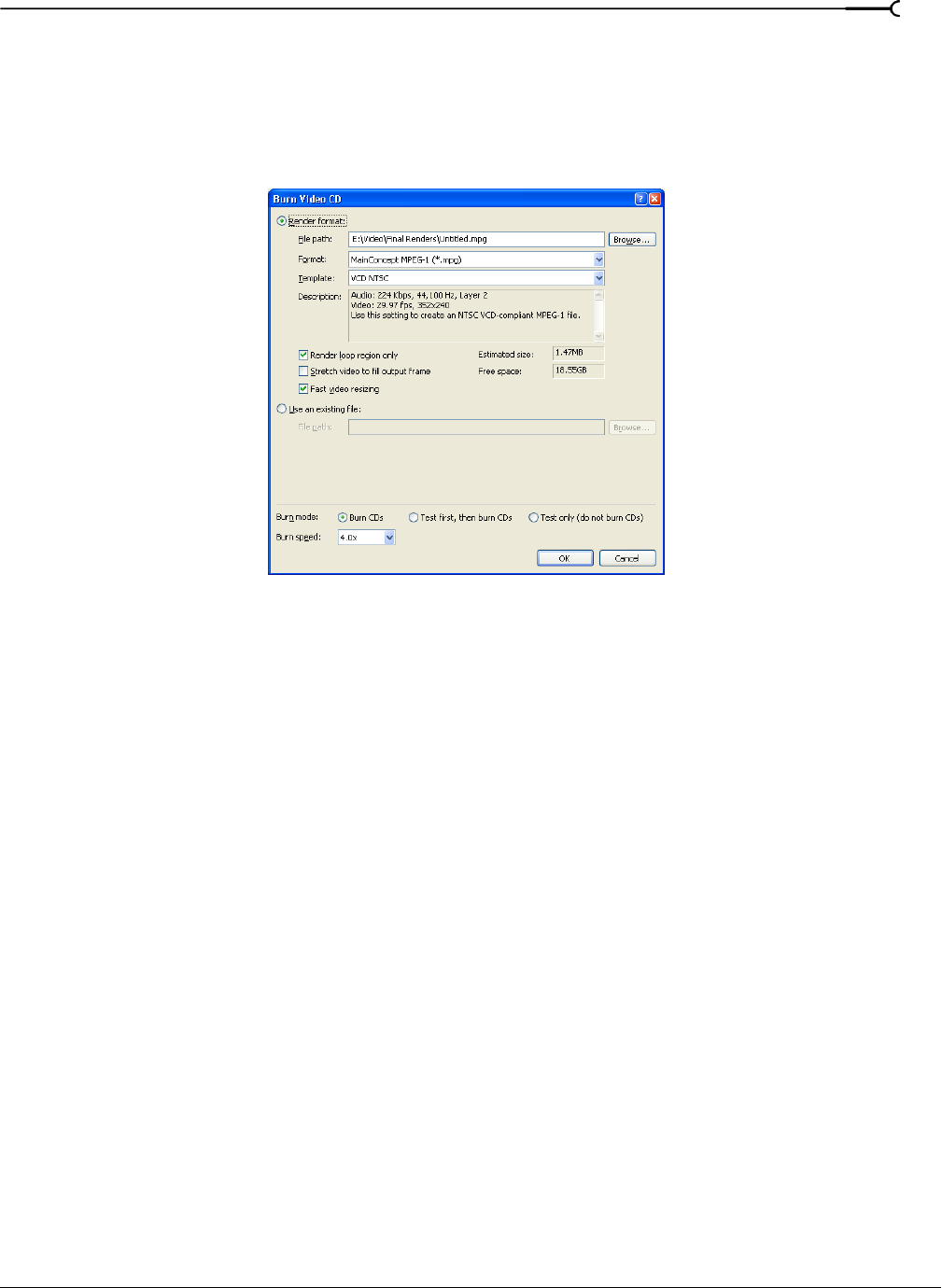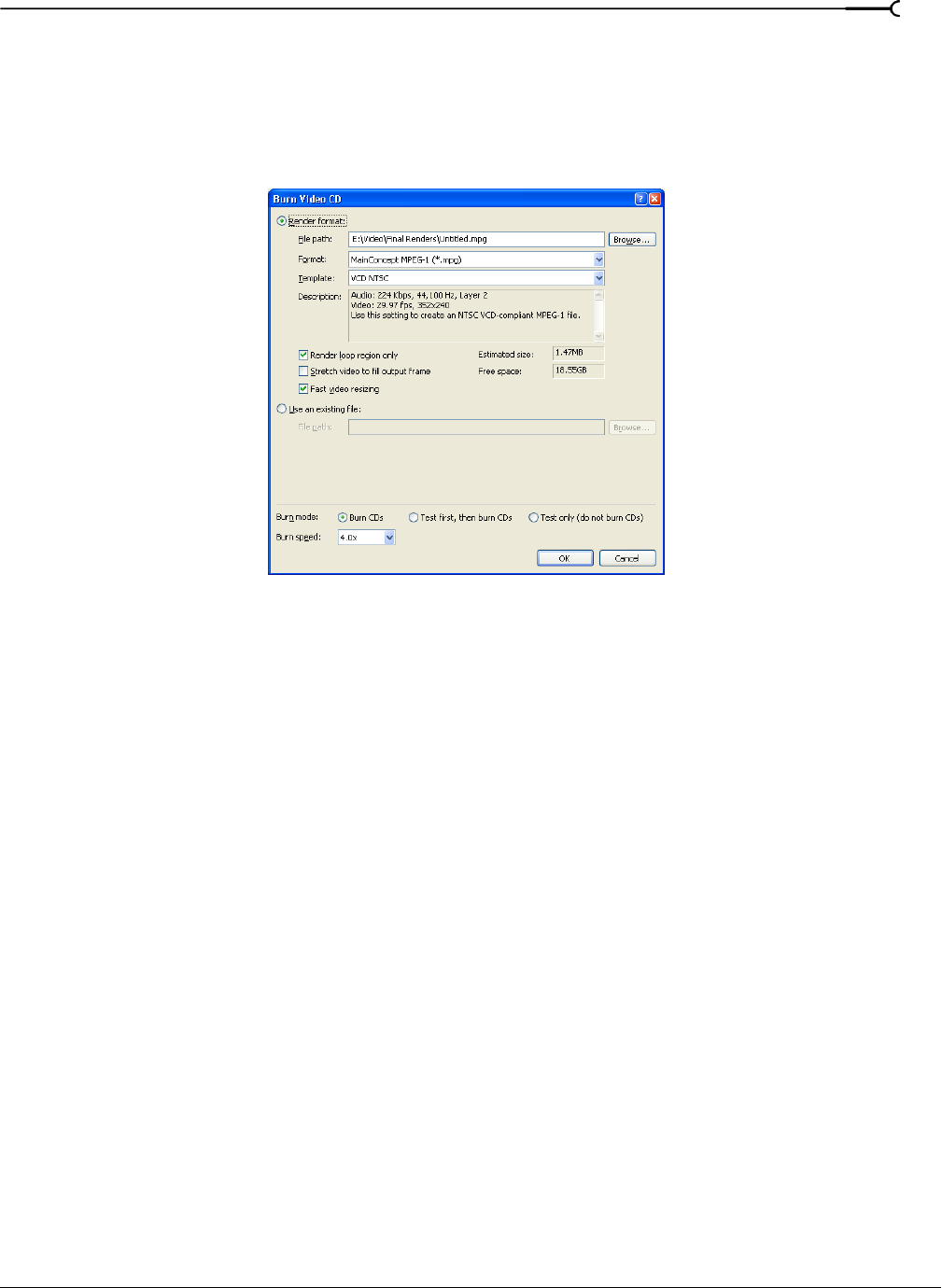
CHP. 19 BURNING CDS
359
Burning video CDs
Video CDs can be played in many home DVD players and on computers with a CD-ROM drive and VCD
player software.
1.
From the Tools menu, choose Burn CD and choose Video CD from the submenu. The Burn Video CD
dialog is displayed.
2.
Choose the movie file you want to use:
• If you want to render the current project, select the Render format radio button.
a.
Edit the contents of the File path box to specify the name and location of your rendered file.
b.
Choose a template from the Template drop-down list to specify the parameters that should be used
for rendering your file, or click the
Custom button to create a new template.
c.
Select the Render loop region only check box if you want to use only a portion of your project. If the
check box is cleared, the entire project will be rendered and saved to the Video CD.
d.
Select the Stretch video to fill output frame check box if you want your video to be reformatted so it
fills the output frame size listed in the
Description box. When the check box is cleared, the current
aspect ratio is maintained and black borders are added to fill the extra frame area (letterbox). This
option is useful when the desired output format does not match the frame aspect ratio of you
project.
Note: Clear the Fast video resizing check box if you see unacceptable artifacts in the rendered video.
Turning off this option can correct the artifacts, but your rendering times will increase
significantly.
•If you want to use an already-rendered MPEG file, select the Use an existing file radio button, and
enter the path to the file in the
File path box (or click the Browse button to locate the file).