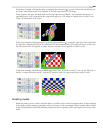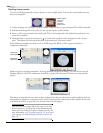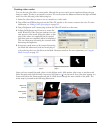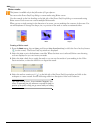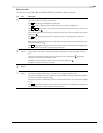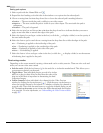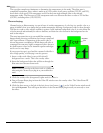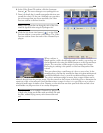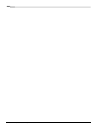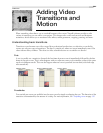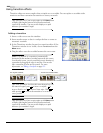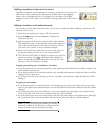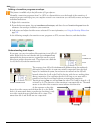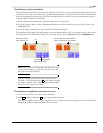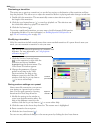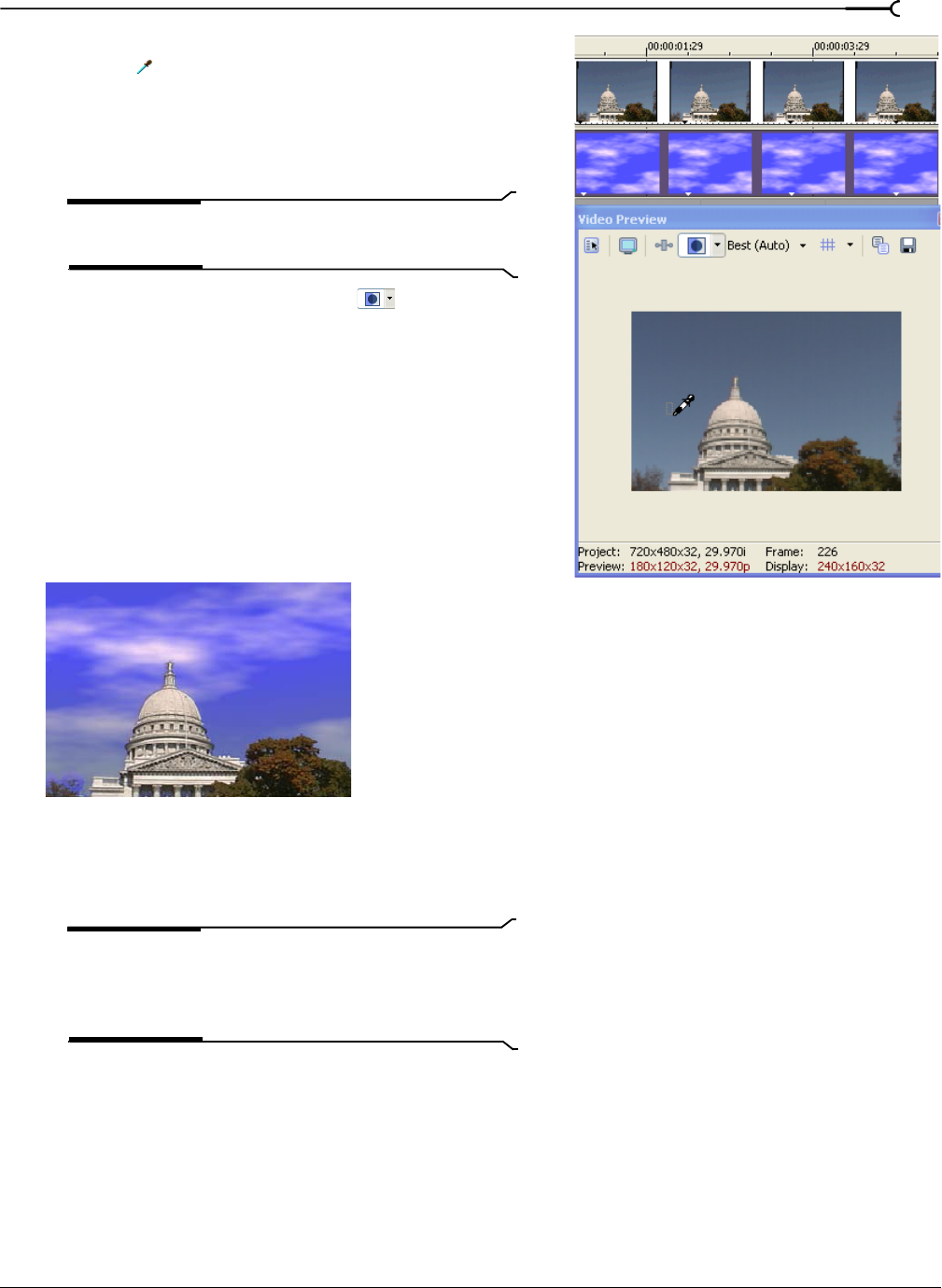
CHP. 14 USING VIDEO FX, COMPOSITING, AND MASKS
265
6.
In the Video Event FX window, click the Eyedropper
button (
). The cursor changes to an eyedropper icon.
7.
Draw (click and drag) a small rectangular selection area
around the color(s) to key out. Although you can select
the color range from just about anywhere, the Video
Preview window is the best location.
Note:
Other effects that can change the color of the event
should be bypassed when using the Eyedropper tool.
8.
Click the Split Screen View button ( ) on the Video
Preview window to restore the video effects. The Video
Preview window shows the result of the Chroma Keyer
plug-in.
When a subject is
filmed against a solid colored background in a studio, you can key out
the background color using the Mask Generator or the Chroma Keyer
plug-in. You can select a wider range of colors using the Chroma
Keyer plug-in, making it the perfect tool for less-than-perfect blue
screens.
This procedure selects a small range of colors to use as a key. In the
example above, the blue sky around the dome is far from uniform and
it would be difficult to key it out with a traditional blue screen key.
The color is uniform enough, however, that a range of blues can be
selected directly from the preview image. Use the controls at the bottom of the dialog box to determine the
sensitivity of the colors selected. Since the filter selects a range of colors, it is a good idea to try to select a
relatively small range of similar colors. Drawing a color selection area that spans both blue and red colors
would make very large sections of an overlay transparent.
Tip:
It is possible to use multiple Chroma Keyer plug-ins on
a single event, keying out the blues with one and the reds with
the other, without keying out any colors between blue and
red.