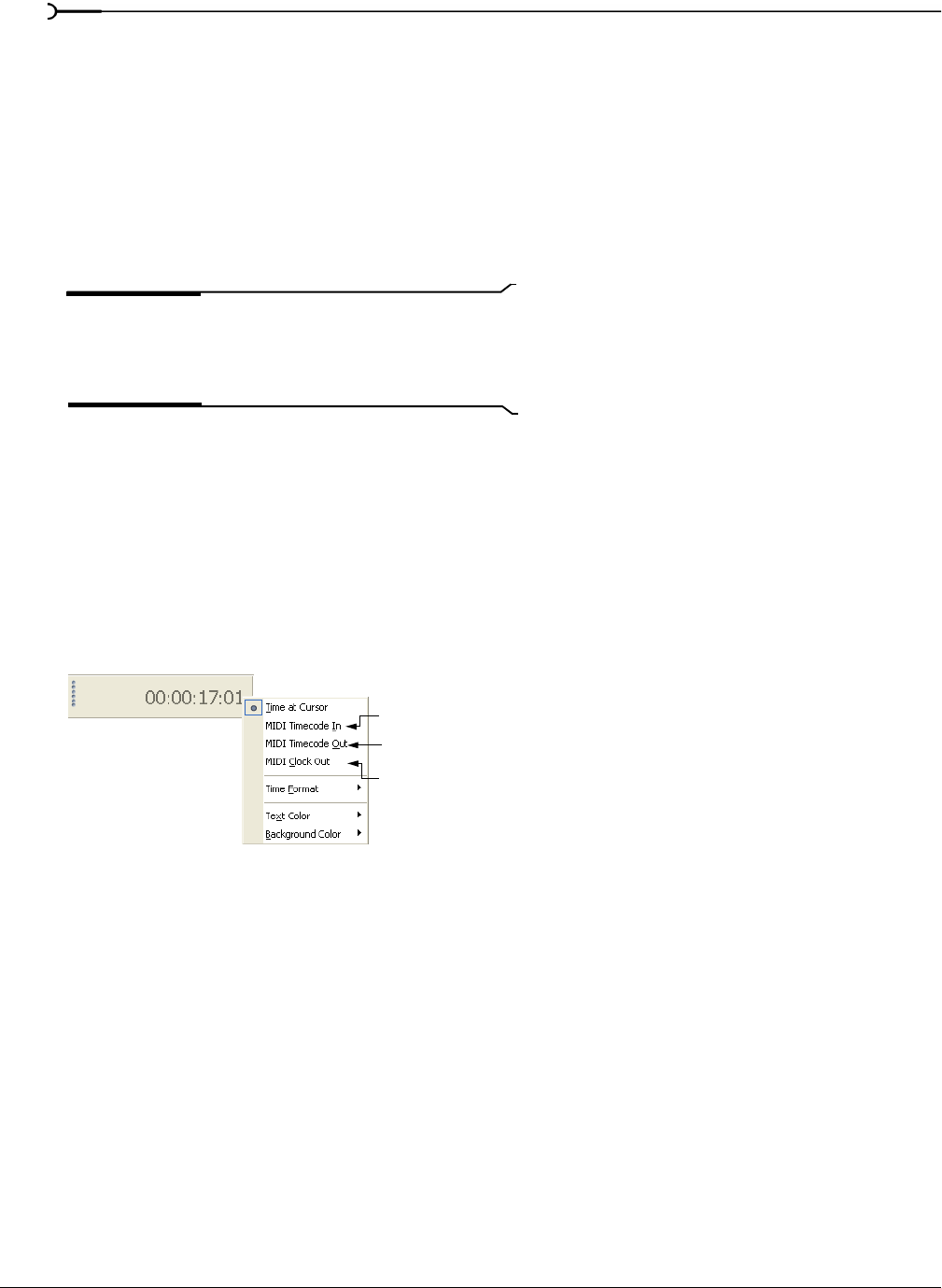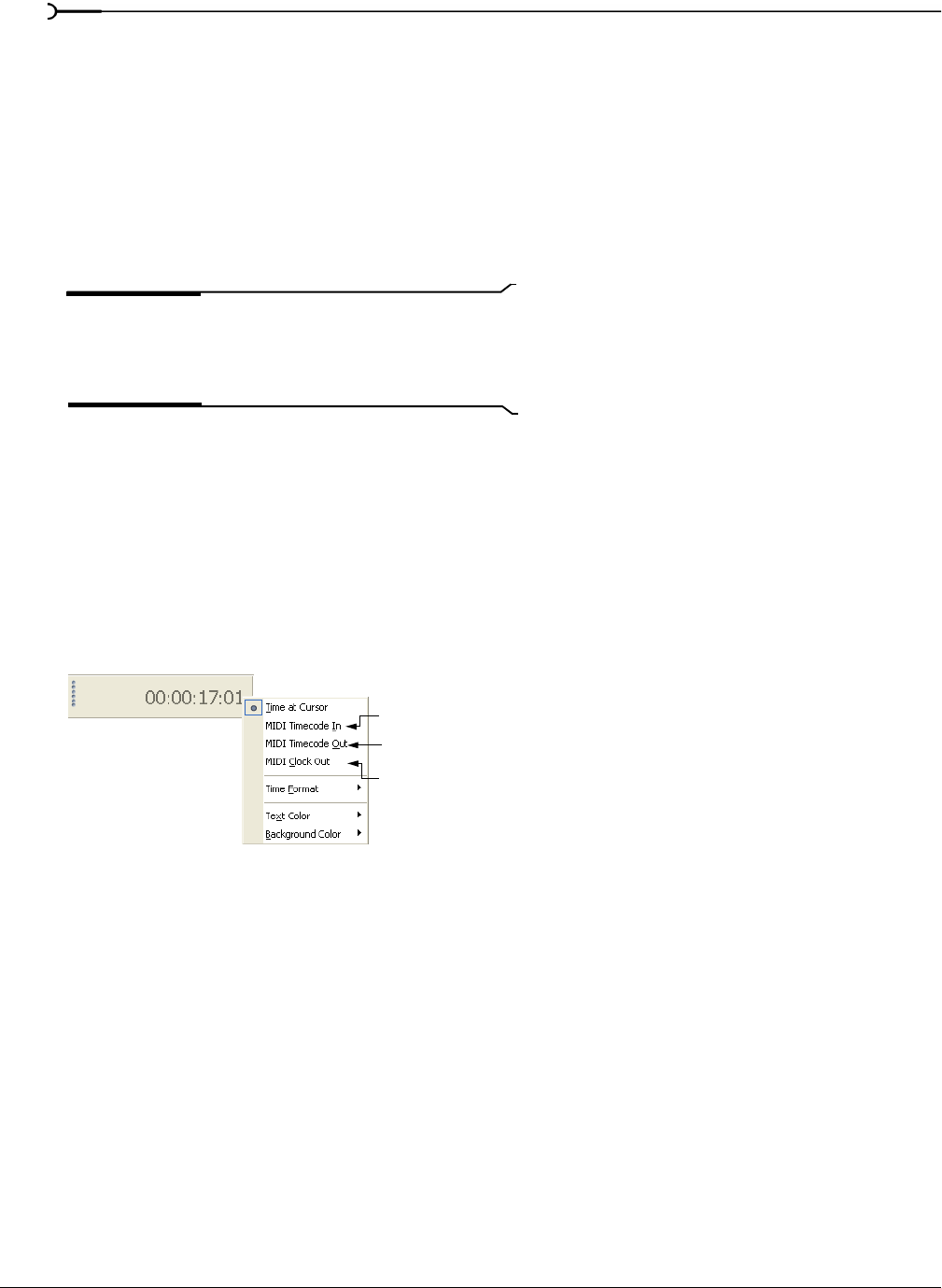
332
CUSTOMIZING VEGAS SOFTWARE CHP. 18
Changing the time display colors
You can change the background color and text color used in the time display.
1.
Right-click the time display to display the shortcut menu.
2.
From the shortcut menu, choose Text Color or Background Color and then choose Custom. The Time
Display Color dialog appears.
3.
Choose the color setting that you want.
4.
Click OK to set the text or background color or click Cancel to keep the existing color settings and close
the dialog.
Tip:
To return the time display’s text or background color to
its default settings, choose either
Text Color or Background
Color
from the shortcut menu, and choose Default from the
submenu.
Setting the time display to monitor MIDI timecode
You can use the time display to monitor the status of incoming or outgoing MIDI timecode. Vegas software
can monitor MIDI timecode being generated from an external device or monitor MIDI timecode and MIDI
clock information generated by Vegas software. From within Vegas software, the time display settings work
in conjunction with your project’s properties and MIDI setup options. For more information, see Sync tab on
page 344.
1.
Right-click the time display.
2.
From the shortcut menu, choose the type of MIDI monitoring to be displayed.
Once you have made your selection, the time display displays both the MIDI timecode being input or output
and a status message.
Monitors incoming MIDI timecode
Monitors MIDI timecode generated by Vegas soft
Monitors MIDI clock generated by Vegas software