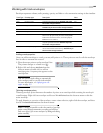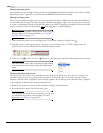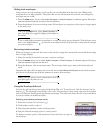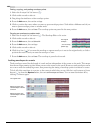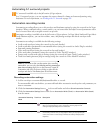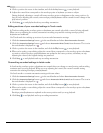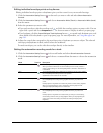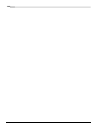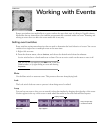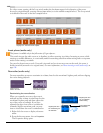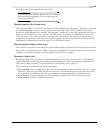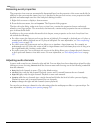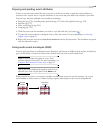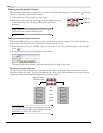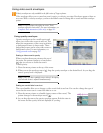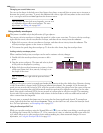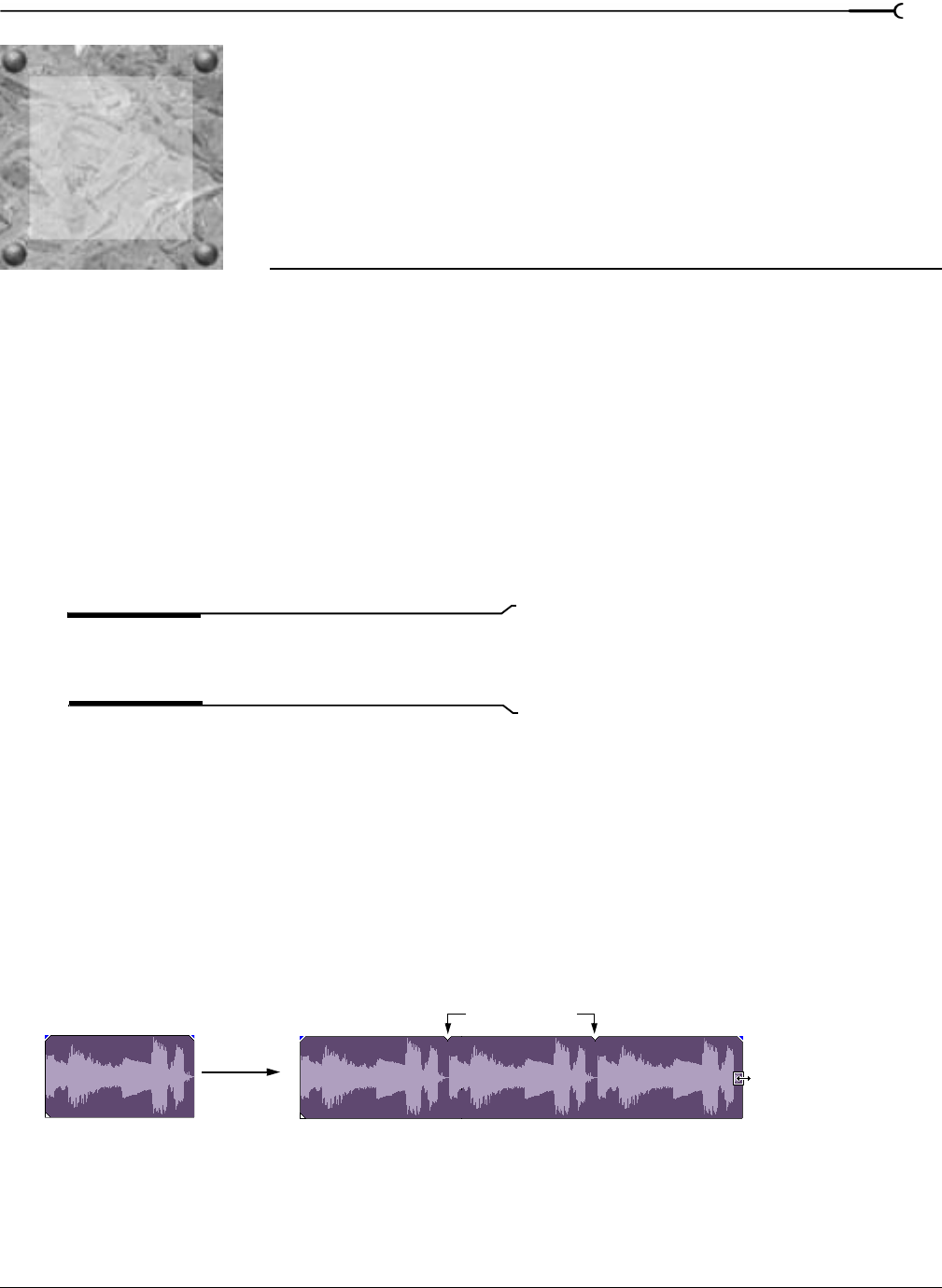
8
CHP. 8 WORKING WITH EVENTS
CHAPTER
171
Working with Events
Events are windows into media files in a project and are the most basic unit of editing in Vegas® software.
Media files that are inserted into the timeline are automatically contained within an event. Trimming and
editing an event does not affect the source media file in any way.
Setting event switches
Event switches are important functions that are used to determine the basic behavior of events. You can set
switches for a single event or multiple events at the same time.
1.
Right-click an event.
2.
From the shortcut menu, choose Switches, and choose the desired switch from the submenu.
Active switches have a check mark next to them. Choose an active switch on the menu to turn it off.
Tip:
You can also set switches in the Edit menu, in the Edit
Details window, or by right-clicking an event and choosing
Properties.
Mute
Use the Mute switch to mute an event. This prevents the event from playing back.
Lock
The Lock switch locks an event to prevent it from being moved or edited.
Loop
You can loop an event so that you can extend it along the timeline by dragging the right edge of the event.
Notches appear in the top of the event to mark where the media in the event ends and then repeats.
Selected event
before loop
Selected event after
loop is applied
Drag the right edge
to extend the event
Looping notches
8