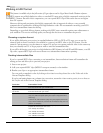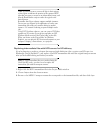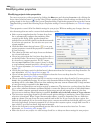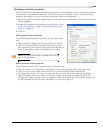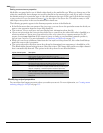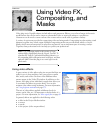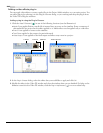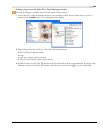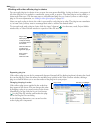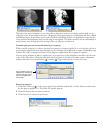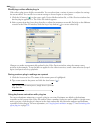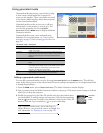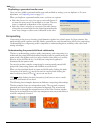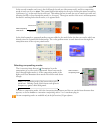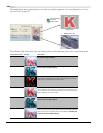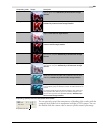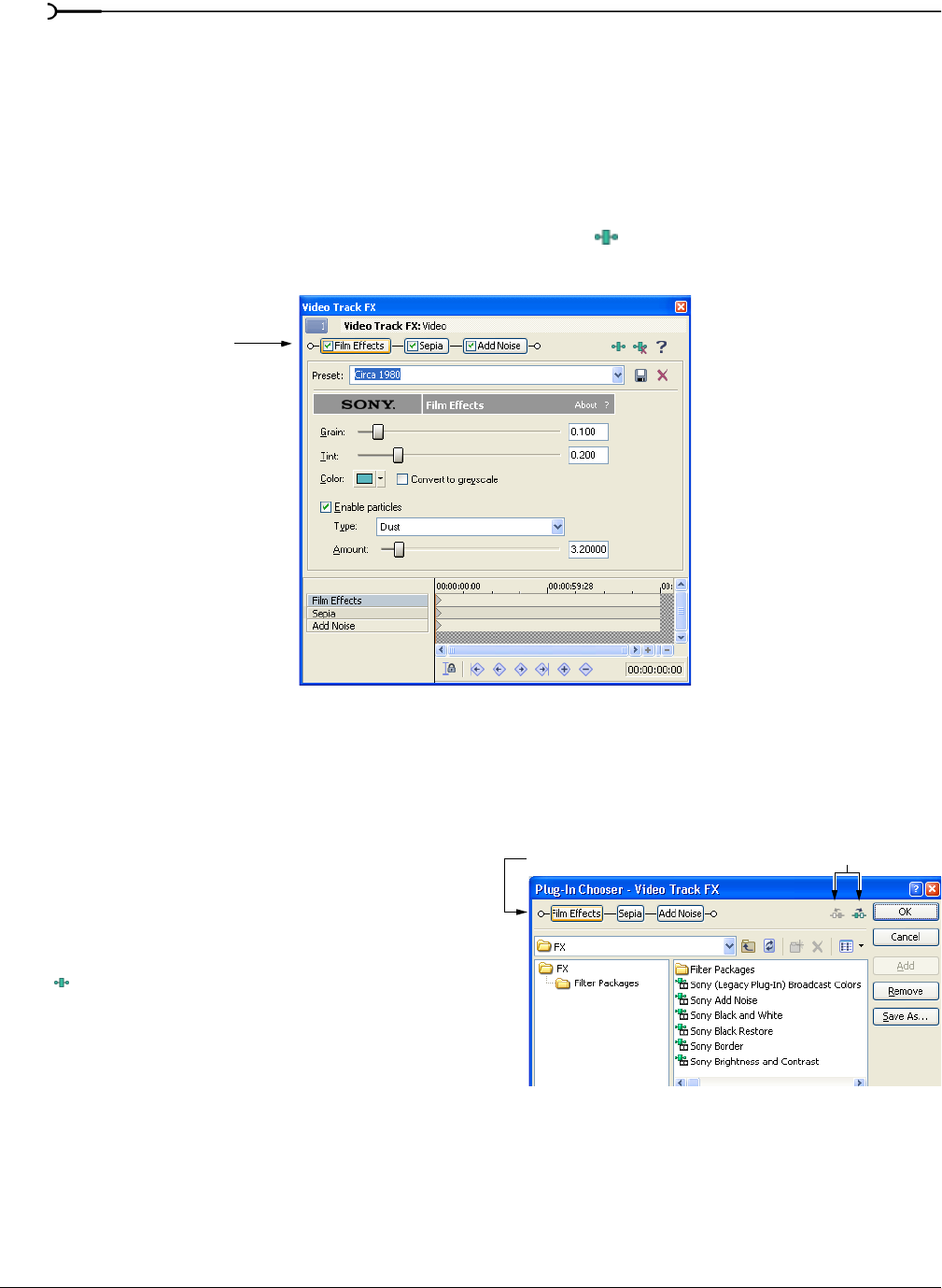
244
USING VIDEO FX, COMPOSITING, AND MASKS CHP. 14
Working with video effects plug-in chains
You can apply plug-ins in chains of two or more for even greater flexibility. A plug-in chain is a sequence of
all of the plug-ins to be applied to a media file, event, track, or project. The same plug-in can be added to a
chain more than once. Use the same steps to add additional plug-ins to a chain as you use to add a single
plug-in. For more information, see Adding a video effects plug-in on page 242.
After you apply a plug-in chain, the video is processed by each plug-in in order. The plug-ins are cumulative
so, in some cases, you may want to rearrange their order to achieve the desired effect.
To view and work with a plug-in chain, click the Video FX button ( ) for the event, track, Project Media
window file, or Video Preview window to open the Video FX window.
Bypassing plug-ins
Video effects plug-ins can also be temporarily bypassed (turned off) by deselecting them (clearing the check
box on the plug-in). Since the effects are rendered very quickly in the Video Preview window, turning a
plug-in on and off allows you to see the results of the plug-in on your project.
Changing the plug-in order
Video effects plug-ins are applied in the order that
they appear in the chain. You can change this order
by dragging a plug-in to a new location in the chain.
Alternately, you can click the
Plug-In Chain button
(
) in the Video FX window and reorder the plug-
ins in the Plug-In Chooser dialog.
In the following illustration, you can see how the
order of plug-ins is important.
Clear the check box
on a plug-in to
bypass the plug-in.
Drag a plug-in
to move it
within the chain.
Plug-in chain
Click a plug-in to
modify its settings
in the lower part of
the window.
Pl
ug-in c
h
ain
Sh
i
f
t
Pl
ug-In Le
f
t
/R
ig
h
t