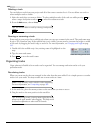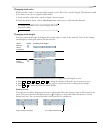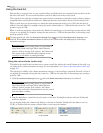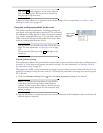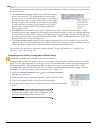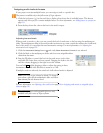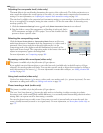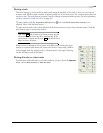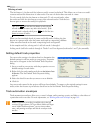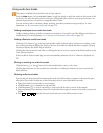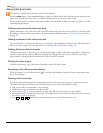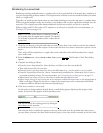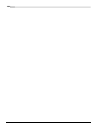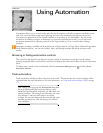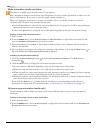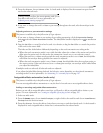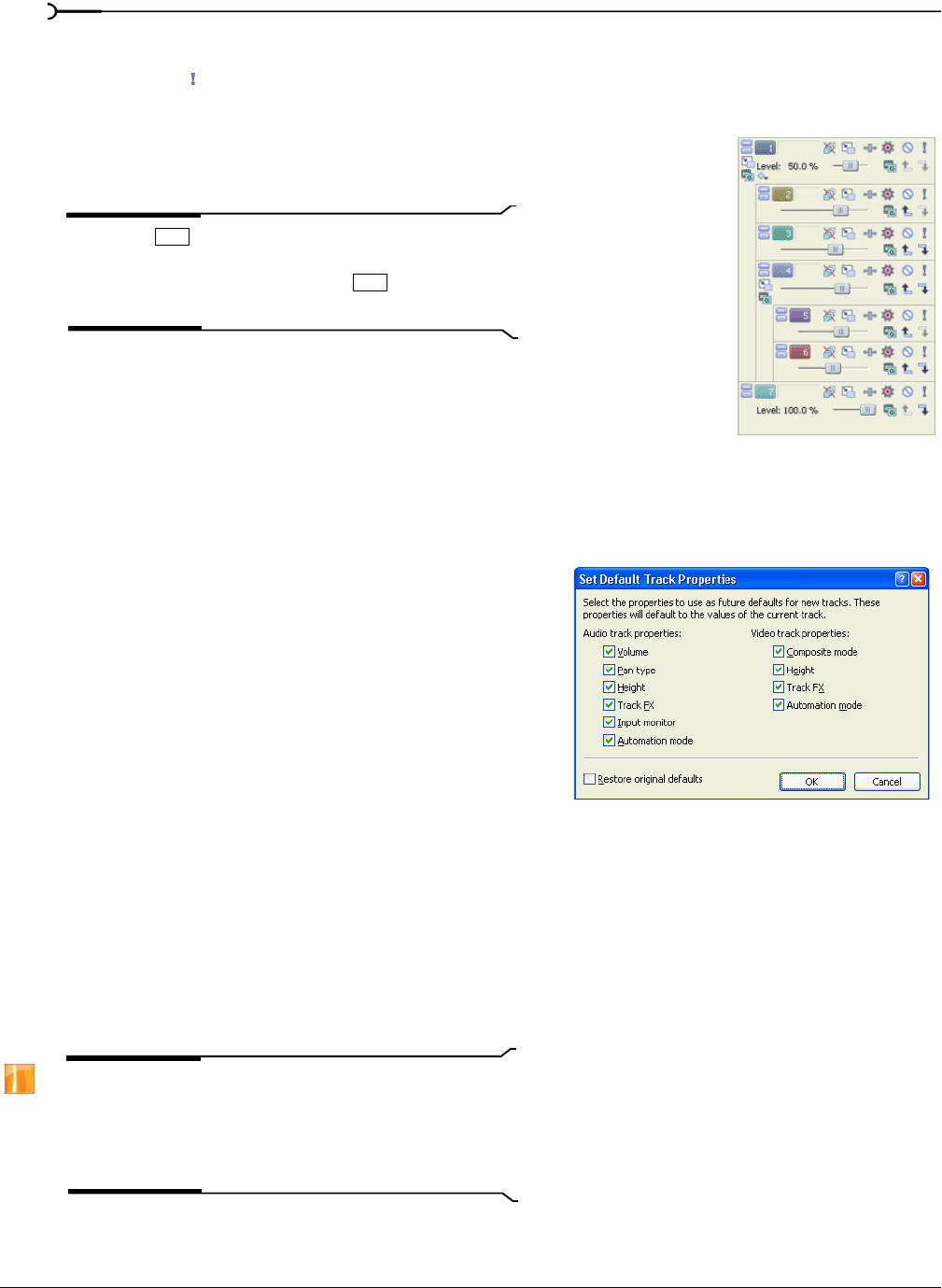
150
WORKING WITH TRACKS CHP. 6
Soloing a track
The Solo button ( ) in the track list isolates a track’s events for playback. This allows you to focus on a track’s
contents without the distraction of other tracks. You can solo more than one track at a time.
To solo a track, click the Solo button on that track. To solo several tracks, select
the tracks and click the
Solo button on any of the selected tracks. Click the Solo
button again to restore the track(s) for playback.
Tip:
Press and click the Solo button to solo only the
selected track (and restore any other soloed tracks). If the
selected track is already soloed, press
and click the Solo
button to restore all tracks.
When you have multiple levels of parent and child tracks, clicking the Solo
button on a parent track solos the parent track and its compositing children.
Other nonsoloed tracks at the same compositing level are bypassed.
In the sample track list, soloing track 1 will solo tracks 1 through 6.
Soloing track 4 will solo tracks 4 through 6. Tracks 2 and 3 are bypassed, and tracks 1 and 7 play normally.
Setting default track properties
You can use the settings of a selected track to determine the
default settings for all new tracks in your project. Properties
that can be set appear in the Set Default Track Properties
dialog.
1.
Set up a track in your project with the properties to use as
default settings for new tracks.
2.
Right-click the track number and choose Set Default Track
Properties
. The Set Default Track Properties dialog
appears.
3.
Select the check boxes that you want to set as defaults.
4.
Click OK.
Any new tracks created in the project will have these defaults. To return to the original settings for new
tracks, select the
Restore original defaults check box in the Set Default Track Properties dialog.
Track automation envelopes
Track automation envelopes allow you to control volume, audio panning, opacity, and fade to color effects of
a particular track over time. For more information, see Working with track envelopes on page 163.
Note:
Automation recording is available only in the full
version of Vegas software. In Vegas Movie Studio and Vegas
movie Studio Platinum software, you can insert volume,
mute, and panning envelopes and edit the envelopes in the
timeline.
Ctrl
Ctrl