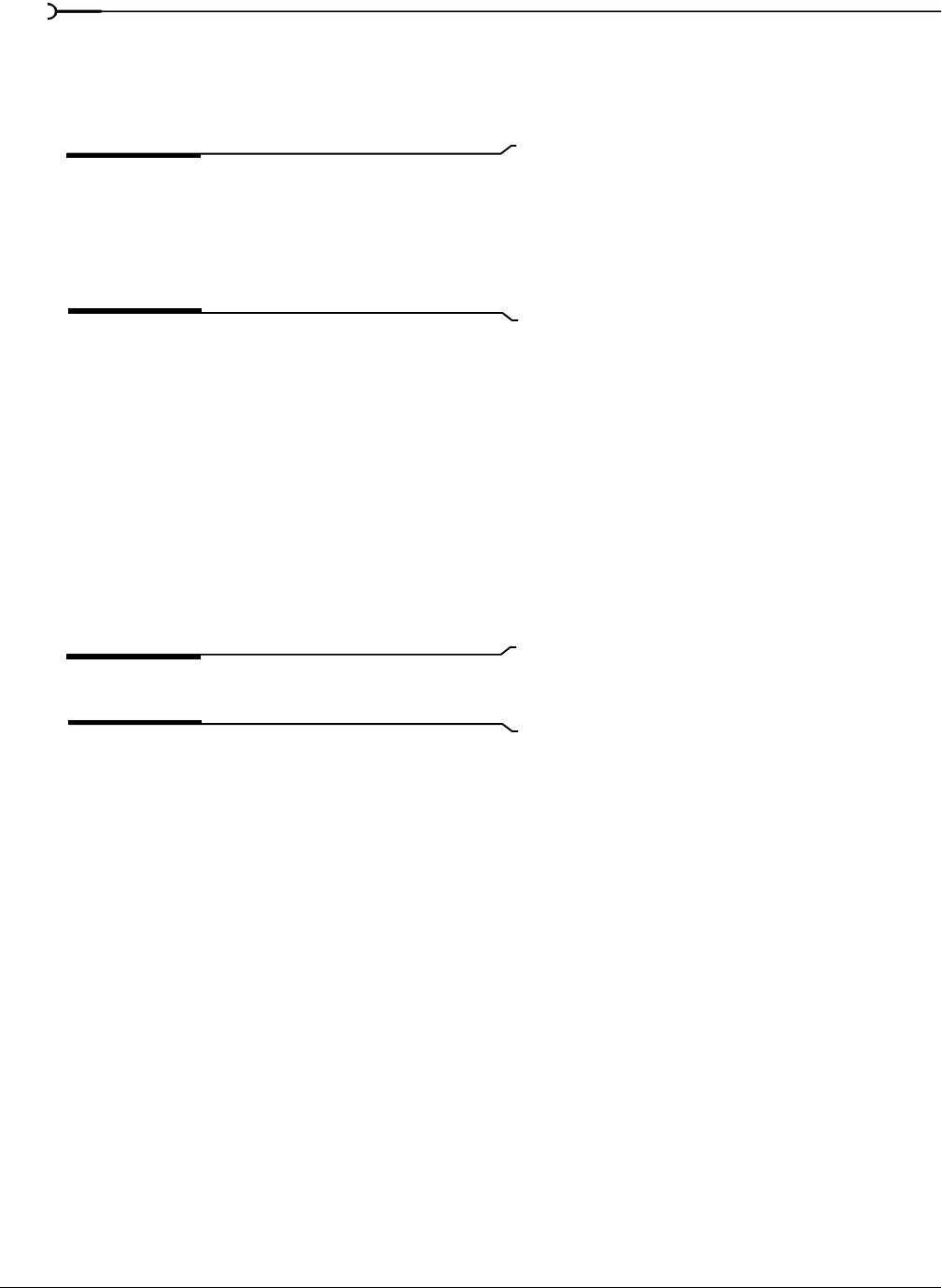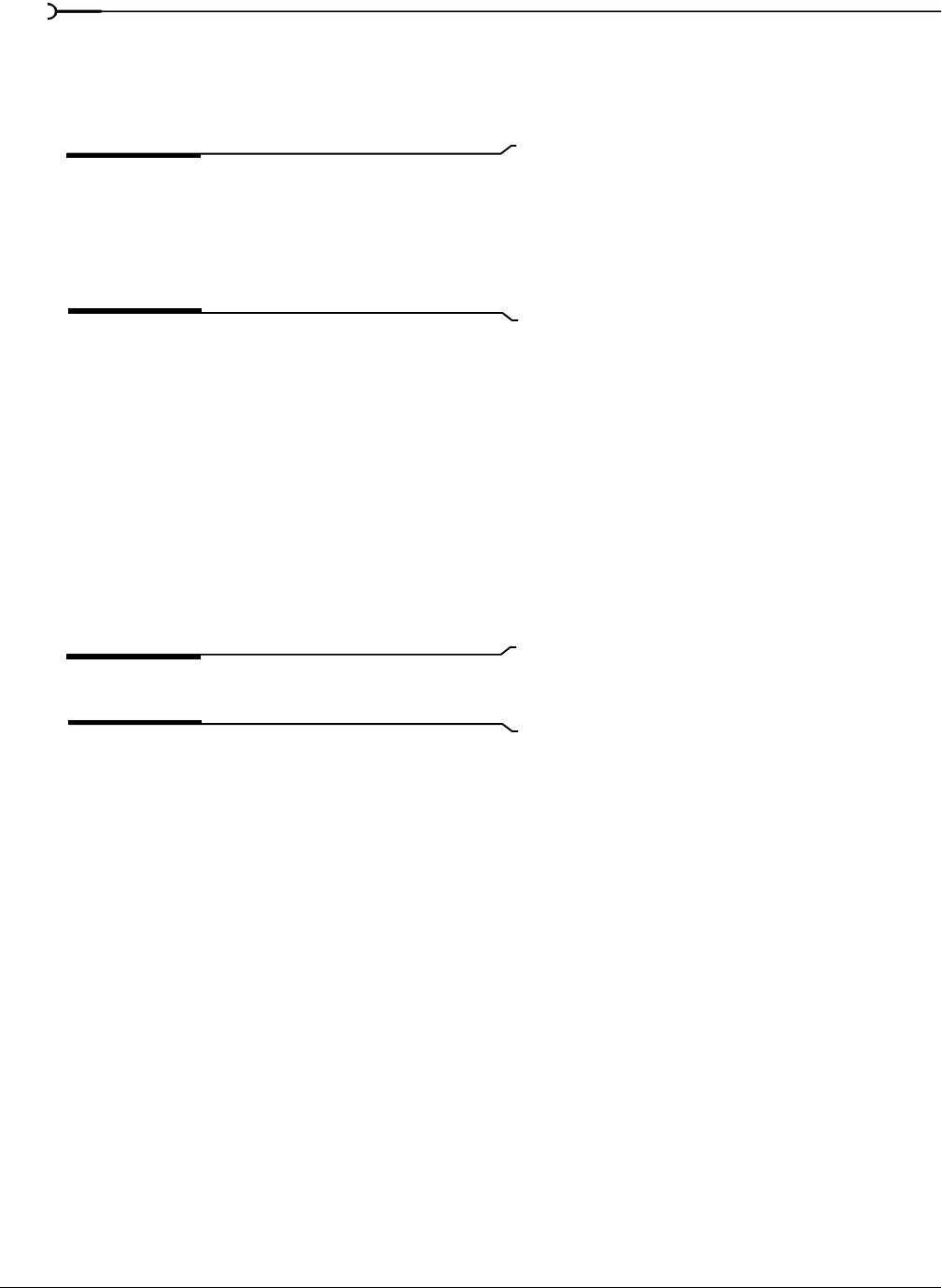
58
GETTING STARTED CHP. 2
3.
Edit your project as you would any other project — no special treatment of the MXF files is required. For
more information, see Basic Editing Techniques on page 95.
4.
You can now render your project to a file or print to tape. For more information, see Saving, Rendering, and
Printing Projects on page 305.
Note:
The XDCAM deck is not available for external
monitor or print to tape via iLink® while in file-access mode.
Click the
Safely Remove Hardware icon in the Windows
system tray and choose your XDCAM device from the menu
to turn off file-access mode and enable external monitor and
print to tape functionality.
Project references in rendered media files
When your project uses media that was rendered with an embedded project path reference, you can easily
open the source project in the associated application if you need to edit the media later. ACID 5.0, Sound
Forge 8.0, and Vegas 6.0 software allow you to save the project path reference when you render files.
For example, imagine that you have an audio file on the Vegas timeline that was rendered from an ACID
project. In previewing your Vegas project, you discover that you’d accidentally rendered your ACID project
with a critical track muted. You could simply right-click the event on the Vegas timeline and choose
Edit
Source Project
from the shortcut menu to reopen your ACID project, unmute the track, and then rerender it.
The project information in the rendered file is a reference to a project file only. If you modify the project file
after rendering, the project data will no longer match the rendered file. To edit a project using a path
reference, the project file and all media must be available on your computer.
Tip:
For more information on saving project path references
in rendered files, see Rendering a project on page 307.
Editing a referenced project
1.
Perform one of the following actions:
• Right-click a media file in the Explorer window.
—or—
• Right-click a media file in the Project Media window.
—or—
• Right-click an event on the timeline.