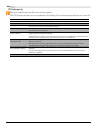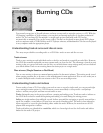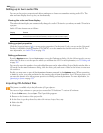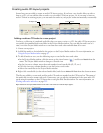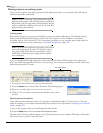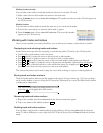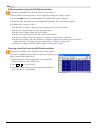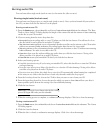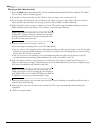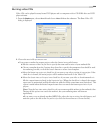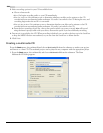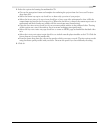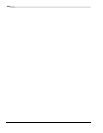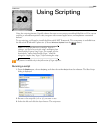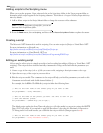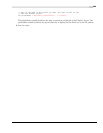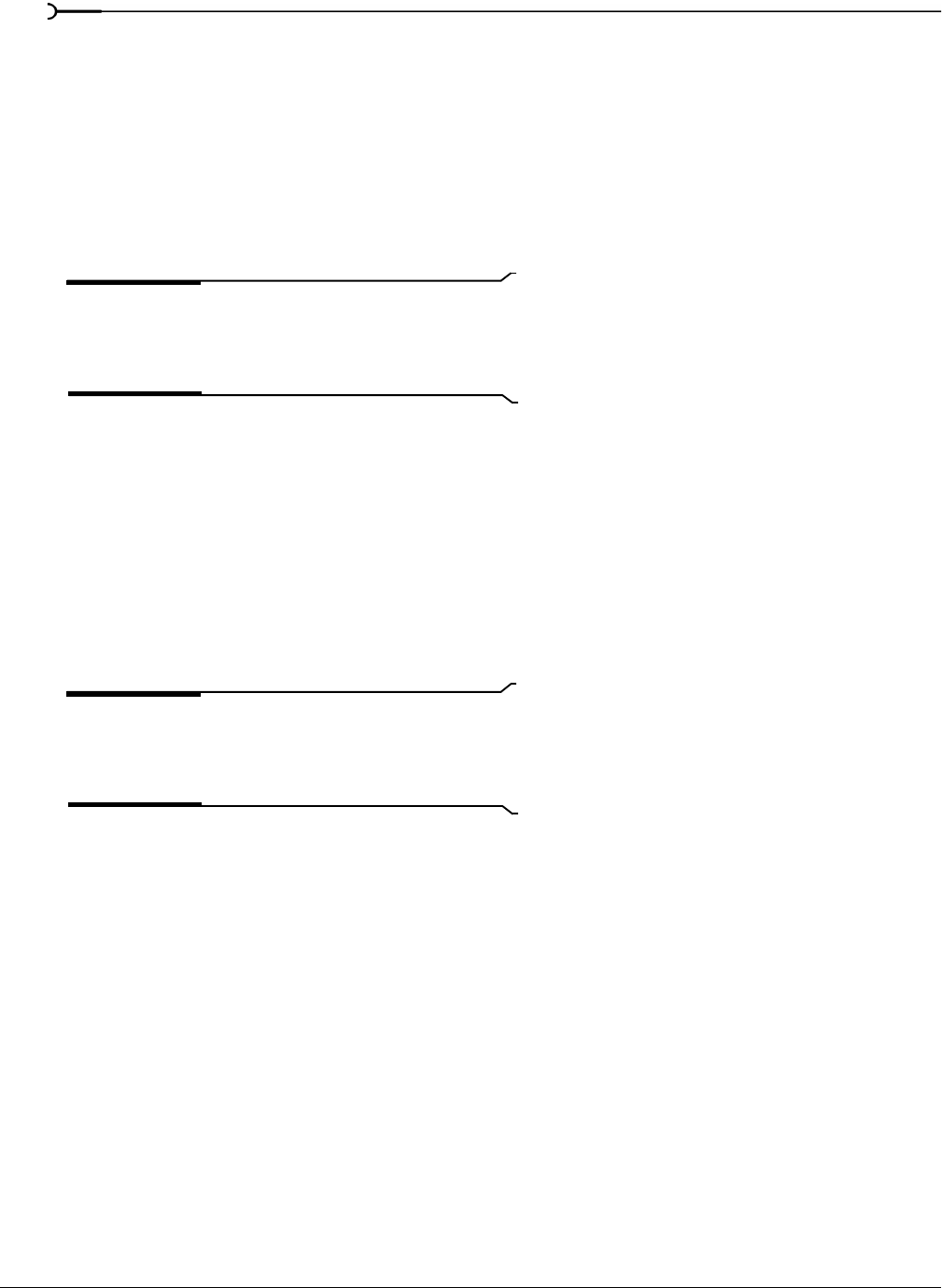
358
BURNING CDS CHP. 19
Burning a disc (disc-at-once)
1.
From the Tools menu, choose Burn CD, and choose Disc-at-Once Audio CD from the submenu. The Burn
Disc-at-Once Audio CD dialog appears
2.
From the Drive drop-down list, use the CD drive that you want to use to burn your CD.
3.
From the Speed drop-down list, choose the speed at which you want to burn. Max will use your drive’s
fastest possible speed; decrease the setting to prevent the possibility of buffer underruns.
4.
Select the Buffer underrun protection check box if your CD recorder supports buffer underrun protection.
Buffer underrun protection allows a CD recorder to stop and resume burning.
Note:
Buffer underrun protection can create a disc that can
be played in CD players, but may contain a bit error where
burning stopped and restarted. Consider clearing this check
box when creating a premaster disc.
5.
Choose a radio button in the Burn mode box:
• Burn CDs begins recording audio to your CD immediately.
• Test first, then burn CDs performs a test to determine whether your files can be written to the CD recorder
without encountering buffer underruns. No audio is recorded to the CD during the test, and recording
begins after the test if it is successful.
• Test only (do not burn CDs) performs a test to determine whether your files can be written to the CD
recorder without encountering buffer underruns. No audio is recorded to the CD.
6.
Select the Render temporary image before burning check box if you want to render your CD project to a
temporary file before recording. Prerendering can prevent buffer underruns if you have a complex project
that cannot be rendered and burned in real time.
Note:
The rendered temporary file will remain until you
modify your project or exit. If an image file exists when you
open the Burn Disc-at-Once Audio CD dialog, the check box
is displayed as Use existing rendered temporary image.
7.
Select the Automatically erase rewritable discs check box if you’re burning to rewritable media and want to
erase the disc before burning.
8.
Select the Eject when done check box if you want the CD to eject automatically when burning has
completed.
9.
Click OK to start burning.