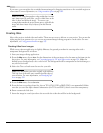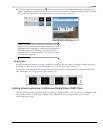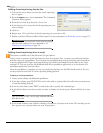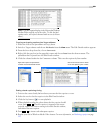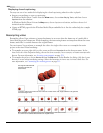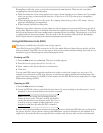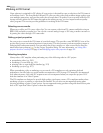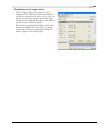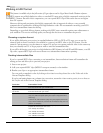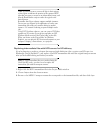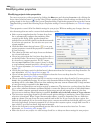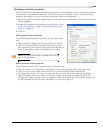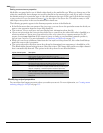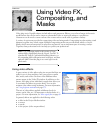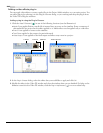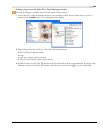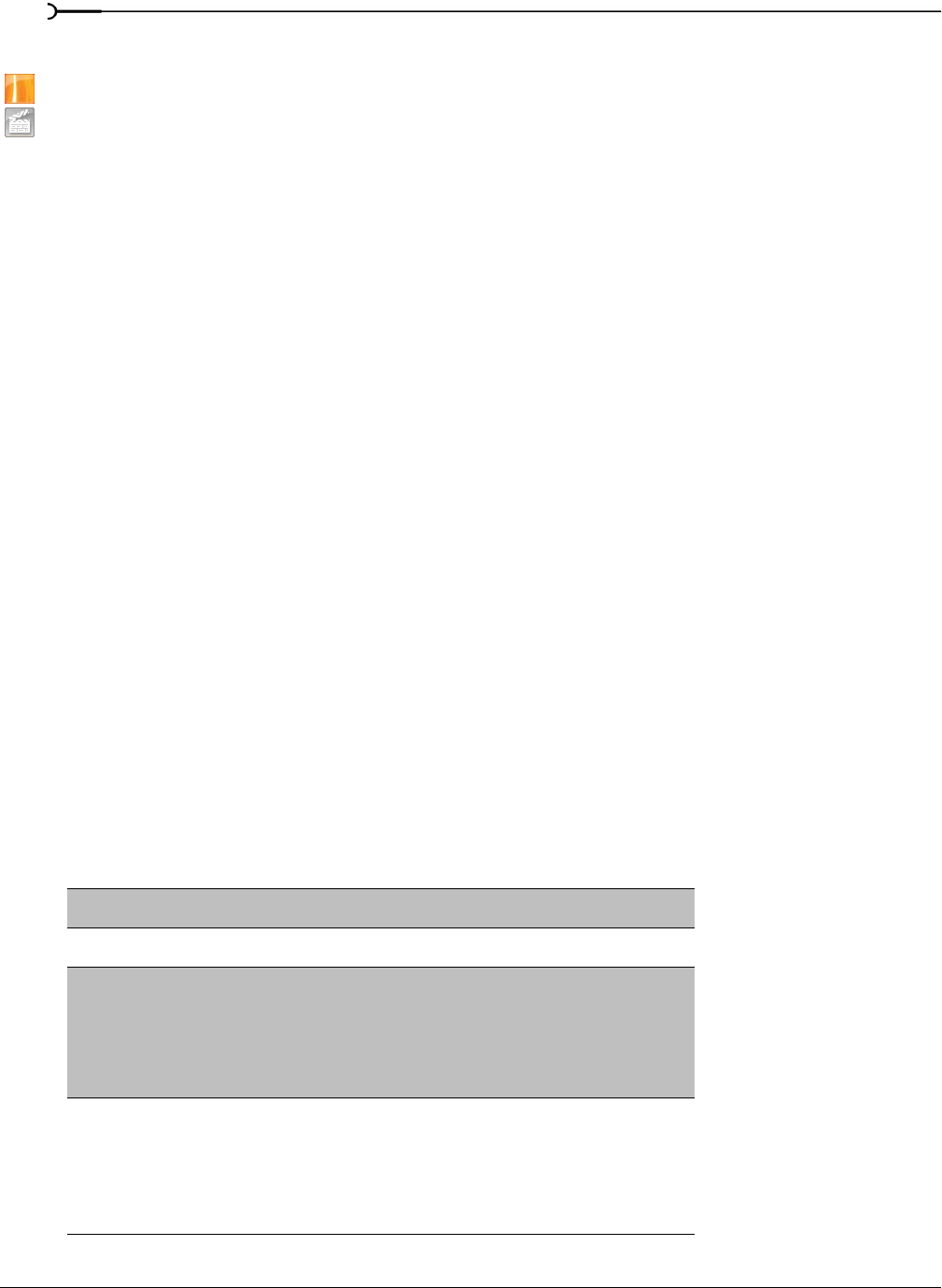
236
USING ADVANCED VIDEO FEATURES CHP. 13
Working in HDV format
This feature is available only in the full version of Vegas software and in Vegas Movie Studio Platinum software.
HDV cameras record high-definition video to standard DV tapes using a highly compressed variation of the
MPEG-2 format. Because of this compression, you can capture HDV clips at data rates that are no higher
than DV capture.
However, editing and previewing this highly compressed video is impractical without a very powerful
computer that is optimized for working with high-definition video. We recommend converting your HDV
files to an intermediate format for editing.
Depending on your final delivery format, working with HDV source material requires some adjustments to
your workflow. This section will help guide you through the decisions to streamline the process.
Choosing a capture format
If you will be delivering your project in standard definition (SD) via DVD or DV tape, you can use the
camera’s built-in down-conversion (if available) to convert your HDV video to the DV format. Use the
camera’s Options menu to set the camera to output DV, and you can capture and edit video in the same way
that you normally use DV in Vegas projects with no need for intermediate files.
If you will be delivering your project in a high-definition (HD) format, in both SD and HD formats, or as SD
24p video, capture HDV clips and convert them to an intermediate format after capturing.
Creating intermediate files
If you’ve captured HDV clips, converting to an intermediate, lower-resolution format will streamline the
editing process and allow you to preview your project.
1.
Start a new project.
2.
Add your captured HDV clips (MPEG-2 transport streams) to the timeline.
3.
Render your clips to an appropriate intermediate format.
You can verify a template’s codec by looking at the Video format drop-down list on the Video tab of the
Custom Template dialog.
If you’re performing frame rate or frame size conversion, ensure the Video rendering quality is set to Best on
the Project tab of the Custom Template dialog.
Destination Intermediate Format
HDCAM over HD-SDI Render an .avi file that uses the Sony YUV codec. The frame rate and
frame size should match your HDCAM master.
Digital Betacam or XDCAM
over SD-SDI
Render an .avi file that uses the Sony YUV codec. The frame rate and
frame size should match your master.
24p DVD Render an .avi file that uses one of the following codecs:
-Sony YUV (offers the highest quality, but requires a high-performance
drive array).
-CineForm HD (offers excellent quality with good playback performance).
-Sony NTSC DV Widescreen (use the NTSC DV Widescreen 24p (2-3-3-2)
pulldown .avi template).
Windows Media HD Render an .avi file using one of the following templates. Choose the
template that matches your HDV source:
-HDV 720-30p intermediate.
-HDV 720-25p intermediate.
-HDV 1080-60i intermediate.
-HDV 1080-50i intermediate.