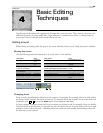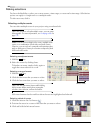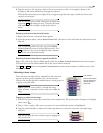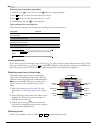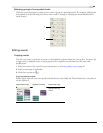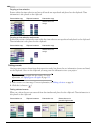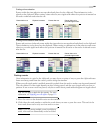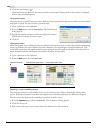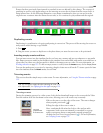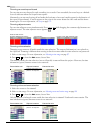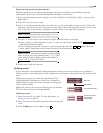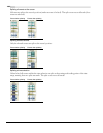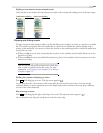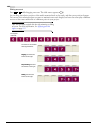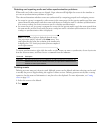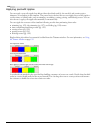CHP. 4 BASIC EDITING TECHNIQUES
103
Events that have previously been inserted or punched-in are not affected by this change. The concept of
punching in and out only applies when you are inserting an event that is shorter than the event that it is
being inserted into. In the following illustration, every frame is numbered so that you can see how the
original event continues after the inserted event ends, as if it continued to play underneath the original.
Duplicating events
Duplicating is a combination of copying and pasting in one action. The process is like moving the event to a
new position while leaving a copy behind.
1.
Press .
2.
Drag the event you want to duplicate to the place where you want the new event to be positioned.
Inserting empty events and time
You can insert events into the timeline that do not have any contents and are not references to any media
files. Empty events are useful as placeholders in the timeline that can be filled with media or recorded into at
a later time. In either case, the new media is added to the empty event as a take. For more information, see
Working with takes on page 130. To add an empty event to a track, from the
Insert menu, choose Empty Event.
You can also make space in a project by inserting a length of time across all tracks. To insert a period of time
into the timeline, from the
Insert menu, choose Time.
Trimming events
This section describes simple ways to trim events. For more information, see Using the Trimmer window on page
132.
Tip:
You can apply a ripple edit after trimming an event. For
more information, see Applying post-edit ripples on page 110.
Trimming an event
During the trimming process for a video event, both the last thumbnail image on the event and the Video
Preview window show the last frame in the event, allowing you to edit events very accurately.
1.
Move the cursor over the edge of the event. The cursor changes
when properly positioned (
).
2.
Drag the edge of the event to trim it.
Since a multimedia file often has both a video and an audio
component, both events are trimmed (or extended) as a group
unless you ungroup them or temporarily suspend grouping by
clicking the
Ignore Event Grouping button ( ). For more information,
see Grouping events on page 179.
Punched-in event
Ctrl
Trimming
grouped events
at the same time