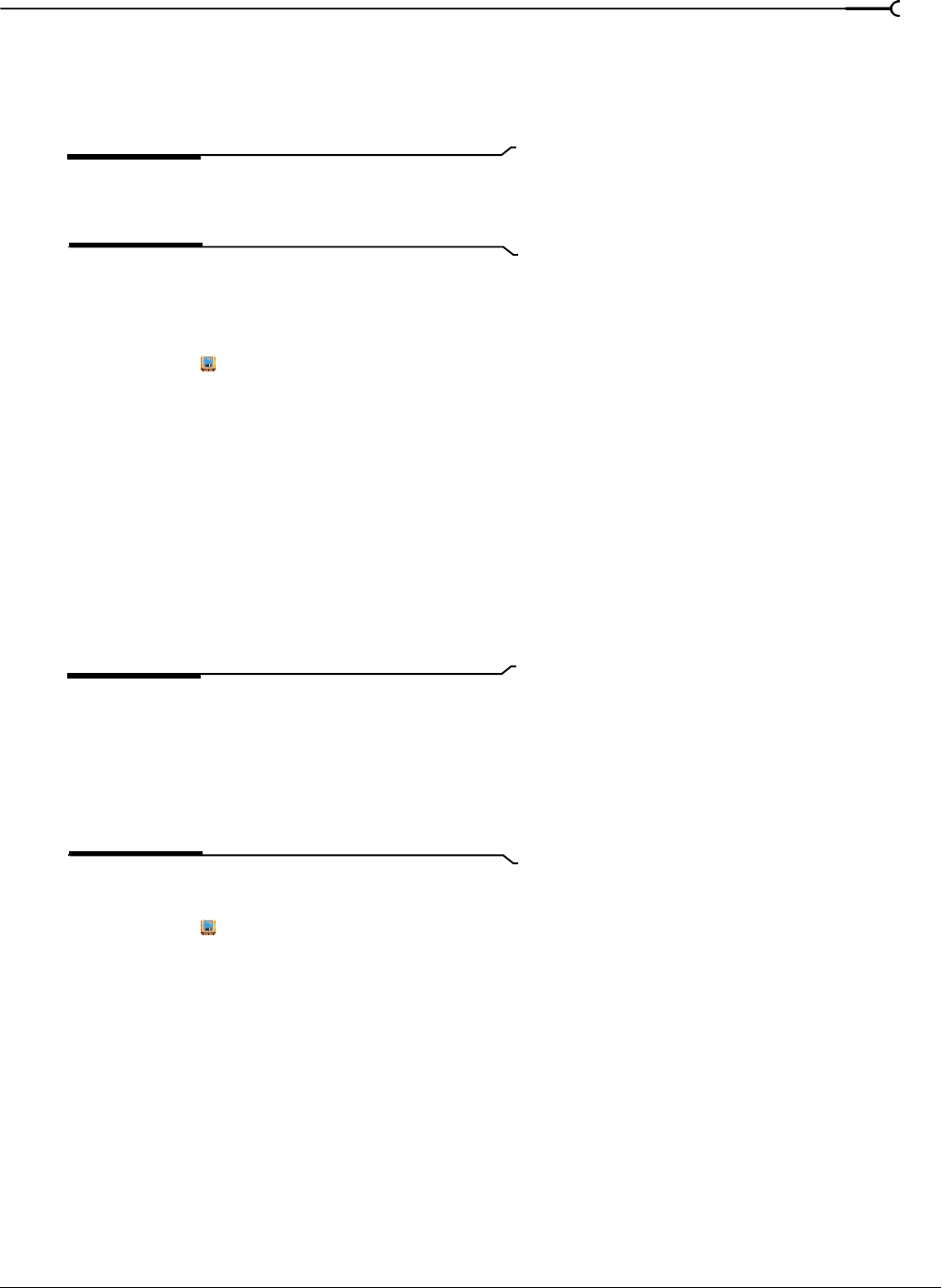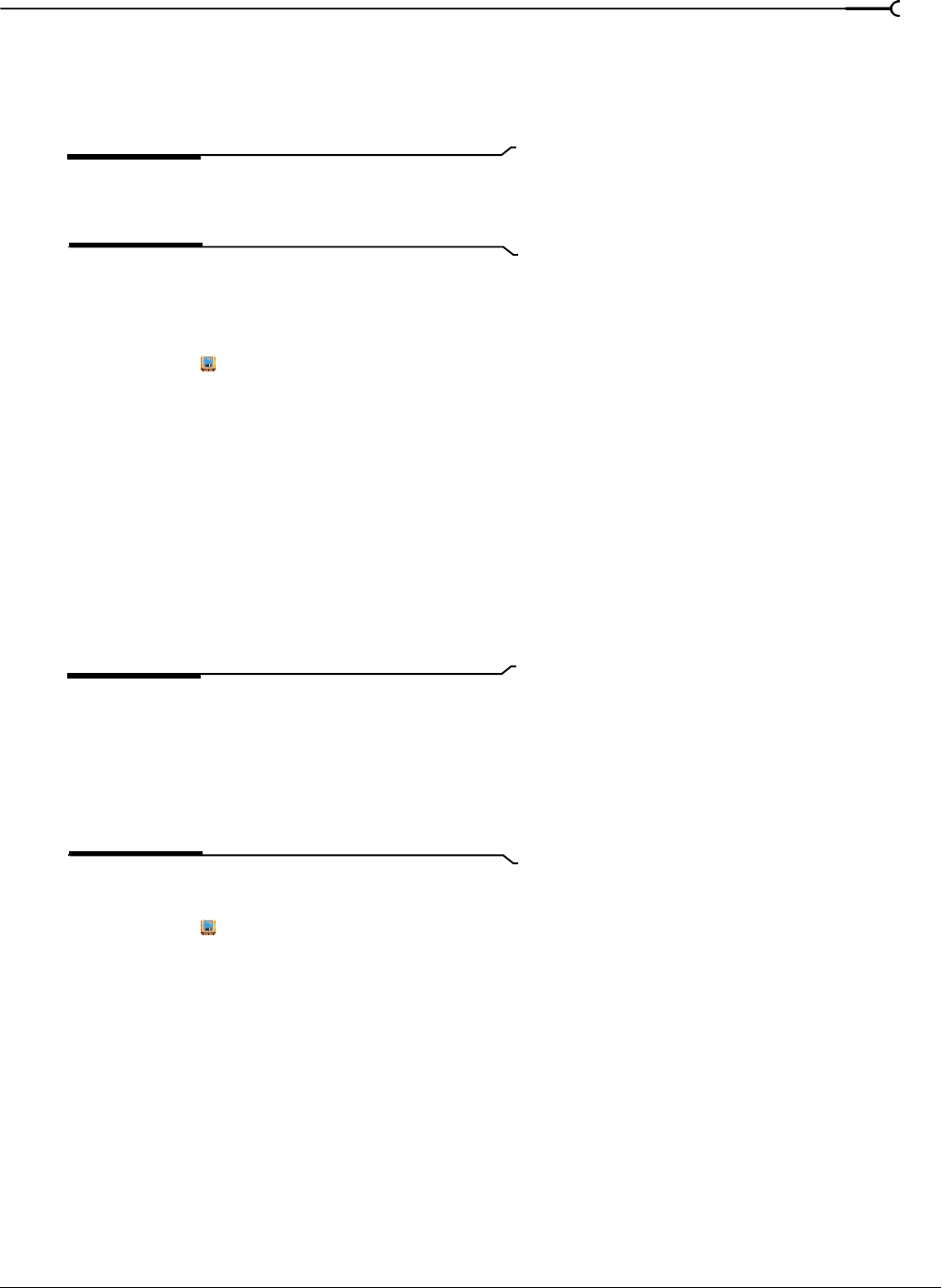
CHP. 17 SAVING, RENDERING, AND PRINTING PROJECTS
321
8.
The Temporary Files Location box displays the path to the folder where the temporary .veg project and
rendered segments will be saved. If you want to use a folder other than the output folder you chose in step
3, you can choose a folder from the drop-down list or click the
Browse button to choose a folder.
This folder must be in a shared location.
Tip:
Choosing a folder other than the final output folder can
help improve performance during the stitching phase when
you render a project with uncompressed segments.
9.
Click OK to start rendering.
Monitoring rendering progress
1.
Right-click the icon in your system tray and choose Show from the menu to display the Sony Vegas
Network Render Service window.
2.
Select the Progress tab. The Progress tab displays a list of the segments that are queued to render, the
assigned peer, and the status.
3.
Choose Details or Summary from the drop-down list in the Progress tab to see more or less information.
Setting file mappings
File mappings help remote renderers find the media used in your project. When you import media from a
local disk, the file paths saved in your project are often valid only on the local machine. This can be the case
even if the media resides in a shared folder.
Use the File Mappings tab to map local folders to universal paths.
Note:
In order to use network rendering with nested
projects, the nested project must contain only media from
folders that do not require remapping. Before nesting your
Vegas project, update the project so that all media in the
project is added from a network folder or a local, shared folder
that is mapped to the same drive letter on all renderers and the
render host.
Adding a file mapping
1.
Right-click the icon in your system tray and choose Show from the menu to display the Sony Vegas
Network Render Service window.
2.
Select the File Mappings tab. The tab displays a list of local folders and their universal paths.
3.
Click a blank row in the table.
4.
In the Local box, type the path to the local folder (c:\media, for example).
5.
In the Universal box, type the UNC path or mapped drive letter to the folder (\\renderer\media\, for
example).