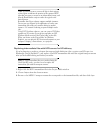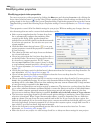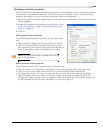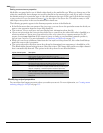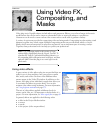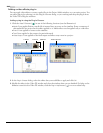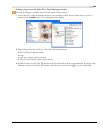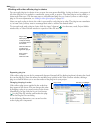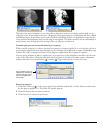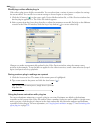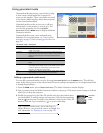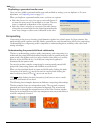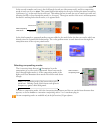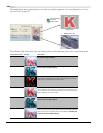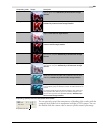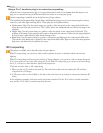CHP. 14 USING VIDEO FX, COMPOSITING, AND MASKS
245
The goal of the above example is to use video effects plug-ins to create a very high-contrast mask out of a
video clip of fire. In the image on the left, a Brightness and Contrast plug-in is applied first and then a Black
and White plug-in. In the image on the right, the Black and White plug-in was applied first, removing the
color, and then the Brightness and Contrast plug-in was applied. The mask created by the second example is
much cleaner, even though all of the settings of the two plug-ins are identical.
Processing plug-ins on events with panning or cropping
When you add a plug-in to a video event that has panning or cropping applied to it, you have the choice of
processing the plug-in before or after the pan/crop. For example, you might want to apply a Radial Blur plug-
in before the video is cropped and then a Noise plug-in is applied after the cropping is complete.
You can choose whether an effect is applied pre- or post-pan/crop in the keyframe controller at the bottom
of the Video FX window. Click the
Before/After Pan/Crop button to the left of the effect name to determine
whether the effect is processed before (
) or after ( ) Vegas software pans or crops the event.
Removing a plug-in
1.
Click the FX button ( ) on the event, track, Project Media window file, or Video Preview window that
has the plug-in applied to it. The Video FX window appears.
2.
Click the plug-in that you want to remove.
3.
Click the Remove Selected Plug-In button.
Here, the Deform plug-in is
applied before the pan/crop.
The Glow and Color Curves
plug-ins are applied after
the pan/crop.